Fast Dial Documentation

FD Documentation [ Page v0.9 ]
Welcome to the Fast Dial Manual!
Users are now able to contribute to all the sections of the FD Docs.
More info for submissions is available: here.
- 1 vote
Current

Current FD Docs [ Page v0.9 ]
This is the docs section for the latest FD Version.
Using an older version of FD?
- 0 votes
Basic Functions

Basic Functions [ Page v0.9 ]
Basic Functions of Fast Dial, current version. Guides are listed below.
Note: Items marked with "n/a" are in preparation, and will be available soon!
Using an older version of FD?
- 2 votes
Downloading and Setting up Fast Dial in Firefox
To be prepared by eFreak
- 0 votes
Fast Dial Preferences
..
- 0 votes
Fast Dial Properties
..
- 0 votes
Logo Handling in Fast Dial and on UL (Applicable to all Fast Dial Versions)
..
- 0 votes
Using logos from this website
This Tutorial was created by mafi0z
Since updated and modified by Mafia_Penguin
with suggestions from chiaroscuro
This tutorial shows you how to add a custom image from this site.
What you need:
Firefox
Fast Dial extension for Firefox
1.) Make a folder to store your logos in, eg., Fast Dial Logos, in My Pictures (Or your OS equivelent, eg., Pictures on a Mac).
2.) Go to userlogos.org, and in the search box at the top, type in the URL (eg., google.com) of the site you want to have a logo for.
3.) Click on an image that matches your search.
4.) Right click the larger picture on the detailed information page that matches your color preference, and click "Save Image As..." to the "Fast Dial Logos" folder (or what you called your folder).
5.) Open the Fast Dial window and right click on the cell you have the logo for.
Click on the "Properties" button.
If you are making a new cell, simply click on the blank cell.

6.) If you are adding a new site, fill in the information If it is a site you already have a cell for, the information is already filled.
7.) Click the button with the three dots on it in the "Custom Image" field.
7.) Browse to the file in the box that comes up, and click OK. Click on "OK" in the Properties box.
8.) Wait for the logo to refresh. Be patient, this may take some time.
![]()
Once the file is loaded, enjoy your new logo.
- 1 vote
Simple Instructions to Upload a Logo to Userlogos
TOP left of Frontpage go to Submit content/Logo
That is here
http://www.userlogos.org/node/add/logo
Here is the browse and upload part of that page
Do you not have that ?
Having filled out the different parts of the form then go to the box seen here
Browse first to your Logo on the hard disk, and once that information loaded click on Upload
That should be sufficient
It is worth noting that the Logos uploaded on this site should conform to the aspect ration of the other logos
- 0 votes
Using Transparent Logos
 Here's an example using transparent logos to colorize fastdial:
(Click to Englarge)
Here's an example using transparent logos to colorize fastdial:
(Click to Englarge)
 So how do you choose the background color of transparent logos?
Follow these Steps:
Setting up Fast Dial:
1. Go to you Fast Dial Preferences.
2. Change Scale Method to "default"
3. Go to "Appearance" Tab
4. Modify the following settings:
Cell: transparent transparent
Image: transparent transparent
Note: This is optional! You may modify any field to your liking! (you may use "transparent" in any field)
So how do you choose the background color of transparent logos?
Follow these Steps:
Setting up Fast Dial:
1. Go to you Fast Dial Preferences.
2. Change Scale Method to "default"
3. Go to "Appearance" Tab
4. Modify the following settings:
Cell: transparent transparent
Image: transparent transparent
Note: This is optional! You may modify any field to your liking! (you may use "transparent" in any field)
Finding a Transparent Logo: To browse the transparent logos available on this site, do the following: 1. Click "Logos" in the Top Menu.
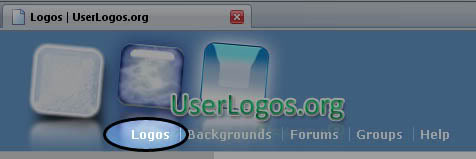

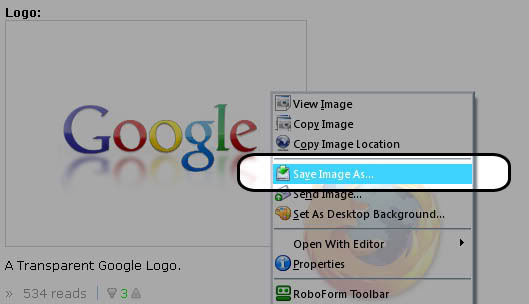
Back to Fast Dial: 1. Right click a "cell" and go to its properties.. 2. Fill in the information, and choose Background color.
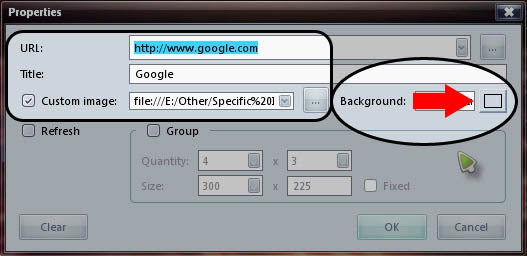
- 3 votes
Fully Transparent Logos
 So how do you Fast Dial to look like this?
Follow these Steps:
Setting up Fast Dial:
1. Go to you Fast Dial Preferences.
2. Change Scale Method to "default"
3. Go to "Appearance" Tab
4. Change the settings to the following:
(Click to enlarge)
So how do you Fast Dial to look like this?
Follow these Steps:
Setting up Fast Dial:
1. Go to you Fast Dial Preferences.
2. Change Scale Method to "default"
3. Go to "Appearance" Tab
4. Change the settings to the following:
(Click to enlarge)

Finding a Transparent Logo: To browse the transparent logos available on this site, do the following: 1. Click "Logos" in the Top Menu.
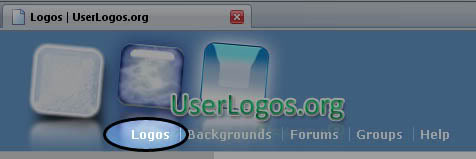

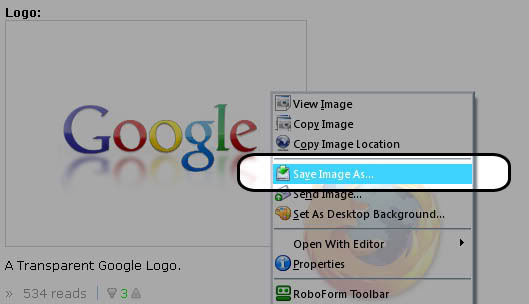
Back to Fast Dial: 1. Right click a "cell" and go to its properties.. 2. Fill in the information, and use "transparent" for Background color.
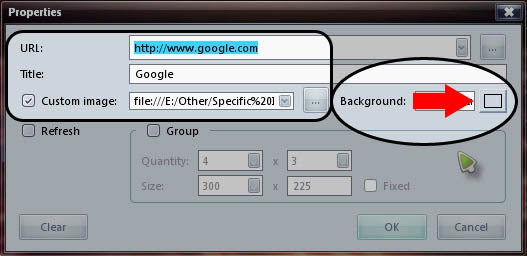
- 2 votes
How to make a cell Transparent/Invisible/Blank in Fast Dial
This matter is discussed in a thread here
Basically in order to make a cell completely transparent it is recommended to load an entirely blank Logo into your Fast Dial Cell.
So
1. Download a blank Logo from UL.
2. And then in Properties advanced simply load in your saved Fully Transparent Blank Logo to the cell.

The cell will then be simply invisible.
You can possibly chose to have the Title of the Cell visible on hover to be able to identify the cell.

This is a good way to organise your Fast Dial page if you are more interested in seeing the Background Image than a number of Logos.
- 0 votes
Some methods used to try to find high quality examples of Logos
Loosely based on the following by Gumanov
Some thoughts I have put together:
so looking for Logo for
URL
xxxx.com
First if practical get image from URL with right click View Image
That is the starting point.
First Google search
xxxx wiki (with or without com to suit)
Hoping that there is a logo on wikipedia.
Their logos are usually excellent
If there is one that saves a lot of time.
If not then Google search
xxxx logo (without com/org I find usually better, but try both to suit)
Image search and web search.
If you find something half useful then use the extension Tineye and see if you can get further clues
Also a tineye search using that first URL logo might find something.
Also any tineye searches of any logo you find may throw up something useful.
The lower quality the image means that usually tineye finds less matches.
The results of the tineye search always come up in a background tab.
You can see how many hits Tineye has made by looking at the tab.
So if zero can leave.
The default search is best match but biggest image in Tineye is also useful, but the results are sometimes disappointing.
I guess if you are getting really desperate you could try a
Google search
site:xxxx.com logo
web and image
That's about it.
Hope I didn't miss anything out
Lots of patience needed !
If you don't find a good logo there probably isn't one..........
- 0 votes
Using Logos from UserLogos
In this tutorial I will teach you how to use to use logos found on this site.
in order for fast dial to use the logos on this site, they have to be downloaded to your computer. Let's make a folder that can store the logos that you download.
You can store the logo anywhere on your computer but "my pictures" and "my documents" are the two most common places to store logos.
I store my logos in my document and that is what i am going to show here but you can easily store them in my picures. If you want to store them in my pictures whenever I say to click on my documents click on my pictures instead.
Table of Contents
Create a folder to store your logos
Search for a logo on userlogos
download a logo to your computer
Use downloaded logos in fastdial
Create a folder to store your logos
Step #1
Click on the start menu and then click “My Documents”
Step #2
A window will appear. Right click on an empty space, then click on new, and then click on folder.
This will create the folder that we are going to put the logos in.

Step #3
On your keyboard hit the “Backspace” key and then type in “Fastdial logos” and then hit the enter key.


Step #4 (Search for a logo on userlogos)
Now that you have a folder to put the your logos in, we can go to userlogos and find some logos for it.
Open firefox and then go to the userlogos web site.
Step #5
On the front page there is a tab in the upper right-hand corner that says logos (highlighted in red in the picture), click on it.

Step #6
Now search for the logo that you want in the search box.

Step #7
If you see the logo that you want, click on it. If not go to the logo request forum (http://userlogos.org/forum/12) and ask someone to make the logo.

Step #8 (download a logo to your computer)
Next, a page will open that shows the logo that you want, except larger. Some pages will show several logos and others will just show logo.
This page has two logos:

Step #9
Right click on the image that you would like to use.
A menu will appear. Click on the “Save image as” button.

Step #10
A window will open that is titled “Save Image”. We will now use the folder that you created earlier.
Double click on your user name. (On my computer it is Ingalls).

Step #11
Now scroll down until you find a folder that is called documents.
Double click on it.

Step #12
We are now in the documents folder that we visited earlier in this tutorial. Find the folder that you made (It should be called Fastdial logos) and then double click on it.

Step #13
Now save the image by clicking “Save”

Step #13 (Use downloaded logos in fastdial)
Now we will add the logo to fast dial.
Open up a new tab by going to file and then clicking new tab or by typing CTRL + T on your keyboard.

Step #14
The fast dial page will appear.

Step #15
Find the website that you want the logo for and then right click on it. A menu will appear. Click on properties.

Step #16
A window will open that has the properties of the image. Click on the advanced tab.

Step #17
Click on the button that has three periods. (Highlighted below)

Step #18
In the window that opens, double click on the image that you want.

Step #19
Click “OK”

Step #20
There you go. You have just learned how to replace a screenshot with a logo.

- 0 votes
Viewing Transparent Logos on UL
There have been a number of Stylish Styles Proposed which can be downloaded from this site
Black to Checkerboard
- 0 votes
The cupboard is a bit bare just now, everything is going to be redone
Apologies
Many thanks
- 0 votes
Thumbnails - How to Move
..
- 0 votes
Advanced Configuration

Advanced Functions [ Page v0.9 ]
Advanced Functions of Fast Dial - may also include manual Configuration.
Note: Items marked with "n/a" are in preparation, and will be available soon!
Using an older version of FD?
- 4 votes
2.22b
..
- 0 votes
How to copy Firefox Bookmarks to Fast Dial
In Firefox, go to Bookmarks/Bookmarks Manager
Go to the Folder in Bookmarks from where you want to copy Bookmarks
If you select one bookmark it will become coloured.
You could copy one Bookmark to Fast Dial or with CTRL pressed down, add further bookmarks to your first selection.
When you have selected all the files you wish to copy to Fast Dial then right click copy.
Go the Fast Dial Folder of your choice in Bookmarks
(Either the Root or any Folder)
Open the Folder and right click and paste onto the Folder Page (right of screen)
This will copy all of your selected bookmarks to the Fast Dial Folder of your choice.
When you open the folder in Fast Dial the bookmarks will appear.
Many thanks
- 0 votes
Rename Fast Dial Folder in Bookmarks (Root Folder)
If one goes in Firefox to Bookmarks organise Bookmarks on can see a Folder called Fat Dial.
This is the Root Folder in Fast Dial.
One can with the help of the context Menu place the Root Folder in different places in Bookmarks.
The most common is to make the Fast Dial Folder home.
Please see here
It is also possible to change the name of the Root Folder (called Fast Dial)
To do so go to Bookmarks/Organise Bookmarks/Bookmarks Menu
Select the Fast Dial Folder
At the bottom of the page you will see the name of the folder
Simply change the name and exit

The new name of the Fast Dial Folder (The Root Folder) will now be visible in the Tab when you first open Fast Dial in Firefox
Many thanks
- 0 votes
Running Fast Dial 2.22b with Autohide
____________________________________________________________________________________
This is put together for those that like using Fast Dial with Autohide.
_____________________________________________________________________________________
To download the Extension Autohide please go here
______________________________________________________________________________________
The first thing to do is to set up Windows to Start Firefox Maximised.
I am not all sure all versions of Windows are the same in this respect but I recommend the following:
Right click on the Firefox Start Icon and click Properties, in the following Menu under "Run:" select Maximised.

________________________________________________________________
Next I would recommend that you download the Extension Autohide:
On the Help Page you will see this FAQ:

Further down the same page there is information concerning about:config settings for Autohide..
_____________________________________________________________________
The Autohide Menu available under Options in Firefox Add-ons is very straightforward to set up.
Here is an example of one set of settings

__________________________________________________________________________________________
Using Autohide
The most important thing is that you can see this image top right of your screen

If you can see this image it means that you are in Maximised Mode.
---------------------------------------------------
That means if you can remain in Fullscreen mode with Toolbars visible on hover.
---
This is the Autohide Toolbar Icon (in the shape of a cross)
Note
If you left click the Autohide Toolbar Button you will not see the top Windows Bar in Fullscreen Mode.
If you wish to see that Bar at all times, as well as having hover, please right click the Autohide Tollbar Button (thank you telega)
---------------------------------------------------
If you find for some reason that you are not in Maximised mode, then press F11, change to Maximised top right of screen and then hit F11 again, or the Autohide Toolbar button.
If you are not in Maximaised Mode in Fullscreen Mode, the Windows Bar at the Top of the screen will remain visible in Fullscreen Mode which is ugly.
And not only that but hover to show Toolbars will cease to Function
---
If you wish to return to "Normal Mode", that is showing all Toolbars with no hover and so on, the please press SHIFT-F11.
This will return you to what the author of Autohide calls Zombie Mode. :-)
-------------------------------------------------------------------------------------
---
Fast Dial in Fullscreen Mode. (with see toolbars on hover)
Fast Dial in Hover Mode
Google in Fullscreen Mode (with see toolbars on hover)
_______________________________________________________________________________
___________________________________________________________________________________
- 0 votes
Color Profile Support Settings in about:config
Having a look this.
Will document where possible.
_________________________________________________________________________________________
Enable Advanced Color Profile Support
Firefox has this advanced color profile features that display higher image quality. It is not enabled by default as it has a negative effect on the performance of the browser. If you are concern with the image quality rather than the performance, you can activated it via the gfx.color_management.enabled setting
Config name: gfx.color_management.enabled
Default: False
Modified value: True (if you want to activate the color profile support feature)
_________________________________________________________________________________________
1. I find that with color management enabled, when you close a tab it takes ages to disappear.
May delete this post if I find this setting of no use.
_________________________________________________________________________________________
_________________________________________________________________________________________
There is an extension called Color Management
________________________________________________________________________________________
Question on AMO to developer
Just curious
by ZeHawk on September 5, 2008
Do you do anything special other than set gfx.color_management.enabled?
Developer Reply: not yet
Reply by Sean Hayes on October 6, 2008
Not currently, but I hope to add some new features when I get a chance.
_________________________________________________________________________________________
___________________________________________________________________________________________
- 0 votes
Fast Dial 1.x
..
- 0 votes
Fast Dial Background derived from Desktop - in developement
This whole developement is the brain-child of tsuyo
details appeared first in the long thread here.
A number of pictures have been posted of the app as it is being developed.
Pic 1 Version 1
Desktop Loaded as Fast Dial background (no desktop icons)
Pic 2 Version 1.4
Desktop Loaded as Fast Dial Background with Desktop Icons visible
Pic 3 Version 1.5 All Icons on Desktop now visible - four layers
- 0 votes
How to change the word Options to Preferences in 2.15 Beta 13
_______________________________________________________________________________________
It was telega who first gave some clues about these things.
Please see here
_______________________________________________________________________________________
Perhaps the most elegant way to make this change is to do the following
Locate your .xpi of Fast Dial beta 13
Open the .xpi archive with 7-zip
Look for the fastdial.dtd file in the Archive at:
chrome/locale/en-US/fastdial.dtd
Open Fast Dial dtd with Edit
Scroll down the page until you get to
!entity options "Options"
and change carefully to
!entity options "Preferences"
then save your changes and update your .xpi
The advantage of this method is that if you load this .xpi later Preferences will be correct, and will not need changing again.
________________________________________________________________________________________
An alternative method is the following:
Go to the Fast Dial Profile
The easiest is to open with Open Profile Folder.
Once there go to
Extensions/fastdial@telega.phpnet.us/chrome/locale/en-US/fastdial.dtd
Open Fast Dial dtd in a Text Editor
Scroll down the page until you get to
!entity options "Options"
and change carefully to
!entity options "Preferences"
and save
_______________________________________________________________________________________
Enjoy !
- 1 vote
How to remove "add to fast dial" from the main context menu in Fast Dial
I am occasionally asked if it is possible to remove the add to fast dial from the main context menu in firefox
(rightclick on web page and then in the menu "add to fast dial")
As I am of the opinion that this is the one most useful features of Fast Dial, I find it hard to believe that anyone would want to remove it.
(There is no way to remove in Fast Dial Preferences)
There is this way - using another Firefox extension.
download the Firefox Extension Menu Editor
https://addons.mozilla.org/en-US/firefox/addon/710
once downloaded go to the options of the extension (in addons)

And deselect add to fast dial in the context menu
(show or hide)
Showing is a green tick, hiding is a red mark.

I have tried, seems to work
Not at all recommended !!!
EDIT
I have noticed that edit menu has removed another item from the context menu without asking.
So be aware of this possibility
I have been looking at a way of editing out "add to fast dial" in the Fast Dial code itself in the Profile
So far little success..
many thanks
- 0 votes
Make a Folder of Fast Dial into the Fast Dial home page
Recently I have spent a lot of time in a Fast Dial Folder that was not in the Root.
And I had a thought
I wonder can I make this folder into a false root.
I tried.
I went into Bookmarks/Organise Bookmarks,
found the Folder and right clicked
"make fast dial home"
And surprise surprise, it seems to work !
There are down-sides unfortunately.
The big one is that there is no longer the useful back button any more, so this makes it not so easy to get back to the original root folder.
went to bookmarks/Organise bookmarks again.
took the address of the original root folder and pasted it onto the bookmarks toolbar.
This works too.
So I can get back to root if I need to...
This is of course a temporary fix, but useful if one wants to spend a lot of time in a particular folder of fast dial for a limited period
I hope it does not create any problems later down the line....
OK
First discovery
Go to a web page
Click add to fast dial
And well there is only one choice, add to fast dial.
No more any folders as before.
So well | click on add to fast dial
And yes as you might imagine, the web page is saved to the new false root, (which itself contains no folders)
Interesting....
I do not recommend at this point for anyone to try this, or to do so at your own risk...
I am just trying this out right now....... :-)
- 0 votes
Maximum Number of Cells in Fast Dial 2.14
_________________________________________________________________________________________
I suspect that the theoretical Maximum Cell number would be 99x99
However in practice that is a sort of an unmanageable shape.
_________________________________________________________________________________________
For those interested in such matters I can confirm that 10x90 cells is possible in FD 2.14.
It is possible to also increase the width to 20x90, and probably beyond, but on my setup that makes the FD page bigger than the screen.
For those with nice wide screens you could maybe play around with larger values
As you set Cell numbers, FD will compute the cells, expect to see this Unresponsive Script Message.
Just hit continue and FD will continue to compute the page.
_________________________________________________________________________________________
Fast Dial with this number of cells at least on my machine becomes quite unusable.
Perhaps with plenty of ram and a fast processor, it would be fine.
Feedback welcome.
On my set up
Remove cell clunkety clunk clunkety clunk unresponisve script message hit continue clunkety clunk clunkety clunk.
Preferences menu seems to lose focus quite often
Not for everyone.:-)
- 1 vote
Possible Logo Quality improvement Fix for Fast Dial 2.22b only
This is definitely not for the faint hearted !!
Thanks to user Darkobra for bringing up this question. and for his work with telega to find a resolution to this
The question was first brought up on Userlogos here
This was a fix made by telega for 2.22b only
(Will not work in 2.23b1)
Below is the modified fastdial.htmal file
fastdial.html is to be found in
extensions/fastdial@telega.phpnet.us/chrome/content
This whole file needs to be edited in to replace the previous file in the regular Fast Dial 2.22b.
Best done with 7-zip
As then a modified xpi version can be reloaded easily to Firefox
Here is the modified code
var options, sort, thumbnails;
var page = 0, pageCount, perPage;
var params = FdUtils.getQueryParams(document.location);
var wnd = FdUtils.getBrowserWindow();
if (!params.snapshot || params.nosnapshot) {
var snapshot = FdDom.get("snapshot");
FdDom.remove(snapshot);
}
var folder, root = FdStorage.getRoot();
if (!params.folder || params.folder == root.id) folder = root;
else try {
folder = FdStorage.getItem(params.folder);
folder.parent = FdStorage.getItem(folder.folderId);
folder.parent.isBack = true;
}
catch(e) {}
showIcon();
document.title = folder.title;
initThumbnails();
window.addEventListener("resize", onResize, false);
document.addEventListener("contextmenu", onContextMenu, false);
document.addEventListener("mousedown", onMouseDown, true);
document.addEventListener("mouseup", onMouseUp, false);
document.addEventListener("drop", onDragDrop, false);
document.addEventListener("click", onClick, false);
document.addEventListener("DOMMouseScroll", onMouseWheel, false);
document.addEventListener("keypress", onKeyPress, false);
function showIcon() {
var icon = FdDom.parse("");
document.documentElement.appendChild(icon);
}
function initThumbnails() {
options = FdPrefs.getObject("options");
sort = FdPrefs.getString("sort");
thumbnails = getThumbnails();
var input = FdDom.get("search-input");
var search = input && input.value;
var data = FdURL.readURL("chrome://fastdial/content/template/fastdial.tpl");
var template = new JsTemplate.Template(data);
var html = template.run({
options: options,
thumbnails: thumbnails
});
if (!document.body) document.write(html);
else document.body.innerHTML = html;
onResize();
initSearch(search);
}
function getThumbnails() {
var thumbs = [];
var items = FdStorage.getItems(folder.id, sort);
perPage = (showBack() ? -1 : 0) + options.width * options.height;
pageCount = Math.ceil(items.length / perPage);
for(var i = 0; i < perPage; i++) {
var properties = items[page * perPage + i];
if (!properties) continue;
var thumb = new FdThumbnail(properties);
thumbs[i] = thumb;
if (!thumb.isLoading() &&
!thumb.getImageFile().exists())
wnd.FdSnapshot.create(thumb.properties);
}
if (showBack()) {
var back = new FdThumbnail(folder.parent);
thumbs.unshift(back);
}
return thumbs;
}
function showBack() {
return !options.hideBack && folder.parent;
}
function getThumbIndex(index) {
return !sort && page * perPage + (showBack() ? -1 : 0) + parseInt(index);
}
function onResize() {
var bodyPadding = parseInt(FdDom.css(document.body, "padding-top")) * 2;
var grid = FdDom.get("grid");
var search = FdDom.get("search");
var box = FdDom.get(0);
var thumbnail = FdDom.child(box, "thumbnail");
var thumbnailOffset = parseInt(FdDom.css(thumbnail, "margin-top")) * 2 +
parseInt(FdDom.css(thumbnail, "border-top-width")) * 2;
var title = FdDom.child(thumbnail, "title");
var width = parseInt(options.thumbWidth);
if (!options.fixed) {
width = (window.innerWidth - bodyPadding) / options.width - thumbnailOffset;
height = (window.innerHeight - bodyPadding - search.offsetHeight) /
options.height - thumbnailOffset - title.offsetHeight;
if (height < FdThumbnail.getHeight(width)) {
width = FdThumbnail.getWidth(height);
}
}
height = FdThumbnail.getHeight(width) +
title.offsetHeight + thumbnailOffset;
width += thumbnailOffset;
FdDom.get("size").innerHTML = ".box {" +
"width: " + width + ";" +
"height: " + height + ";" +
"}";
var top = (window.innerHeight - bodyPadding - search.offsetHeight - grid.offsetHeight) / 2;
document.body.style.overflow = top < 0 ? "visible" : "hidden";
grid.style.marginTop = Math.max(top, 0);
}
function initSearch(value) {
if (options.hideSearch) return;
var icon = wnd.Fd.getSearchEngine().iconURI;
FdDom.get("search-icon").src = icon
? icon.spec : "chrome://browser/skin/Bookmarks-folder.png";
FdDom.get("search-input").value = value;
}
function onContextMenu(e) {
if (FdDom.is(e.target, "input")) return;
wnd.document.popupNode = e.target;
var box = FdDom.parent(e.target, "box");
wnd.Fd.showContextMenu(e, box && thumbnails[box.id]);
e.preventDefault();
}
var source;
var previewTimeout;
function onMouseDown(e) {
if (!FdDom.is(e.target, "image")) return;
FdDrag.draggable(e.target);
var box = FdDom.parent(e.target, "box");
source = thumbnails[box.id];
if (e.button == 0 && source.properties.preview) {
previewTimeout = setTimeout(function() {
showPreview(source);
}, 500);
}
}
function onMouseUp(e) {
clearTimeout(previewTimeout);
hidePreview();
FdDrag.enable();
}
function showPreview(thumb) {
if (FdDrag.inProgress()) return;
FdDrag.disable();
var snapshot = thumb.getSnapshotURL();
var image = FdCache.getCachedURL(snapshot, "preview");
var preview = FdDom.parse(
"" +
"" +
"" +
""
);
document.body.appendChild(preview);
}
function hidePreview() {
var preview = FdDom.get("preview");
if (preview) {
FdDom.remove(preview);
}
}
function onDragDrop(e) {
for(var i = 0; i < options.width * options.height; i++) {
if (!isMouseOver(FdDom.get(i), e.pageX, e.pageY)) continue;
var target = thumbnails[i];
if (target && target.properties.isBack || e.ctrlKey && target.properties.isFolder) {
source.properties.folderId = target.properties.id;
source.properties.index = -1;
source.save();
var targetURL = FdStorage.getFolderURL(target.properties.id);
FdCache.remove(targetURL);
}
else if (target) {
[source.properties.index, target.properties.index] =
[target.properties.index, source.properties.index];
[source.properties.thumbIndex, target.properties.thumbIndex] =
sort ? [source.properties.index, target.properties.index]
: [target.properties.thumbIndex, source.properties.thumbIndex];
if (source.properties.index < target.properties.index) {
[source, target] = [target, source];
}
source.save();
target.save();
}
else {
source.properties.thumbIndex = getThumbIndex(i);
if (sort) source.properties.index = -1;
source.save();
}
var folderURL = FdStorage.getFolderURL(folder.id);
FdCache.remove(folderURL);
wnd.Fd.updateView();
}
}
function isMouseOver(element, x, y) {
x += document.body.scrollLeft;
y += document.body.scrollTop;
var position = FdDom.position(element);
return x > position.left &&
y > position.top &&
x < position.left + element.offsetWidth &&
y < position.top + element.offsetHeight;
}
function onClick(e) {
if (e.target.id == "search-icon") {
e.preventDefault();
var menupopup = wnd.FdDom.get("fd-search-menu");
var offset = -0.4 * parseFloat(FdDom.css(e.target, "font-size"));
return menupopup.openPopup(e.target, "after_start", 0, offset, false, true);
}
var box = FdDom.parent(e.target, "box");
if (!box || e.button != 0) return;
var thumbnail = thumbnails[box.id];
if (!thumbnail) {
var properties = {
folderId: folder.id,
thumbIndex: getThumbIndex(box.id),
index: -1,
}
var thumbnail = new FdThumbnail(properties);
return thumbnail.openProperties();
}
if (FdDom.is(e.target, "refresh")) {
return thumbnail.refresh();
}
else if (FdDom.is(e.target, "remove")) {
return thumbnail.remove(true);
}
else if (FdDom.is(e.target, "properties")) {
return thumbnail.openProperties();
}
else if (FdDom.is(e.target, "image")) {
window.focus();
e.preventDefault();
FdUtils.openLink(thumbnail.getURL(), options.openIn || e);
}
}
const TIMEOUT_WHEEL = 250;
var wheelTime = 0;
function onMouseWheel(e) {
if (scrollMaxY) return;
var time = new Date().getTime();
if (time - wheelTime > TIMEOUT_WHEEL) {
wheelTime = time;
setPage(page + e.detail / Math.abs(e.detail));
}
}
function onKeyPress(e) {
switch(e.keyCode) {
case e.DOM_VK_PAGE_UP:
if (!scrollMaxY) setPage(page-1);
break;
case e.DOM_VK_PAGE_DOWN:
if (!scrollMaxX) setPage(page+1);
break;
case e.DOM_VK_ESCAPE:
if (e.target.id == "search-input")
e.target.value = null;
break;
case e.DOM_VK_RETURN:
if (e.target.id != "search-input") break;
var engine = wnd.Fd.getSearchEngine();
var submission = engine.getSubmission(e.target.value, null);
document.location = submission.uri.spec;
break;
}
}
function setPage(aPage) {
if (aPage >= pageCount) aPage = pageCount - 1;
if (aPage < 0) aPage = 0;
if (page != aPage) {
page = aPage;
initThumbnails();
}
}
For those that may be interested to compare and contrast, here is the original code for that file
var options, sort, thumbnails;
var page = 0, pageCount, perPage;
var params = FdUtils.getQueryParams(document.location);
var wnd = FdUtils.getBrowserWindow();
if (!params.snapshot || params.nosnapshot) {
var snapshot = FdDom.get("snapshot");
FdDom.remove(snapshot);
}
var folder, root = FdStorage.getRoot();
if (!params.folder || params.folder == root.id) folder = root;
else try {
folder = FdStorage.getItem(params.folder);
folder.parent = FdStorage.getItem(folder.folderId);
folder.parent.isBack = true;
}
catch(e) {}
window.addEventListener("resize", onResize, false);
document.addEventListener("contextmenu", onContextMenu, false);
document.addEventListener("mousedown", onMouseDown, true);
document.addEventListener("mouseup", onMouseUp, false);
document.addEventListener("drop", onDragDrop, false);
document.addEventListener("click", onClick, false);
document.addEventListener("DOMMouseScroll", onMouseWheel, false);
document.addEventListener("keyup", onKeyUp, false);
initThumbnails();
setTimeout(function() {
document.title = folder.title; // 2ms
showIcon(); // 2ms
}, 0);
function initThumbnails() {
options = FdPrefs.getObject("options");
sort = FdPrefs.getString("sort");
thumbnails = getThumbnails(); // 6ms : 1ms
// 8ms : 6ms
var data = FdURL.readURL("chrome://fastdial/content/template/fastdial.tpl");
var template = new JsTemplate.Template(data);
var html = template.run({
search: FdPrefs.getObject("search"),
options: options,
thumbnails: thumbnails
});
if (!document.body) document.write(html);
else document.body.innerHTML = html;
onResize(); // 9ms : 9ms
}
function showIcon() {
var icon = FdDom.parse("");
document.documentElement.appendChild(icon);
}
function getThumbnails() {
var thumbs = [];
var items = FdStorage.getItems(folder.id, sort);
perPage = (showBack() ? -1 : 0) + options.width * options.height;
pageCount = Math.ceil(items.length / perPage);
for(var i = 0; i < perPage; i++) {
var properties = items[page * perPage + i];
if (properties) {
var thumb = new FdThumbnail(properties);
if (!thumb.isLoading() &&
!thumb.getImageFile().exists())
wnd.FdSnapshot.create(thumb.properties);
thumbs[i] = thumb;
}
}
if (showBack()) {
var back = new FdThumbnail(folder.parent);
thumbs.unshift(back);
}
return thumbs;
}
function showBack() {
return !options.hideBack && folder.parent;
}
function getThumbIndex(index) {
return !sort && page * perPage + (showBack() ? -1 : 0) + parseInt(index);
}
function onResize() {
var bodyPadding = parseInt(FdDom.css(document.body, "padding-top"));
var grid = FdDom.get("grid");
var search = FdDom.get("search");
var thumbnail = FdDom.get(0);
var thumbnailBorder = parseInt(FdDom.css(thumbnail, "border-top-width"));
var title = FdDom.child(thumbnail, "title");
var width = options.thumbWidth;
var height = FdThumbnail.getHeight(width);
if (!options.fixed) {
width = (window.innerWidth - bodyPadding * 2) / options.width - thumbnailBorder * 2;
height = (window.innerHeight - bodyPadding * 2 - search.offsetHeight) /
options.height - thumbnailBorder - title.offsetHeight;
if (height < FdThumbnail.getHeight(width)) {
width = FdThumbnail.getWidth(height);
}
}
width = Math.max(width, FdThumbnail.MIN_WIDTH);
height = FdThumbnail.getHeight(width) + title.offsetHeight;
FdDom.get("size").innerHTML = ".box {" +
"width: " + width + ";" +
"height: " + height + ";" +
"}";
}
function onContextMenu(e) {
if (FdDom.is(e.target, "search-input")) return;
wnd.document.popupNode = e.target;
var box = FdDom.parent(e.target, "box");
wnd.Fd.showContextMenu(e, box && thumbnails[box.id]);
e.preventDefault();
}
var source;
var previewTimeout;
function onMouseDown(e) {
if (!FdDom.is(e.target, "image")) return;
FdDrag.draggable(e.target);
var box = FdDom.parent(e.target, "box");
source = thumbnails[box.id];
if (e.button == 0 && source.properties.preview) {
previewTimeout = setTimeout(function() {
showPreview(source);
}, 500);
}
}
function onMouseUp(e) {
clearTimeout(previewTimeout);
hidePreview();
FdDrag.enable();
}
function showPreview(thumb) {
if (FdDrag.inProgress()) return;
FdDrag.disable();
var snapshot = thumb.getSnapshotURL();
var image = FdCache.getCachedURL(snapshot, "preview");
var preview = FdDom.parse(
"" +
"" +
"" +
""
);
document.body.appendChild(preview);
}
function hidePreview() {
var preview = FdDom.get("preview");
if (preview) {
FdDom.remove(preview);
}
}
function onDragDrop(e) {
for(var i = 0; i < options.width * options.height; i++) {
if (!isMouseOver(FdDom.get(i), e.pageX, e.pageY)) continue;
var target = thumbnails[i];
if (target) {
if (target.properties.isBack || e.ctrlKey && target.properties.isFolder) {
source.properties.folderId = target.properties.id;
source.properties.index = -1;
delete source.properties.thumbIndex;
source.save();
var targetURL = FdStorage.getFolderURL(target.properties.id);
FdCache.remove(targetURL);
}
else {
[source.properties.index, target.properties.index] =
[target.properties.index, source.properties.index];
[source.properties.thumbIndex, target.properties.thumbIndex] =
sort ? [source.properties.index, target.properties.index]
: [target.properties.thumbIndex, source.properties.thumbIndex];
if (source.properties.index < target.properties.index) {
[source, target] = [target, source];
}
source.save();
target.save();
}
}
else {
source.properties.thumbIndex = getThumbIndex(i);
if (sort) source.properties.index = -1;
source.save();
}
var folderURL = FdStorage.getFolderURL(folder.id);
FdCache.remove(folderURL);
wnd.Fd.updateView();
}
}
function isMouseOver(element, x, y) {
x += document.body.scrollLeft;
y += document.body.scrollTop;
var position = FdDom.position(element);
return x > position.left &&
y > position.top &&
x < position.left + element.offsetWidth &&
y < position.top + element.offsetHeight;
}
function onClick(e) {
if (FdDom.is(e.target, "search-icon")) {
e.preventDefault();
var menupopup = wnd.FdDom.get("fd-search-menu");
var offset = -0.4 * parseFloat(FdDom.css(e.target, "font-size"));
return menupopup.openPopup(e.target, "after_start", 0, offset, false, true);
}
var box = FdDom.parent(e.target, "box");
if (!box || e.button != 0) return;
var thumbnail = thumbnails[box.id];
if (!thumbnail) {
var properties = {
folderId: folder.id,
thumbIndex: getThumbIndex(box.id),
index: -1,
}
var thumbnail = new FdThumbnail(properties);
return thumbnail.openProperties();
}
if (FdDom.is(e.target, "refresh")) {
return thumbnail.refresh();
}
else if (FdDom.is(e.target, "remove")) {
return thumbnail.remove(true);
}
else if (FdDom.is(e.target, "properties")) {
return thumbnail.openProperties();
}
else if (FdDom.is(e.target, "image")) {
window.focus();
e.preventDefault();
FdUtils.openLink(thumbnail.getURL(), options.openIn || e);
}
}
const TIMEOUT_WHEEL = 250;
var wheelTime = 0;
function onMouseWheel(e) {
if (scrollMaxY) return;
var time = new Date().getTime();
if (time - wheelTime > TIMEOUT_WHEEL) {
wheelTime = time;
setPage(page + e.detail / Math.abs(e.detail));
}
}
function onKeyUp(e) {
switch(e.keyCode) {
case e.DOM_VK_PAGE_UP:
if (!scrollMaxY) setPage(page-1);
break;
case e.DOM_VK_PAGE_DOWN:
if (!scrollMaxX) setPage(page+1);
break;
case e.DOM_VK_ESCAPE:
if (FdDom.is(e.target, "search-input")) {
e.target.value = null;
}
break;
case e.DOM_VK_RETURN:
if (!FdDom.is(e.target, "search-input")) break;
/*
var engine = wnd.Fd.getSearchEngine();
var submission = engine.getSubmission(e.target.value, null);
document.location = submission.uri.spec;
*/
break;
}
}
function setPage(aPage) {
if (aPage >= pageCount) aPage = pageCount - 1;
if (aPage < 0) aPage = 0;
if (page != aPage) {
page = aPage;
initThumbnails();
}
}
- 0 votes
Rounder Fast Dial Cells - CSS Edit

 Now do you see the difference?
To get yours to do the same you must do the Following:
1. Find you FireFox Profile Folder.
This folder is located In:
_________________________
Windows 2000, XP, or Vista:
Vista - C:\Users\
Now do you see the difference?
To get yours to do the same you must do the Following:
1. Find you FireFox Profile Folder.
This folder is located In:
_________________________
Windows 2000, XP, or Vista:
Vista - C:\Users\ 2. Enter your Profile (open the folder that has the weird name)
3. In your profile folder go to:
extensions\fastdial@telega.phpnet.us\chrome\content\themes\default
4. In this "default" folder you will find a file named "template"
Right click it > Open With.. > Open it with NOTEPAD
5. Now look for this code:
2. Enter your Profile (open the folder that has the weird name)
3. In your profile folder go to:
extensions\fastdial@telega.phpnet.us\chrome\content\themes\default
4. In this "default" folder you will find a file named "template"
Right click it > Open With.. > Open it with NOTEPAD
5. Now look for this code:
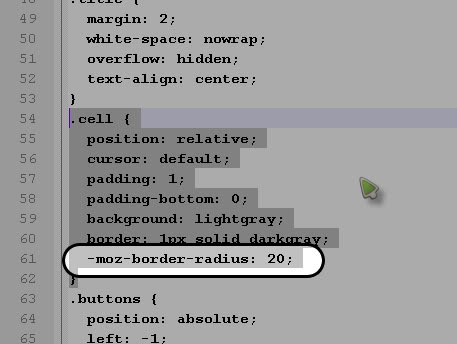 And change the value of "-moz-border-radius" to something around 20
Save the file, and (re)start Firefox
And change the value of "-moz-border-radius" to something around 20
Save the file, and (re)start Firefox- 2 votes
Using Fast Dial like Google Chrome (revisited)
The below does NOT work with Firefox 3.5 plus !!
Thanks to Ingalls for confirming this.
It is possible in Fast Dial to set your Fast Dial Page (root) to simply become your most visited Folder in Bookmarks.
This is somewhat limiting, but some users may want Fast Dial to work in this way.
To do this go Bookmarks/Organise Bookmarks
Look for the Folder Most Visited
Select the Most Visited Folder with the mouse, right click and in the context menu select Fast Dial make Home.
To undo and return to your original settings, repeat the process but go to the Fast Dial Folder in Bookmarks and select Fast Dial Make Home.
If you find you do not have a most visited Folder in Bookmarks please see here
This is a picture of the setting to be changed in about:config
click to enlarge

Do not worry if you go back to about:config that the value has reset to 1 after you have set it to zero !
The Most Visited Folder will then be be found in Bookmarks Toolbar, which can be found in Bookmarks/Organise Bookmarks (see above)
Many thanks
- 0 votes
Troubleshooting

TroubleShooting FD [ Page v0.9 ]
Having Trouble with Fast Dial? You came to the right place!
Note: Items marked with "n/a" are in preparation, and will be available soon!
Using an older version of FD?
- 3 votes
Migrating or Backing up your Firefox/Bookmarks/Fast Dial
It is my opinion that the easiest way to migrate the Fast Dial Profile is to use FEBE and simply make a Full Profile Backup from your present working Fast Dial.
This is a full Firefox Profile Backup so will include every aspect of your Firefox Profile.
And then make a Full Profile restore to your new empty Profile.
It is worth remembering if you are moving to a different Computer that FEBE makes a Full Profile Restore from another Profile to the one that one wants to restore.
So you may find it necessary to have two Profiles running to facilitate this. One profile to run Febe and the other to Restore your backed up Profile into.
If you do a FEBE Full Profile Backup and Restore, this will mean that your images stored in the Fastdial Folder and your settings stored in Bookmarks will all be effortlessly restored to your new Profile by FEBE.
FEBE
Userlogos Tutorial
See also FEBE Documentation
link 1
link 2
Go the New Profile, open Firefox and the Fast Dial Page will open as it did in you previous Profile
This is very labour saving and gives a very satisfactory outcome.
This software is rock solid and easy to use.
________________________________________________________________________________________
________________________________________________________________________________________
This is the more traditional method of Migrating your Fast Dial Profile in Fast Dial Version 2.x
________________________________________________________________
In Fast Dial 2.x running in Firefox 3.x all Fast Dial Settings are stored in Firefox Bookmarks.
That is your Page and Folder Information, your settings and the URLs
But NOT the Logos which are stored in the fastdial folder in the Firefox Profile.
---------------------------
It is useful to understand that the Fast Dial Folder in Bookmarks cannot be backed up and then restored in isolation, and that it is necessary in order to migrate the Fast Dial Folder to migrate the whole of Firefox Bookmarks.
So backing up and restoring of Fast Dial 2 is more a Firefox function than a Fast Dial Function.
-------------------------------------------------------------------------------------
1. Backup your Firefox Bookmarks
You will need to go to
Bookmarks
Organize Bookmarks
Import and Backup
Backup function.
Backup your Bookmarks to a place of your choice.
2. In the Firefox profile in which you wish to load your Fast Dial settings, go to:
Bookmarks
Organize Bookmarks
Import and Backup
Restore function
and restore the file that you had saved in 1.
This will among other things restore your Fast Dial Folder where all the Fast Dial information is stored.
3 Once this is done and you return to Fast Dial, you should re-discover the Fast Dial Profile that you have just moved,
----------------------------------------------------------------------------------
Another way to migrate your Fast Dial settings in Fast Dial 2.x for the more technically minded is available here.
- 1 vote
Accessing Bookmarks Folders from Fast Dial
I have looked into the question of what address one enters in the URL Field to enable one to use these Logos.
This is all presupposes that one has Fast Dial set up as home in the fast dial folder in Bookmarks menu.
(Please see previous thread for method employed below)
My impression so far:
If one enters the below addresses as URL for a cell then these will then open like Folders.
It is my impression that:
chrome://fastdial/content/fastdial.html?folder=1
opens the All Bookmarks Folder (will appear in fast dial mode)
Includes on Fast Dial Page (cells)
Bookmarks Menu
Bookmarks Toolbar
Tags
Unsorted Bookmarks
(so above logos could be used here !)
So one could stop there and use the logos on this fast dial page.
However it is also my impression that
chrome://fastdial/content/fastdial.html?folder=2
opens bookmarks menu (will appear in fast dial mode (cells))
So this will include as cells all the folders in bookmarks menu
It is also my impression that:
chrome://fastdial/content/fastdial.html?folder=3
is Bookmarks Toolbar (also shown in fast dial mode)
It is also my impression that:
chrome://fastdial/content/fastdial.html?folder=5
is unsorted bookmarks (also shown in fast dial mode)
It sort of follows that
chrome://fastdial/content/fastdial.html?folder=4
is tags (not yet confirmed)
Not so sure yet about recently bookmarked as it is a subfolder of bookmarks Menu, so can be reached from there.
Please use the back cell in these bookmark folders with caution.
It will not take you back to the fast dial root, as you are now in bookmarks folders and no longer in fast dial.
So you are now in the bookmarks hierarchical structure.
This is a little confusing at first !
many thanks
For your possible interest also:
Bookmarks Manager
Chrome URL
chrome://browser/content/places/places.xul
this works fine (takes one directly into bookmarks)
However this does not open Bookmarks in Fast Dial mode.
Regarding use of chrome xuls in Fast dial please see here:
- 0 votes
Background will not load in Fast Dial
1. If you have a space in the background name, this creates a problem. So simplify the name of the background file and try again
2. I have found on my machine that I cannot change backgrounds, once I have loaded a background.
If I go to the default Style in Fast Dial Styles. which has no background.
So using default I have created another style which has all my usual settings and no background.
I call this style template.
So to use a new background I simply go to the style template, load in a background and then rename template* with the name of the background (in Preferences/Styles)
- 0 votes
Creating a New Profile in Firefox
Close all versions of Firefox
---
In windows go to start (or hit Windows Icon + R on the keyboard)
then to run
in the run window type in firefox.exe -p
hit OK
you should then get prompted by profile manager.
(if you have not closed all versions of Firefox you will not see the Profile manager, you will simply enter Firefox.)
---
select create profile |.............(you can also use this menu to delete a profile when you wish to)
follow the prompts
create a name of your choice when prompted
select finish
you will then see the names of the profiles that you are running in Firefox.
select the one you want to run and hit start firefox
-----
So if you want later to change which profile you are in.
Close all Firefoxes
Go back to the run prompt.
What you have typed in previously should still be in the run Window, so no need to retype.
When you are in Profile manager select the profile that you want to use and hit start Firefox.
You will then be in the Profile of your choice.
---
Once you are in a particular Profile you can always use your usual Firefox icon to restart Firefox.
You will always remain in the same profile doing that until you change your profile again in the Profile manager.
You can also rename your present profiles following the prompts, to help clarify which is which, and also, but it is good to be careful, delete any profile you wish.
---
- 1 vote
Downloading and loading an .XPI File to Firefox
On the prompt save xpi download the file and save to a Folder on your hard disk
Then go to Firefox
Go Tools/Add-ons
Open Add-ons Page
Restore down addons page (Make small)

Minimise Firefox
Go to Folder with downloaded xpi file
Restore down page (make smaller)

You will then have hopefully two smaller frames on your screen, the Add-ons page and the Folder with the xpi file in it
This will enable you to easily Drag and drop xpi onto the Add-ons Page
Follow prompts
Restart Firefox
Good luck !
- 0 votes
Fast Dial 2.22b
..
- 0 votes
Fast Dial 2.x problem with Autodhide.. (works fine in Fast Dial 1.x)
At the moment a bug report has been entered
Here is a link to the report:
Autohide Bug Report
Hopefully this bug will be resolved as it is can be reproduced.
Have posted here in case anyone is looking for information about this.
New inbuilt Fast Dial Autohide in Version 2.14.0
- 1 vote
Fast Dial and Firefox 3.6 problem Installing Details
This problem was first discovered in this Userlogos thread
The symptoms, as can be seen from the thread, is that although it seems possible to load Fast Dial into Firefox, on Computer reboot Fast Dial does not work and is found to be incompatible.
This problem seems to being caused by Norton
Norton is force installing its own extensions into Firefox without asking the user, and to to enable this process is deleting extensions.rdf on computer bootup.
Norton has not yet come up for a fix to this whole issue.
For greater details of the whole problem please see this excellent thread in the Norton Support Forum here
As can be imagined this behaviour of Norton is very frustrating for fast dial users, as bar trying one of the fixes suggested, it is necessary to reload fast dial after every computer reboot !!
- 0 votes
Fast Dial loads into Firefox, but disappears on computer reboot.
There have been a number of reports of this problem
On userlogos here
On the web here
This problem is not only experienced with Fast Dial, but with other extensions too,
as can be seen from these posts, the problem is being caused by Norton.
It would seem that Norton is deleting the file extensions.rdf in the Firefox Profile, on reboot of the computer.
This is being done to ensure that the Norton Firefox extensions are loaded into firefox.
The method used however may work for Norton, but is invasive and disruptive and works in a ham-fisted manner.
For the moment I have not heard of a fix of this problem coming from Norton.
Some users are removing the Norton extensions and then making extensions.rdf read only.
Might work short term, but is not that convenient.
But neither is reloading extensions after every computer reboot !!! :-)
Let us hope that Norton come up with a fix quickly.
Tiresome....
- 0 votes
Forced restore of Bookmarks in Firefox
This is a method which is built into Firefox for a forced restore of Bookmarks should they get corrupted
For a fuller examination of this subject please see here
This procedure makes uses of an internal functioning of Firefox.
If places.sqlite, which is the file where all Bookmarks are stored is deleted, Firefox automtically reconstructs a new Places.sqlite from its own automatic backups.[JSON}
To force this process to happen in the case of corrupted bookmarks.
1. First make sure that no Firefox Profiles are running at all on your computer.
2. Find the Corrupt Profile in question on your Hard Disk where you want to restore the bookmarks
3. When you find the right Profile look for the file places.sqlite, and also any places.sqlite-journal or places.sqlite.corrupt files.
And delete them.
Once deleted, exit your operating system, and simply re-start your Firefox.
On start up Firefox will automatically reconstitute your bookmarks [places.sqlite] from its own automated backup.
Hopefully you will find that your Bookmarks and your Fast Dial will have been automatically restored.
The only and rather small downside to this procedure is that past History will be erased.
Many thanks
- 0 votes
How to load about:config into a Fast Dial 2.x Cell
Thanks to Mafi0z for starting me off on this.
Thanks to Mafia_Penguin for the Logos
_________________________________________________________________________________________
For examples of other Chrome URLs that you could use in Fast Dial please see here
________________________________________________________________________________________
Fast Dial 1.x
It was a simple matter in Fast Dial 1.x to load about:config from a cell.
All one had to do was to enter about:config as the URL
And Fast Dial could derive an image of the Config file.
And the cell was immediately useable
This still continues to be the case with FD v1.90 in FF 3.0.4.
_________________________________________________________________________________________
Fast Dial 2.x
However with Fast Dial v2.x for reasons that remain still unclear, entering about:config in the URL field for a cell in Properties Menu does not work.
If one enters about:config in the URL field of the cell, for some reason it is changed to about://config/.
This then in turn causes:
________________________________________________________________________________________
To see different users feedback regarding this problem please see this post
________________________________________________________________________________________
A workaround to this problem is the following:
----------------------------------------------
Instead of entering about:config in the URL Field in the Properties Menu
please enter the following:
chrome://global/content/config.xul
This will work fine.
However you will also find that it is neccessary to use a custom image for the cell, for otherwise the cell will refresh endlessly and never load an image.
So please enter a custom image.
_________________________________________________________________________________________
A number of great Logos have now been made by Mafia_Penguin especially for using with the about:config cell.
Please find here
_________________________________________________________________________________________
When you have entered your Custom Image / Logo click OK and exit
Once the cell is ready, click on the finished cell.
And about:config should open. (name visible in Tab)
________________________________________________________________________________________
________
about:config links
1 Link
________________________________________________________________________________________
- 1 vote
Import/Export Fast Dial Folder in Bookmarks
______________________________________________________________
Fast Dial 2.14
New Feature
Added Import/Export context menu item - rightclick on any bookmark folder (in bookmarks menu, sidebar or bookmark manager) and export/import it.
______________________________________________________________
This is a very useful function as it enables one to backup and restore the Fast Dial Bookmarks Folder independently of the Main Bookmarks Folder.
I am going to document this here
- 0 votes
Larger Tabs Fix - Fast Dial 2.15 and Tab Mix Plus
If you find that in 2.15 your tabs are very large it is because of the Fast Dial Toolbar button being in the Tab Bar.
On it's own it does no harm.
But Tab Mix Plus also puts an icon in the Tab Bar.
Two Icons means big tabs

To remove the Tab Mix Plus Icon please deselect the all tabs button in Tab Mix Plus

______________________________________________________________________________________
This whole matter has now been resolved thanks to hirsute and Tab Mix Plus
The two icons sit next to each other just fine in the latest Version of Tab Mix Plus

To download this new version of Tab Mix Plus please try here:
http://tmp.garyr.net/forum/viewtopic.php?p=31403
Thank you Tab Mix Plus !!!!
_________________
- 0 votes
Loading Chrome URLs in Fast Dial Cells
My interest in this question was provoked by some information posted by Mafi0z here
Regarding assess to Bookmarks in Fast Dial please see here
A much more detailed description of how to go about this procedure can be seen here: seen here
How to load about:config into a Fast Dial 2.x Cell
Reference pages I am using at the moment:
1.here
2.here
3.here
4. here
5. here
6. here
Items below tested in FF 3.0.4
_________________________________________________________________________________________instead
about:config
chrome://global/content/config.xul
Transparent Logo thanks to Mafia_Penguin please see here
________________________________________________________________________________________
The error console
chrome://global/content/console.xul
Transparent Logo thanks to Cool Text
_________________________________________________________________________________________
List of extensions loaded
chrome://mozapps/content/extensions/extensions.xul
Transparent Logo thanks to Cool Text
_________________________________________________________________________________________
Bookmarks Manager
chrome://browser/content/places/places.xul
Transparent Logo thanks to Cool Text
_________________________________________________________________________________________
History
chrome://browser/content/history/history-panel.xul
_________________________________________________________________________________________
Firefox Options Menu
chrome://browser/content/preferences/preferences.xul
Transparent Logo thanks to Cool Text
________________________________________________________________________________________
A list from Mozilla
Untested Items
Many of these don't work
chrome://browser/content/aboutDialog.xul A Help->About Mozilla
chrome://browser/content/browser.xul A Main browser window
chrome://browser/content/hiddenWindow.xul U N/A
chrome://browser/content/macBrowserOverlay.xul U N/A
chrome://browser/content/metaData.xul U N/A
chrome://browser/content/openLocation.xul R File->Open File
chrome://browser/content/pageInfo.xul AD Tools->Page Info
chrome://browser/content/pageReport.xul R Old message received when popup is blocked
chrome://browser/content/pageReportFirstTime.xul R Old message received first time a popup is blocked
chrome://browser/content/setWallpaper.xul D Context(image)->Set As Wallpaper
chrome://browser/content/web-panels.xul AD The last page opened in the side bar.
chrome://browser/content/bookmarks/addBookmark.xul AR Old Context(page)->Add bookmark – better than default
chrome://browser/content/bookmarks/addBookmark2.xul AD Context(page)->Add bookmark – 1 option hidden
chrome://browser/content/bookmarks/selectBookmark.xul AD Tools->Options->General->Use Bookmark
chrome://browser/content/bookmarks/bookmarksProperties.xul D Bookmarks->Manage Bookmarks->Context(bookmark)->Properties – 2 tabs hidden
chrome://browser/content/bookmarks/bookmarksManager.xul AD Bookmarks->Manage Bookmarks
chrome://browser/content/bookmarks/bookmarksPanel.xul AD Bookmarks->Manage Bookmarks : Right panel
chrome://browser/content/migration/migration.xul AD Bookmarks->Manage Bookmarks->File->Import – 1 option hidden
chrome://browser/content/history/history-panel.xul AD Go->History
chrome://browser/content/pref/pref.xul AD Tools->Options
chrome://browser/content/pref/pref-advanced.xul AD Tools->Options->Advanced
chrome://browser/content/pref/pref-advancedscripts.xul AD Tools->Web Features->Advanced
chrome://browser/content/pref/pref-connection.xul AD Tools->Options->General->Connection Settings
chrome://browser/content/pref/pref-extensions.xul AR Tools->Extensions – may also show hidden (old format) extensions!
chrome://browser/content/pref/pref-features.xul AD Tools->Options->Web Features
chrome://browser/content/pref/pref-fonts.xul D Tools->Options->General->Fonts & Colors
chrome://browser/content/pref/pref-languages.xul D Tools->Options->General->Languages
chrome://browser/content/pref/pref-calibrate-screen.xul A Gives area to put a ruler up to for calibration?
chrome://browser/content/pref/pref-masterpass.xul AD Tools->Options->Privacy->Saved Passwords->Set Master Password
chrome://browser/content/pref/pref-navigator.xul AD Tools->Options->General
chrome://browser/content/pref/pref-privacy.xul AD Tools->Options->Privacy
chrome://browser/content/pref/pref-features-images.xul AD Tools->Options->Web Features->Image Exceptions
chrome://browser/content/pref/pref-themes.xul AR Old Tools->Themes
chrome://browser/content/pref/plugins.xul AD Tools->Options->Downloads->Plugins
chrome://browser/content/cookieviewer/CookieViewer.xul D Tools->Options->Privacy->Cookies->View Cookies
chrome://browser/content/cookieviewer/CookieExceptions.xul D Tools->Options->Privacy->Cookies->Exceptions
chrome://cookie/content/cookieTasksOverlay.xul AD N/A
chrome://cookie/content/cookieNavigatorOverlay.xul AD N/A
chrome://cookie/content/cookieContextOverlay.xul U N/A
chrome://cookie/content/cookiePrefsOverlay.xul U N/A
chrome://cookie/content/pref-cookies.xul U N/A
chrome://cookie/content/pref-images.xul U N/A
chrome://cookie/content/pref-popups.xul U N/A
chrome://cookie/content/p3p.xul U N/A
chrome://cookie/content/p3pDialog.xul U N/A
chrome://cookie/content/cookieAcceptDialog.xul D Asks what to do with a new cookie
chrome://global/content/nsHelperAppDlg.xul RU Open linked file dialog?
chrome://global/content/nsProgressDialog.xul RU Download manager progress dialog? Maybe enabled with a pref?
chrome://global/content/charsetOverlay.xul D View->Character Encoding (menu)
chrome://global/content/commonDialog.xul U Yes/No dialog box – used as base for all dialogs?
chrome://global/content/customizeCharset.xul AD View->Character Encoding->Customize List
chrome://global/content/customizeToolbar.xul D View->Toolbars->Customize...
chrome://global/content/editMenuOverlay.xul D Edit (menu)
chrome://global/content/finddialog.xul RU Find dialog?
chrome://global/content/fontpackage.xul U N/A
chrome://global/content/selectDialog.xul U N/A
chrome://global/content/globalOverlay.xul U N/A
chrome://global/content/dialogOverlay.xul U Lots of yes/no buttons
chrome://global/content/console.xul AD Tools->Javascript Console
chrome://global/content/filepicker.xul R File selection dialog called by old File->Open File dialog
chrome://global/content/printdialog.xul D File->Print
chrome://global/content/printjoboptions.xul U N/A
chrome://global/content/printPageSetup.xul D File->Page Setup
chrome://global/content/printPreviewProgress.xul D File->Print Preview message shown while preparing to preview the document
chrome://global/content/printProgress.xul D File->Print message shown while printing the document
chrome://global/content/config.xul AD about:config
chrome://global/content/viewSource.xul D View->Page Source
chrome://global/content/viewPartialSource.xul UD View->Selection Source?
chrome://global/content/dummyWindow.xul U Closes current window
chrome://global/content/alerts/alert.xul F Window used for stuff like "download complete" that shows in lower right
chrome://help/content/help.xul A Help->Help Contents->Left panel
chrome://help/content/helpMenuOverlay.xul U N/A
chrome://help/content/helpContextOverlay.xul U N/A
chrome://help/content/customizeToolbar.xul View->Toolbars->Customize
chrome://mozapps/content/profile/createProfileWizard.xul AD Closes current window
chrome://mozapps/content/profile/profileSelection.xul U Closes current window
chrome://mozapps/content/xpinstall/xpinstallConfirm.xul D Install xpi dialog
chrome://mozapps/content/downloads/unknownContentType.xul D Open unassociated content type dialog
chrome://mozapps/content/downloads/pref-downloads.xul D Tools->Options->Downloads
chrome://mozapps/content/downloads/editAction.xul D Tools->Options->Downloads->File Types->Change Action
chrome://mozapps/content/downloads/downloads.xul AD Tools->Downloads
chrome://mozapps/content/downloads/downloadProperties.xul RU Old download status dialog?
chrome://mozapps/content/plugins/pluginInstallerWizard.xul D Plugin installer first screen
chrome://mozapps/content/extensions/extensions.xul AD Tools->Themes left panel
chrome://mozapps/content/extensions/about.xul D Tools->Themes->About
chrome://mozapps/content/extensions/finalize.xul D Install xpi last screen
chrome://mozapps/content/update/update.xul D New Firefox version extension compatibility list
chrome://mozapps/content/update/errors.xul U Window with an empty input box and a cancel button
chrome://necko/content/redirect_loop.xul Displays when a website keeps redirecting to itself
chrome://passwordmgr/content/passwordManager.xul AD Tools->Options->Privacy->Passwords->View Saved Passwords
chrome://pippki/content/changepassword.xul A Old master password manager (has a security device option?)
chrome://pippki/content/getpassword.xul A Old master password prompt?
chrome://pippki/content/resetpassword.xul AD Reset master password prompt
chrome://pippki/content/PrefOverlay.xul A Shows blank white page
chrome://pippki/content/pref-ssl.xul A SSL settings
chrome://pippki/content/pref-certs.xul AF Tools->Options->Advanced->Certificates
chrome://pippki/content/pref-ciphers.xul A SSL cipher settings
chrome://pippki/content/cipherinfo.xul A Details from SSL cipher settings
chrome://pippki/content/ssl2ciphers.xul R Very old SSL2 cipher dialog
chrome://pippki/content/ssl3tlsciphers.xul R Very old SSL3 cipher dialog
chrome://pippki/content/ssl3tlsciphers2.xul R Another old SSL3 cipher dialog
chrome://pippki/content/PageInfoOverlay.xul R Old style window with a View button
chrome://pippki/content/newserver.xul R New certificate dialog?
chrome://pippki/content/downloadcert.xul R New certificate dialog?
chrome://pippki/content/cacertexists.xul A "Certificate already exists" message
chrome://pippki/content/certManager.xul AF Tools->Options->Advanced->Manage Certificates
chrome://pippki/content/CAOverlay.xul R Very old certificate manager
chrome://pippki/content/WebSitesOverlay.xul R Another very old certificate manager
chrome://pippki/content/OthersOverlay.xul R Yet another very old certificate manager
chrome://pippki/content/MineOverlay.xul R Still another very old certificate manager
chrome://pippki/content/viewCertDetails.xul R Details from the old certificate managers
chrome://pippki/content/editcacert.xul X Crashes browser when opened
chrome://pippki/content/editemailcert.xul X Crashes browser when opened
chrome://pippki/content/editsslcert.xul X Crashes browser when opened
chrome://pippki/content/deletecert.xul U Delete certificate yes/no dialog?
chrome://pippki/content/getp12password.xul U Certificate restore password prompt?
chrome://pippki/content/setp12password.xul A Certificate backup with password prompt?
chrome://pippki/content/domainMismatch.xul A Certificate domain mismatch prompt?
chrome://pippki/content/serverCertExpired.xul A Certificate expired/continue anyway prompt?
chrome://pippki/content/clientauthask.xul A Client request for certificate?
chrome://pippki/content/certpicker.xul A Certificate picker?
chrome://pippki/content/certViewer.xul D Tools->Options->Advanced->Manage Certificates->View
chrome://pippki/content/certDump.xul A Very old certificate viewer
chrome://pippki/content/device_manager.xul AD Tools->Options->Advanced->Manage Security Devices
chrome://pippki/content/load_device.xul A Tools->Options->Advanced->Manage Security Devices->Load
chrome://pippki/content/choosetoken.xul A "Please choose a token" prompt
chrome://pippki/content/escrowWarn.xul A "Certificate authority has asked to make a backup" prompt
chrome://pippki/content/pref-validation.xul D Tools->Options->Advanced->Validation
chrome://pippki/content/crlManager.xul A Tools->Options->Advanced->Manage CRLs
chrome://pippki/content/pref-masterpass.xul R Old master password dialog
chrome://pippki/content/serverCrlNextupdate.xul A "Please ask your system administrator for assistance" prompt
chrome://pippki/content/createCertInfo.xul A "Key Generation in progress..." prompt
chrome://pippki/content/crlImportDialog.xul A "Certificate Revocation List (CRL) was successfully imported" prompt
chrome://pippki/content/pref-crlupdate.xul A "Enable Automatic Update for this CRL" prompt
chrome://pippki/content/formsigning.xul A Certificate text sign agreement prompt
- 0 votes
Older Versions-How to inhibit update prompts in Fast Dial
There was an interesting post on this subject here
-------------------------------------------------------------------
In order to make these changes you will first need to find your Firefox Profile.
-------------------------------------------------------------------
1. Find your Firefox profile
____________________________________________________________________________________
If you are running Firefox 2 this is an easy matter as you can use the Extension Open Profile Folder
Go Tools/Open Profile Folder and you should see the Firefox Profile that you are running.
----------------------------------------------------------------------------------------------------------------------------------------------
If you cannot use Open Profile Folder you will have to look manually for your Firefox Profile Folder.
The following chart should help you locate your Firefox Profile:
-------------------------------------------------------------------
So once you have found the Firefox Profile.
Go
Extensions
install.rdf
and Edit RDF File
In this line you will see the current Version you are running.
1.90
If you change the value to a higher number than any current Version, you will no longer be prompted for updates
-------------------------------------------------------------------
related post:
How to return to Fast Dial 1.x after running Fast Dial 2.x
___________________________________________________________________________
- 1 vote
Opening Fast Dial in New Tabs with Tab Mix Plus
_______________________________________________________________________________________
EDIT
There has now been an important change in Fast Dial as of Version 2.18
And that is that one can go back to setting Firefox to open in about:blank to open Fast Dial.( so no longer: chrome://fastdial/content/fastdial.html)
This means that all the problems described below in relation to Tab Mix Plus no longer exist if you are using Fast Dial V2.18 and later
This is an important and useful change in Fast Dial.
_____________________________________________________________________________________
_____________________________________________________________________________________
_____________________________________________________________________________________
_____________________________________________________________________________________
All the below information is relevent only to Versions of Fast 2.15 - 2.16 - 2.17
________________________________________________________________________________________
Excellent post by anon on this subject here
_____________________________________________________________________________________
An interesting problem has arisen
As you may know there is a need with 2.15 and later Versions to set Home Page as:
chrome://fastdial/content/fastdial.html
Please see here
However you may find now that when you hit CTRL-T now you get this :
(please click on image to enlarge)
If you go to Tab Mix Plus Options you will see this:

So Tab Mix Plus is opening new Tabs on about:blank
And well Fast Dial is no longer on about:blank
So the result of this setting is a blank page.(see above)
To resolve the problem do the following:
Change the setting:

With this fix in Fast Dial Versions after and including V2.16, then click on Fast Dial Icon on Toolbar, or hit CTRL-T and Fast Dial opens in New Tab
Many thanks
Interesting Information
In previous version Fast Dial used to intercept "about:blank" urls, and load Fast Dial page. In order to avoid conflict with new versions of Tab Mix Plus (double blank-tab opening), I made Fast Dial load only in newly opened tabs and if chrome://fastdial/content/fastdial.html url is entered. As Tab Mix Plus overrides BrowserOpenTab with its own function, TMP users had to specify TMP to open chrome://fastdial/content/fastdial.html in new tabs, to get FD displayed in new tabs.
- 2 votes
Possible Fast Dial conflict with Tree Style Tab
Interesting post on this matter here.
The matter is not fully documented at the moment.
More will be added to this page in due course.
- 1 vote
Possible Fix for Fast Dial Address Bar Bug
I presume this problem is related to Version 2.11 but this has not been confirmed.
_________________________________________________________________________________________
I first noticed this post on the Fast Dial AMO Page
--------------------------------------------------------------------------------------
Nice
by Daniel Houriez on October 28, 2008
Nice addon, very useful.
For the many others who have their address bar screwed up, just removing the icon from the toolbar fixed this for me. You still have many other ways to access FD's options.
--------------------------------------------------------------------------------------
So I then posted a Bug Report here
---
Since then there has been a further post on this matter here
---
To remove the Fast Dial Toolbar Icon please see
Fast Dial Toolbar Icon
- 2 votes
Resetting Fast Dial settings in about config
If for some reason you need to reset defaults in Fast Dial and you cannot access Preferences please try the following:
Type about:config in the address bar
Hit go
You may see this screen

Click on I'll be careful I promise.
When you are in about config scroll to the following line, right click on the line and select reset:

That should reset your Fast Dial settings to default.
That should effect the following settings
These are the default values
{ width: 3, height: 3, thumbWidth: 300, timeout: 1000 }
It may be found useful to use about:config to reset other settings in fast dial to the default value.
- 0 votes
Restoring Bookmarks in Firefox (for Fast Dial)
A whole number of users are experiencing problems with Firefox 3.5 and greater.
The Bookmarks normally stored in the Fast Dial Root Folder (Fast Dial) end up in a Folder called Unsorted Bookmarks.
One way of resolving this is to restore an earlier Version of bookmarks before this happened.
To do this:
Go to Bookmarks/Organise Bookmarks/Import and Backup and click on Restore

Please be careful to restore an earlier backup of your bookmarks. Your latest automatic restore may be corrupt.
In this way you will be able to restore a previously automatically backed up Version of your Bookmarks to Firefox.
As Fast Dial uses places.sqlite (bookmarks) to store it's information, restoring Bookmarks should also restore your Fast Dial.
Please restart Firefox after the restore.
Many thanks
- 0 votes
Tab opening Settings in Fast Dial
The descriptions in Fast Dial of the Tab options has always been rather minimal.
As you can see in the Preferences Menu below the settings now have been more clearly labeled.
This is how the Preferences General Page is going to be:

---
"Open Links in:" refers to the cells of Fast Dial. (Previously "open in" )
So here you can set how a cell opens when you click on it.
You have a choice, so please select the one that suits you.
---
The other setting
"Show Fast Dial in Blank Tabs" refers simply to whether or not you want Fast Dial to open when you select a New Tab, for example when you go CTRL-T, or not.
---
Previous Menu

Many thanks
- 0 votes
Trouble in viewing HTML files
A user reported an unusual problem here.
_________________________________________________________________
He found that when he wished to view an HTML file, when Firefox opened all he saw was Fast Dial.
The fix to this problem was the following
In Firefox go to Tools/Options/Tabs
This problem was seen to occur when the tab setting is set to "hide the tab bar when I only have one tab".
With this setting Fast Dial is displayed, instead of the HTML file.
Change the setting to "never" and the problem goes away.
- 0 votes
Using Fast Dial 2.15 beta 13
Thought I might list here some matters that might be troubling users of Fast Dial 2.15 beta 13
I will add further items when I become aware of them
Thanks
___________________________________________________________________________________________
1. In order to see Fast Dial when Firefox Starts,it is necessary to set in Options/Main in Firefox,
When Firefox starts :Show my Home Page.
it is also necessary to set the Home Page to
chrome://fastdial/content/fastdial.html
___________________________________________________________________________________________
2. If you are using Tab Mix Plus and have all tabs button selected that will have the effect now as there is also a Fast Dial Logo in the Tab Bar of making the taps twice as big.

The tabs now are pretty chunky and you can see why if you look at the right of the Tab Bar
please click on image to enlarge
Deselect all tabs button and the tabs will return to normal size
_________________________________________________________________________________________
- 0 votes
Using Picamatic
------------------------------------------------------------------------------
Picamatic is a free and very simple way to post images on Userlogos in your posts.
No advertising, no hassle, a great service.
------------------------------------------------------------------------------
Using Picamatic
If you go to Picamatic.com you will see the following screen:
or if you prefer a darker screen (with one image upoaded)
---------------------------------------------------------------------------------------
If you look at the Picamatic display you will see top left that you have the choice to either view the page in English or in Russian.
I do not speak Russian so we will look at the English settings only.
---------------------------------------------------------------------------------------
The suprising thing about Picamatic is that you are never prompted for any ID or password or anything.
And if you upload from a computer well somehow Picamatic remembers who you are, so that the next time you log on to Picamatic (on the same computer) you will automatically see your images.
----------------------------------------------------------------------------------------
However it is worth noting that if you need to use a different computer, that there is this option. See the Picamatic FAQ
Where to register?
You don't have to – you are already registered automatically. Click 'Save these images' after you upload one or more images. You'll get your persistent link (aka permalink) saved and sent to your mailbox. Bookmark this link and use it to access your uploaded images and photos anytime you want.
In fact if you do as this says and click on "save these images" you will see this prompt.
Type in the e-mail to which you will receive a link to all your images:
If you right click on the word "link" and choose "copy link location", you can then simply paste the "permalink" directly to your Fast Dial Cell for future use.
This link identifies that you are the "owner" of the images that you have uploaded.
This permalink is worth hanging onto.
For this is the only way you can lay claim to your images should you own computer fail.
----------------------------------------------------------------------------------------
Using Picamatic to upload your images.
----------------------------------------------------------------------------------------
Go to the Picamatic site
Click Upload on a free Picamatic cell, on the prompt browse to the picture on your computer that you want to upload.
Select the picture
Wait while Picamatic uploads the picture.
When this is finished click on Links (bottom right of the uploaded picture) and then you will see four Options.
I recommend that you click on "Copy Link" to the right of "Blogs", the second option from the bottom.
Clicking the "Copy link" means that the link is already copied into the computer, so all you need to then is to paste this link to your post.
And you are done.
---------------------------------------------------------------------------------------
This is an effortless procedure with Picamatic.
Each stage is made extremely simple for the user.
There is no advertising.
Picamatic, I think you will find, is a real pleasure to use.
----------------------------------------------------------------------------------------
- 1 vote
Using the Error Console
Using the Error Console is a very useful way to describe a problem to the Developer if a problem cannot be reproduced.
telega's written description is very useful.
-----------------------------------------------------------------------------------
Please collect information about browser error messages:
* Enter "about:config" in the browser's address bar. A page with a "Filter" input field and a list of preferences appears. Enter "javascript.options.showInConsole" into the "Filter" field, single line will be displayed. If column "Value" contains "false" then right-click the line and choose "Toggle" from the context menu, so that value becomes "true".
* Open FF Tools > Error console menu. An error console window appears. Click "Clear" button there.
* Now do what you were doing to reproduce the error.
* Go back to Error console window and see if there are any new messages.
--------------------------------------------------------------------------------
Enter "about:config" in the browser's address bar.

Enter about:config in the address field and press enter.
This rather daunting page appears...But please continue

Click "i'll be careful I promise" :-)
A page with a "Filter" input field and a list of preferences appears.
These are the Firefox settings
It is good to be careful
------------------------
Enter "javascript.options.showInConsole" into the "Filter" field, single line will be displayed.
Typing in this line narrows down the search field
If column "Value" contains "false" then right-click the line and choose "Toggle" from the context menu, so that value becomes "true".
So right clicking on the line creates a small menu.
If you chose Toggle you will see that you can toogle the Value between False and True.
False becomes True
--------------------------
Open FF Tools > Error console menu. An error console window appears. Click "Clear" button there.
This is very important as it clears the Error console of any previous errors, which could otherwise confuse things completely.
--------------------------
Go back to Error console window and see if there are any new messages.
What it means is here, make the action where you are encountering problems and then immediately afterwards look at the Error Console.
__________________________________________________________________________________
The following Extensions are helpful when using the Error Console
MR Tech Toolkit
(formerly Local Install)
Bottom Error Console
__________________________________________________________________________________
One of the easiest ways of accessing the Error Console is to do it directly from Fast Dial, this can be done by entering:
chrome://global/content/console.xul
in the URL Field of a Cell
In Firefox 3.x in Fast Dial 2.x, I think you will find that it will also be necessary to add a custom image to the cell otherwise it refreshes endlessly.
Once set up this is probably the easiest way to access the Error Console.
- 1 vote
Xmarks, Fast Dial and Firefox 3.5
2 well described and helpful posts on AMO
Thanks to cisengineer
Steps to recover.
Rated 5 out of 5 stars by cisengineer on July 2, 2009
3.5 Upgrade Fiasco Recovery:
1. Uninstall Fast Dial
2. Delete the corrupt "Fast Dial" folder - Yes, delete. Rename doesn't work.
3. Restart Firefox
4. Reinstall Fast Dial (and restart Firefox again)
5. Places to look for your bookmarks:
a. Unsorted Bookmarks
b. foxmarks/xmarks users go to foxmarks.com and log in. They keep backups.
Good luck. This is a great extension! Give the guy a break!
Thank you farf
I got this problem with Xmarks too: blank Fast Dial link in my bookmarks instead of the Fast Dial folder and the error 3 with XMarks which can'T synchronise anymore.
The solution in two steps.
First Step: connect online on xmarks.com Then my bookmarks -> Tools -> Explore and restore -> Restore to the last valid backup.
Second Step: Delete the empty Fast Dial link in your bookmarks and let Xmarks "synchronize now" and download the bookmarks from server (NOT merge)
- 0 votes
Fast Dial FAQs

FD FAQ's [ Page v0.9 ]
1. I open a new tab and see a blank page instead of Fast Dial.
- Probably you're using a TabMixPlus or a similar addon. Set it to open "about:newtab" page in new tabs and Fast Dial would open.
2. There was a folders submenu under context menu "Add to Fast Dial". Where has it gone?
- Open Fast Dial preferences, look at the bottom, there's "Add to Fast Dial" option with values "Home", "Folders" and "None". Select "Folders" if you like to be asked for a folder when adding a new site through the context menu.
3. My Fast Dial data is lost. How to recover it?
- This might have happened if you're using a Nightly Firefox version. It's known to reset profile data (along with Fast Dial bookmarks) sometimes.
- You can try to restore bookmarks, by going to Firefox menu Bookmarks > Show All Bookmarks. A Library window opens. Then use the menu Import and Backup there.
4. How to remove rounded corners on a thumbnail?
- Go to Fast Dial Preferences, choose Appearance tab, then choose Thumbnail tab.
- Set Round value to zero.
5. How to assign a logo to a dial?
- Go to http://www.userlogos.org/logos, type something into the Search textbox and click Search.
- Choose the logo you like and click on it to open.
- Once logo is displayed in full size, right-click on it and choose "Copy image location..." from the context menu.
- Go to Fast Dial page, right-click on a dial and choose "Properties" from the context menu. Properties dialog opens.
- Select "Advanced" tab and paste copied link into the Logo textbox. Click OK to close Properties dialog and save your changes.
6. What is Preview checkbox for?
- In Properties dialog on Advanced tab there's a Preview checkbox. Check it if you want to peek to a site the chosen thumbnail links to.
- Once you have done this, a Preview menu item appears in the dial's context menu. Choose the item to peek. Click when you're done.
7. How to synchronize Fast Dial data?
- Unfortunately, there's no synchronizer to synchronize Fast Dial data. Fast Dial keeps its data (thumbnail order, logo, etc.) as custom annotations to bookmarks, however currently synchronizers just ignore it. So if you arranged to synchronize your bookmarks, you'll have to copy-paste logo URLs manually.
8. How can I hide thumbnail titles completely?
- You might have noticed, that if you set thumbnail titles to hide in Fast Dial, titles still occupy some space on the screen, though being invisible.
- You can solve this problem using Stylish addon. Install the addon from https://addons.mozilla.org/firefox/addon/stylish/.
- Go to the Styles tab.
- Click to create a new style.
- Set style name to be "Fast Dial: no titles".
- set content of the style to be:
@-moz-document url-prefix(chrome://fastdial/content/fastdial.html) {
.title {
display: none;
}
.body, .background {
bottom: 0px;
}
}
- save the style and open Fast Dial page to test. You're done.
9. Can't find a solution in the FAQ. Something isn't working.
- Check browser console for errors. Open Firefox menu > Developer > Browser console. Then perform the action you were trying to do (for example, open Fast Dial page), and then go back to console to see what errors appear there. Report these errors here on forum, or write email to telega at gmail.com.
Using an older version of FD?
- 2 votes
Advanced Configurations FAQ - n/a
- 1 vote
Basic Functions FAQ (in progress)
This item is in an early stage of development
Will be completed when Basic Functions Items are all done.
-------------------------------------------------------------------
From Telega's home page
To integrate into list
You can change thumbnail's position by drag-n-dropping it. (Hold Ctrl while dragging to move thumbnail into a group.)
Left click on a thumbnail title opens "Properties" dialog. Middle click on thumbnail title runs thumbnail refresh.
Alt+number keyboard shortcut opens assigned site.
If you move mouse over thumbnail's top, a panel of graphic buttons appears.
To view zoomed image press left mouse button and hold it for a moment.
You can customize Fast Dial page colors & font in Preferences.
You can create nested pages of thumbnails by checking "Group" checkbox in thumbnail properties.
----------------------------------------------------------------------------------------------------------
From Telega's FAQ
To integrate into list where appropriate.
FAQ
1. Thumbnails quality is too low.
Open Fast Dial preferences: right-click any thumb and choose "Fast Dial > Preferences" from the context menu. See that thumbnail "Scale method" is set to "default", which is known to produce low quality thumbs on FF 2.x. Set scale method either to Java (if you have Java plugin installed), or to Userlogos.org (in that case page snapshots will be uploaded to server for scaling) - any of these methods produces good results. Also on FF 2.x thumbnails look better if "Fixed" thumbnail size is specified in preferences. Or you can switch to FF 3.x (or SeaMonkey 2.x) which produces good quality thumbs using default scale method.
2. I have installed Fast Dial, but can't find it. Where is it?
Fast Dial (FD) is automatically shown in blank ("about:blank") pages, so you can open it in one of the following ways:
* Press Ctrl+T to open FD in a new tab
* Place FD toolbal button on the toolbar. Left click the button to open FD in a current tab, middle click to open FD in a new tab.
* Close all tabs. FD will be displayed in the last tab standing.
* Make "about:blank" your home page, thus FD will be displayed on browser startup
3. I'm changing Font in FD preferences, but the font of the thumbnail titles doesn't change. Why?
Open FireFox "Tools > Options" menu, select "Content" tab, click "Advanced" button in the "Fonts & Colors" groupbox - a "Fonts" window will appear. Check "Allow pages to choose their own fonts, instead of my selections above" checkbox.
4. Something isn't working, what should I do?
Please collect information about browser error messages:
* Enter "about:config" in the browser's address bar. A page with a "Filter" input field and a list of preferences appears. Enter "javascript.options.showInConsole" into the "Filter" field, single line will be displayed. If column "Value" contains "false" then right-click the line and choose "Toggle" from the context menu, so that value becomes "true".
* Open FF Tools > Error console menu. An error console window appears. Click "Clear" button there.
* Now do what you were doing to reproduce the error.
* Go back to Error console window and see if there're new messages.
Send these messages along with the problem description to the author through forum, blog or email. This will help to solve the problem.
----------------------------------------------------------------------------------------------------------
n1)How can I set up Fast dial so that it opens when I start Firefox
n2)Can I make Fast Dial my Home Page
3) I have set Fast Dial as my home page but I cannot see it when starting FF
Basic Questions
Q1) I see a Fast Dial Icon on the toolbar in your picture, I have loaded FastDial, but I can not see the Icon. What should I do ?
A1) If you right click on the Toolbar, you will see the option "Customise". Click on Customise and then drag and drop the FastDial Icon which you will find there to the Toolbar.
Q2)What is the purpose of the FastDial Icon ?
A2)The FastDial Icon is very useful if you find that the FastDial Tab has been overwritten. Click on the Icon and you will have again a FastDial Tab.
Q3)How do I move a cell on a page ?
A3)You can move a cell by dragging it with the mouse. If you move a cell to where there is already another cell, the two cells will swap places.
If you wish to move a cell to a group which is one the same page, then hold down CTRL on the keyboard and with the cursor drop the cell onto the Group cell.
If you wish to move a cell "backwards" towards the parent page of the page you are onl, then simply drag the cell to the top left cell on the page (where there is white arrow) and drop it. It will disappear from the page you are on, but will be found on the parent page.
Q4) How do I set a background ?
A4)There are two forms of background. You can have a color which can set in the Preferences page (right click) by altering the color for the Page, by right clicking on the color box and choosing a color. This will give you the same coloured background for all pages of FastDial.
If you wish to have an image as a background instead of a color, go to the Preferences/Appearance page (right click), go to the Background option and then browse for a suitable image. The image will the overwrite the background color.
Q5) How do I make a group ?
A5)There are two answers to this.
a) If you have a blank cell that you can see, then right click on it, go to Properties and then click the cell marked Group. That will make the cell into a group. You do not need to fill the Custom Image line if you do not want an image on the cell, but the option is there if you want it.
b)If the page you are working on has no visible cells, then right click on the page and select Add. This will open the Properties page and you can proceed as above.
Q6)How do I delete a cell ?
A6)Right click on the cell and go to clear. Be careful with this command, for if the cell has a group attached to it, the group will also be deleted.
Q7) Is there a way that I can remove from view any cells that I am not using ?
A7) Yes go to Preferences/General Page and unclick the Show/Empty Cells box.
Then only used cells will be visble.
Conversely if you want to see all the empty cells on a page click the Show/Empty Cells box.
Q8) How do I alter the colours of a cell?
A8) Got the Preferences/Appearance page and there you can chose different colours by right clicking on the colour box and choosing a color for the different parts of the cell. This is a global setting and will affect every cell in FastDial.
Q9) Is there a way I can make any part of the cell transparent ?
A9) Yes instead of clicking on the color box and choosing a color, you will need to write in the word "transparent" into the small box to the left of the color box. This can be done for the different parts of the cell.
Q10) Is there any way I can alter the display of the Title of a cell which I have entered in the Properties setting.
A10) Yes go to the Preferences/Appearance page and there you can edit both the Font type, the Font size and the Font color.
**************************************************************************************
xx)How do I make a new Profile in Firefox
xx)How do I move the Fast Dial from one Profile to another
----------------------------------------------------------------------------------------------------------
- 2 votes
Troubleshooting FAQ - n/a
- 1 vote
Archive
- 0 votes
Basic Functions

Basic Functions Archive [ Page v0.9 ]
Basic Functions of Fast Dial, older versions. Guides are listed below.
Note: Items marked with "n/a" are in preparation, and will be available soon!
Looking for the Latest FD Docs?
- 0 votes
2.22b
..
- 0 votes
Setting the Fast Dial Folder as Home in Bookmarks
A number of problems have arisen recently with users finding that they were in the incorrect Folder in Bookmarks.
(Version 2.22b and earlier)
Here are some links to examples of this problem
-------------------------------------------------------------------
The way to reset the Fast Dial Folder is the following:
Go Bookmarks/Organise Bookmarks/Bookmarks Menu
You should then be able to see the Fast Dial Folder
Right click on the folder and select Fast Dial Make home

This will as it were put the Root Folder of Fast Dial in the correct Folder in Bookmarks.
---
telega is working in the next Version of Fast Dial to find a way to avoid this particular problem
- 0 votes
2.24
..
- 0 votes
Fast Dial Version 1.x and Version 2.x up to Version 2.9
The below will all be Tutorials for Version 1.x and 2.x up to Version 2.9
- 0 votes
FD Installation
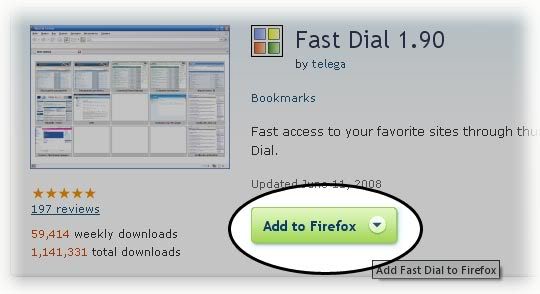 2. Click "Install" on the popup. (Or "Allow" if the top bar shows up)
2. Click "Install" on the popup. (Or "Allow" if the top bar shows up)
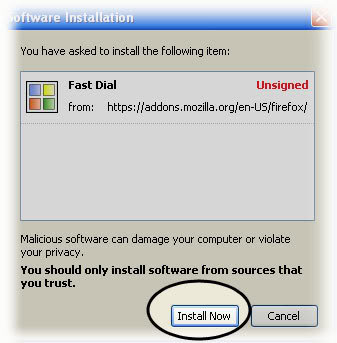 3. After installation, click "Restart" Firefox
3. After installation, click "Restart" Firefox
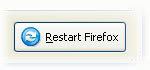 When firefox opens, you should see the same tabs open as before the restart.
___________________
When firefox opens, you should see the same tabs open as before the restart.
___________________
 Default - This can sometimes produce a low quality thumbnail in FF2.
Java - Usually better quality - Uses more system resources. (Must have Java installed)
Userlogos.org - No Longer Available (Do NOT Use!)
Recommended Scaling method: "Default"
___________________
By default, Fast Dial will display on all new tabs, it will look similar to this:
Default - This can sometimes produce a low quality thumbnail in FF2.
Java - Usually better quality - Uses more system resources. (Must have Java installed)
Userlogos.org - No Longer Available (Do NOT Use!)
Recommended Scaling method: "Default"
___________________
By default, Fast Dial will display on all new tabs, it will look similar to this:
 So, go ahead and open a new tab to see Fast Dial!
Ways to open a new tab include:
1. CTRL+T
2. File > New Tab
3. The New Tab toolbar button.
So, go ahead and open a new tab to see Fast Dial!
Ways to open a new tab include:
1. CTRL+T
2. File > New Tab
3. The New Tab toolbar button.
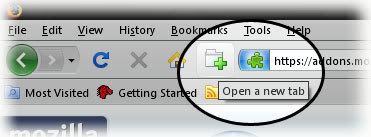 _____________________________________
Having trouble with the Fast Dial installation? Troubleshooting information is available here: Link.
Or, you can get support in the forum here: Link.
_____________________________________
Having trouble with the Fast Dial installation? Troubleshooting information is available here: Link.
Or, you can get support in the forum here: Link.- 1 vote
Adding Sites/Cells to Fast Dial
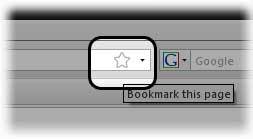 2. Click the Down Arrow beside the "Folder" field.
3. Select the "Fast Dial" Folder.
4. Click "Done"
2. Click the Down Arrow beside the "Folder" field.
3. Select the "Fast Dial" Folder.
4. Click "Done"
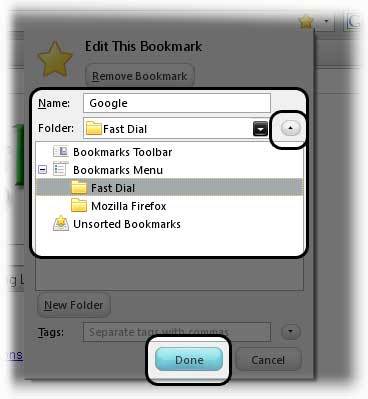 You're done! The site has been added to the first empty cell available in FD.
You're done! The site has been added to the first empty cell available in FD.
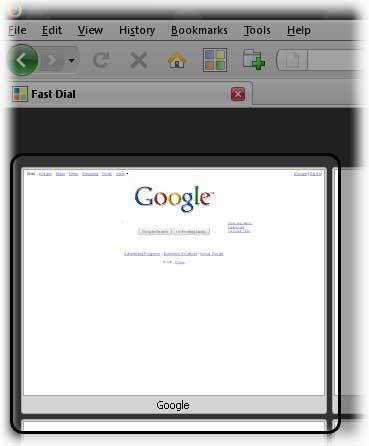 Open a new tab to see Fast Dial with the new cell.
Ways to open a new tab include:
New Tab button
CTRL+T
File > New Tab
Open a new tab to see Fast Dial with the new cell.
Ways to open a new tab include:
New Tab button
CTRL+T
File > New Tab
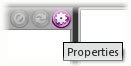 OR
Right-click an empty cell and click Properties.
OR
Right-click an empty cell and click Properties.
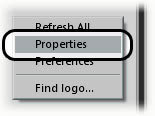 2. Fill in the URL field with the address of the website.
You may also fill in the title (Optional)
2. Fill in the URL field with the address of the website.
You may also fill in the title (Optional)
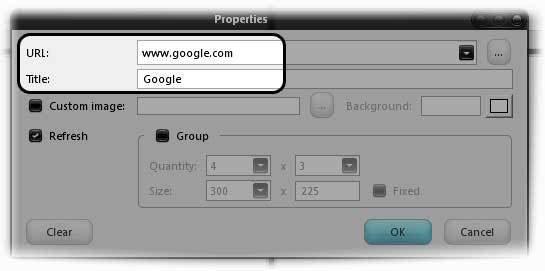 3. Click "OK"
You're done! Your wite should now be in the cell.
3. Click "OK"
You're done! Your wite should now be in the cell.
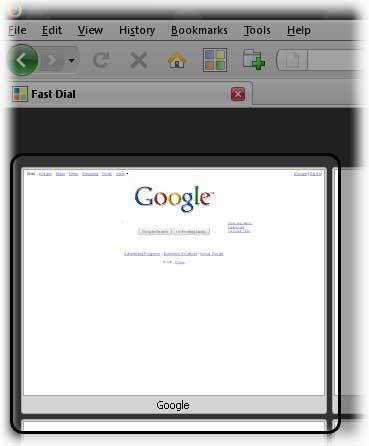
- 2 votes
The Toolbar Button
____________________________________________________________________________
As of Fast Dial Version 2.9 the following option was added:
FD toolbar button is automatically added to toolbar upon installation (only once).
If for some reason you do not want the Fast Dial Toolbar to be visible then simply:
Right-click Firefox navigation bar and choose "Customize..." from the context menu - a window opens. Then drag-n-drop Fast Dial toolbar button from the navbar away into this window.
The button should never appear again.
______________________________________________________________________________
For all earlier Version of Fast Dial 2.x and Fast Dial 1.x the following information is applicable
_______________________________________________________________________________
When you first load Fast Dial into Firefox a Fast Dial Icon Toolbar Button is automatically loaded at the same time.
However in order to make the Button visible in Firefox you have to do the following.
Right click on the Menu or Navigation Toolbar
And you will see:

Click on Customise and you will see the Fast Dial Icon in the Customise Toolbar window.
Put your cursor on the Fast Dial Icon and drag and drop it onto the Menu Toolbar.
A handy place to put the Icon is far right on your Menu Bar at the top right of your screen.
Once you have placed the Icon where you want it, close the Customise window.
Once you have the Fast Dial button in place it is very handy.
Left mouse click on the Fast Dial Button opens Fast Dial in the present Tab.
Centre mouse click on the Fast Dial Button and Fast Dial opens in a New Tab.
This is a very useful function when you have lost sight of Fast Dial.
One click on the Fast Dial Button and Fast Dial should re-appear.
[There is a small problem using the toolbar button with FD 1.90 in FF3 see here ]
- 1 vote
FD Preferences - Explained
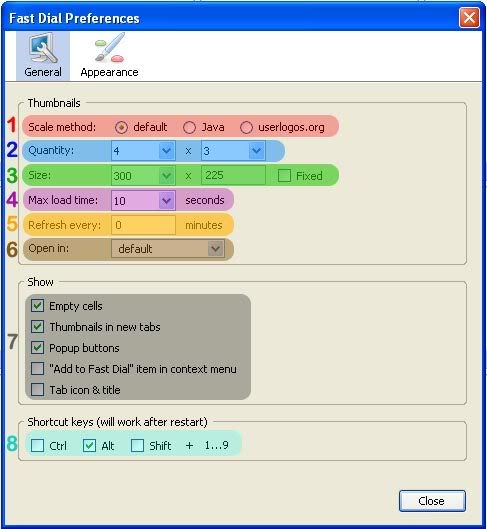 1. Scale Method - Scaling refers to how Fast Dial resizes the thumbnails.
Default - This can sometimes produce a low quality thumbnail in FF2.
Java - Usually better quality - Uses more system resources. (Must have Java installed)
Userlogos.org - No Longer Available (Do NOT Use!)
Recommended Scaling method: "Default"
2. Quantity - This setting allows you to choose how many cells will show up in your main Fast Dial Page.
# in each Row X # in each Column
3. Size - This refers to the size (in pixels) of the cells in your main Fast Dial Page.
Width X Height
4. Max Load Time - This refers to the max time to allow FD to attempt to load the site and create its thumbnail.
5. Refresh Every - This one should be obvious. Items marked as "Refresh" in their individual properties, will be refreshed at this interval.
Settings this to 0 disables automatic refreshing of thumbnails.
6. Open in - This option allows you to choose where the cells will open upon click.
The options are:
Default (Current Tab)
New Tab
Background Tab
New Window
7. Show - Check what should be shown..
"Empty Cells" - Select whether Empty Cells are displayed.
"Thumbnails in new Tabs" - Select if you want FD to be shown everytime you open a new tab. Recommended.
"Popup buttons" - Choose whether the popup buttons on top of cells are displayed.
""Add to Fast Dial" item in context menu" - Enable the "Add to FD" item in the right-click menu.
"Tab Icon & Title" - Show the FD Icon and Title in an FD tab.
8. Shortcut Keys - Choose which button should be used in accordance with numbers 1-9 to open the cell.
Alt, Ctrl, or Shift
1. Scale Method - Scaling refers to how Fast Dial resizes the thumbnails.
Default - This can sometimes produce a low quality thumbnail in FF2.
Java - Usually better quality - Uses more system resources. (Must have Java installed)
Userlogos.org - No Longer Available (Do NOT Use!)
Recommended Scaling method: "Default"
2. Quantity - This setting allows you to choose how many cells will show up in your main Fast Dial Page.
# in each Row X # in each Column
3. Size - This refers to the size (in pixels) of the cells in your main Fast Dial Page.
Width X Height
4. Max Load Time - This refers to the max time to allow FD to attempt to load the site and create its thumbnail.
5. Refresh Every - This one should be obvious. Items marked as "Refresh" in their individual properties, will be refreshed at this interval.
Settings this to 0 disables automatic refreshing of thumbnails.
6. Open in - This option allows you to choose where the cells will open upon click.
The options are:
Default (Current Tab)
New Tab
Background Tab
New Window
7. Show - Check what should be shown..
"Empty Cells" - Select whether Empty Cells are displayed.
"Thumbnails in new Tabs" - Select if you want FD to be shown everytime you open a new tab. Recommended.
"Popup buttons" - Choose whether the popup buttons on top of cells are displayed.
""Add to Fast Dial" item in context menu" - Enable the "Add to FD" item in the right-click menu.
"Tab Icon & Title" - Show the FD Icon and Title in an FD tab.
8. Shortcut Keys - Choose which button should be used in accordance with numbers 1-9 to open the cell.
Alt, Ctrl, or Shift
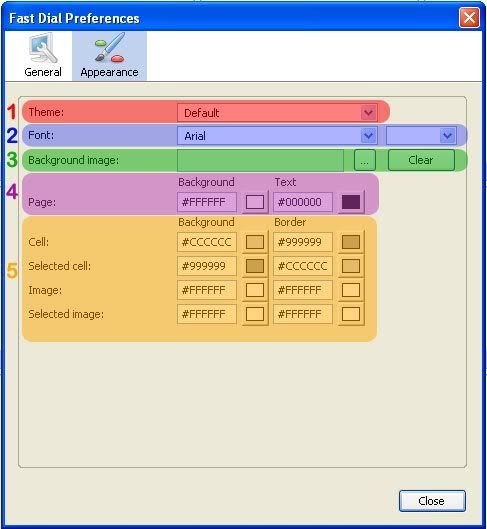 1. Theme - Select the theme. (Seems to have no use)
2. Font - Allows you to select the font type and size used for the Cells Titles.
3. Background Image - Allows you to set a background image for your FD page. Click "..." to browse.
4. Page - Page specific color settings.
"Background" - Set the background color of the page.
"Text" - Set the text color used for the Cell Titles.
5. Color Settings - FD Color settings
"Cell" - Set the background and Border colors for all entire cells.
"Selected Cell" - Set the background and Border colors for Active (mouseover) Cells.
"Image" - Set the background and Border colors for the actual thumbnail. (Used when using transparent thumbnails)
"Selected Image" - Set the background and Border colors for the actual Active (mouseover) thumbnail. (Used when using transparent thumbnails)
1. Theme - Select the theme. (Seems to have no use)
2. Font - Allows you to select the font type and size used for the Cells Titles.
3. Background Image - Allows you to set a background image for your FD page. Click "..." to browse.
4. Page - Page specific color settings.
"Background" - Set the background color of the page.
"Text" - Set the text color used for the Cell Titles.
5. Color Settings - FD Color settings
"Cell" - Set the background and Border colors for all entire cells.
"Selected Cell" - Set the background and Border colors for Active (mouseover) Cells.
"Image" - Set the background and Border colors for the actual thumbnail. (Used when using transparent thumbnails)
"Selected Image" - Set the background and Border colors for the actual Active (mouseover) thumbnail. (Used when using transparent thumbnails)
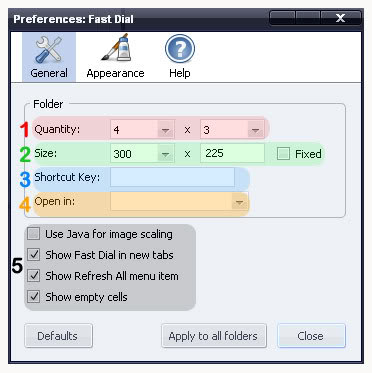 1. Quantity -
This setting allows you to choose how many cells will show up in your main Fast Dial Page.
# in each Row X # in each Column
2. Size -
This refers to the size (in pixels) of the cells in your main Fast Dial Page.
Width X Height
Recommended: 300 x 225
Fixed refers to whether or not the cells will resize when firefox is resized.
If checked, instead of resizing they will remain at the set size.
4. Shortcut Key -
4. Open In -
This option allows you to choose where the cells will open upon click.
The options are:
Default (Current Tab)
New Tab
Background Tab
New Window
5. Misc. Options -
"Use Java for Scaling" - Allows you to use Java scaling, instead of the Firefox 3 High Quality Scaling.
"Show Fast Dial Page in new tabs" - Checking this will enable FD in all new tabs.. Recommended: Enabled!
"Show Empty Cells" - Allows you to choose whether empty cells are displayed.
"Show Tab Icon" - Allows you to choose whether the FD Favicon is displayed in FD Pages.
1. Quantity -
This setting allows you to choose how many cells will show up in your main Fast Dial Page.
# in each Row X # in each Column
2. Size -
This refers to the size (in pixels) of the cells in your main Fast Dial Page.
Width X Height
Recommended: 300 x 225
Fixed refers to whether or not the cells will resize when firefox is resized.
If checked, instead of resizing they will remain at the set size.
4. Shortcut Key -
4. Open In -
This option allows you to choose where the cells will open upon click.
The options are:
Default (Current Tab)
New Tab
Background Tab
New Window
5. Misc. Options -
"Use Java for Scaling" - Allows you to use Java scaling, instead of the Firefox 3 High Quality Scaling.
"Show Fast Dial Page in new tabs" - Checking this will enable FD in all new tabs.. Recommended: Enabled!
"Show Empty Cells" - Allows you to choose whether empty cells are displayed.
"Show Tab Icon" - Allows you to choose whether the FD Favicon is displayed in FD Pages.
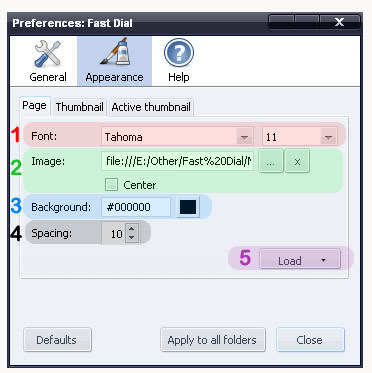 1. Font -
Allows you to choose the Font Style and Size of the Thumbnail Titles.
2. Background Image -
Allows you to set a background image for Fast Dial.
More information on this subject is available here: Link.
3. Background Color -
Allows you to set the FD Page background color.
4. Spacing -
This refers to the space between each cell.
Increasing this will make the cells farther apart from each other.
5. Load/Save -
This button allows you to export or import your Appearance settings for Fast Dial.
This way you can backup your appearance settings, or switch between themes quickly.
1. Font -
Allows you to choose the Font Style and Size of the Thumbnail Titles.
2. Background Image -
Allows you to set a background image for Fast Dial.
More information on this subject is available here: Link.
3. Background Color -
Allows you to set the FD Page background color.
4. Spacing -
This refers to the space between each cell.
Increasing this will make the cells farther apart from each other.
5. Load/Save -
This button allows you to export or import your Appearance settings for Fast Dial.
This way you can backup your appearance settings, or switch between themes quickly.
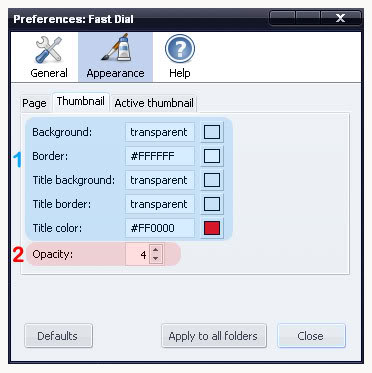 1. Color Settings -
"Background" - This sets the Background Color of All Thumbnails.
"Border" - This sets the Border Color of of All Thumbnails.
"Title Background" - This sets the Background Color of the TITLE of All Thumbnails.
"Title Border" - This sets the Border Color of the TITLE of All Thumbnails.
"Title Color" - This sets the Color of the TITLE of All Thumbnails.
2. Opacity -
This setting allows you to set the transparency ( or opacity ) of all your thumbnails.
A Lower value makes them more transparent, while a higher value makes them more opaque.
Value ranges from 0 to 10. 0 Being completely Transparent, and 10 being completly Visible.
1. Color Settings -
"Background" - This sets the Background Color of All Thumbnails.
"Border" - This sets the Border Color of of All Thumbnails.
"Title Background" - This sets the Background Color of the TITLE of All Thumbnails.
"Title Border" - This sets the Border Color of the TITLE of All Thumbnails.
"Title Color" - This sets the Color of the TITLE of All Thumbnails.
2. Opacity -
This setting allows you to set the transparency ( or opacity ) of all your thumbnails.
A Lower value makes them more transparent, while a higher value makes them more opaque.
Value ranges from 0 to 10. 0 Being completely Transparent, and 10 being completly Visible.
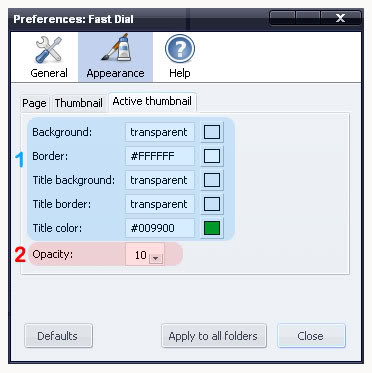 1. Color Settings -
"Background" - This sets the background color of Hovered ( or Active ) Thumbnails.
"Border" - This sets the Border Color of Hovered ( or Active ) Thumbnails.
"Title Background" - This sets the Background Color of the TITLE of Hovered ( or Active ) Thumbnails.
"Title Border" - This sets the Border Color of the TITLE of Hovered ( or Active ) Thumbnails.
"Title Border" - This sets the Color of the TITLE of Hovered ( or Active ) Thumbnails.
2. Opacity -
This setting allows you to set the transparency ( or opacity ) of the Hovered ( or Active ) Thumbnails.
A Lower value makes them more transparent, while a higher value makes them more opaque.
Value ranges from 0 to 10. 0 Being completely Transparent, and 10 being completly Visible.
1. Color Settings -
"Background" - This sets the background color of Hovered ( or Active ) Thumbnails.
"Border" - This sets the Border Color of Hovered ( or Active ) Thumbnails.
"Title Background" - This sets the Background Color of the TITLE of Hovered ( or Active ) Thumbnails.
"Title Border" - This sets the Border Color of the TITLE of Hovered ( or Active ) Thumbnails.
"Title Border" - This sets the Color of the TITLE of Hovered ( or Active ) Thumbnails.
2. Opacity -
This setting allows you to set the transparency ( or opacity ) of the Hovered ( or Active ) Thumbnails.
A Lower value makes them more transparent, while a higher value makes them more opaque.
Value ranges from 0 to 10. 0 Being completely Transparent, and 10 being completly Visible.
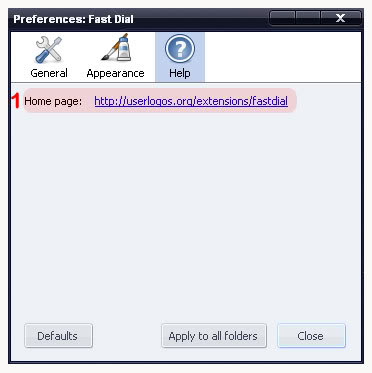 1. Homepage - A link to the FD Homepage.
1. Homepage - A link to the FD Homepage.
 1. Defaults -
This should be obvious.. Pressing this button will reset all your settings to their Defaults.
2. Apply to All Folders -
In FD2 the Preferences dialog does not set optionas Globally, but only for your main FD Page.
If you would like to use the same settings for all your folders, use this button.
3. Close -
..Come'on! You know what this button does..
It closes the FD Preferences window.
1. Defaults -
This should be obvious.. Pressing this button will reset all your settings to their Defaults.
2. Apply to All Folders -
In FD2 the Preferences dialog does not set optionas Globally, but only for your main FD Page.
If you would like to use the same settings for all your folders, use this button.
3. Close -
..Come'on! You know what this button does..
It closes the FD Preferences window.
- 1 vote
Setting a Background Color/Image
 For the background image, you can either enter a URL Address to an image online, or you may click the "..." to browse for images on your computer.
You may click "Clear" when you would like the background image removed from FD.
Note: You may use tiled or pattern backgrounds, they are automatically repeated in both directions.
For the background image, you can either enter a URL Address to an image online, or you may click the "..." to browse for images on your computer.
You may click "Clear" when you would like the background image removed from FD.
Note: You may use tiled or pattern backgrounds, they are automatically repeated in both directions.
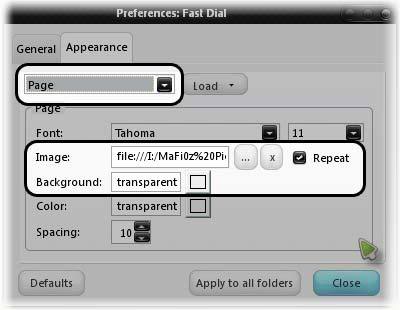 For the background image, you can either enter a URL Address to an image online, or you may click the "..." to browse for images on your computer.
You may click "x" when you would like the background image cleared from FD.
Note: You may use tiled or pattern backgrounds, but you must enable "Repeat".
For the background image, you can either enter a URL Address to an image online, or you may click the "..." to browse for images on your computer.
You may click "x" when you would like the background image cleared from FD.
Note: You may use tiled or pattern backgrounds, but you must enable "Repeat".
- 1 vote
n/a - Keyboard Shortcuts
- 1 vote
Adding Sites/Cells to Fast Dial
Please choose which version of Fast Dial you are using:
(To find this information, please go to the firefox Addons window (Tools > Addons), the versions is printed to the right of the title)
View Guide for Fast Dial v1.x
The Fast Dial Versions 1.x were designed to make it very simple matter to add a Web Page to Fast Dial.
There are a number of different ways of doing this. Please choose which way you prefer:
Context (Right-Click) Menu on the Webpage (Most Common)
Once you have arrived at the Web Page that you want to save, right click on the Web page and you will see the Context Menu appear as in the picture.
Click on "Add to Fast Dial" and you have saved the Page.
Now return to Fast Dial, for example by clicking on the Fast Dial Toolbar Button, (or CTRL-T), and you will see that you now have created a Dialing Cell in Fast Dial.
If you now wish to alter the wording that appears at the base of the cell, then right click on the cell again and in the Properties Menu change the wording in Title to suit your own preference. Then click OK.
You will see now, that if you click on the cell itself that you have created, that it takes you directly you to the Web page.
This is how Fast Dial works.
It is that simple.
It is worth however remembering that when you use the command "Add to Fast Dial" in the Context Menu, Fast Dial saves your Web Page to the next available Cell in the the current Fast Dial Page.
So if you have you have a number of Groups it is worth making sure you are in the appropriate Group before you Add your Web Page to Fast Dial.
The Group name will be visible in the Tab.
Context (Right-Click) Menu in Bookmarks
If you already have a number of Bookmarks stored in Firefox, you can click on Bookmarks on the Firefox Toolbar and then go to the Bookmark item that you wish to save to Fast Dial. (see picture)
Right click on the item that you wish to save and then click on "Save to Fast Dial" on the context menu. (see picture)
The item will then appear in the next free cell on your Current Fast Dial Page
This is very useful function, especially if you have a lot of previous Bookmarks, for it will enable you to save them to Fast Dial very conveniently.
Context (Right-Click) Menu on a Tab
Should you wish, you can also right click on a Tab, and use the Context Menu and Add to Fast Dial method as described above.
Directly in Fast Dial
This is perhaps the most laborious method but it has it's uses.
Open the Properties Menu and paste or enter manually the address of the URL that you wish to enter into Fast Dial.
You may also enter the Cell name in the Title Field.
Then press OK
After the cell has refreshed this will be the result:

View Guide for Fast Dial v2.x
The process of adding Items to FD2 is quite different than FD1.
FD2 is based around bookmarks. So it stores all the cells in a bookmark folder named "Fast Dial".
There are a several ways of adding items to FD2. Please choose which way you prefer:
The Bookmark Method
This method replaced the "WebPage Context Menu" method from FD 1.x
Since FD2 is based around bookmarks, you can use Firefox 3's "Bookmark Star" located in the address bar.
First you must go to the web site which you want to add to Fast Dial.
In this example i visited www.google.com
Once you are at the site do the following:
1. Double-Click the bookmark star.
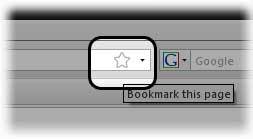
2. Click the Down Arrow beside the "Folder" field.
3. Select the "Fast Dial" Folder.
4. Click "Done"
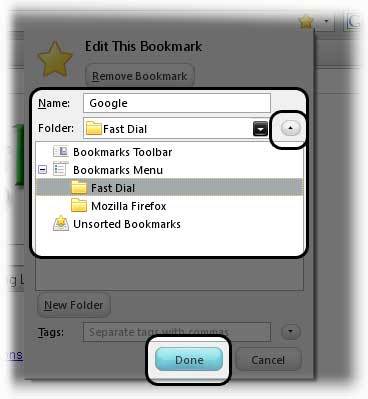
You're done! The site has been added to the first empty cell available in FD.
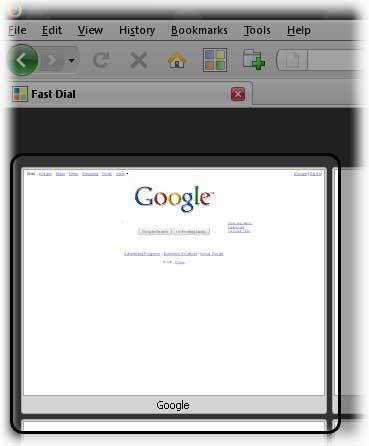
Open a new tab to see Fast Dial with the new cell.
Ways to open a new tab include:
New Tab button
CTRL+T
File > New Tab
Directly in Fast Dial
To add an item manually to Fast Dial follow these steps:
1. Open an empty cells' Properties box.
You can do this by:
Click the little gear button on top of a cell. (Note: There is a delay on the display of the top buttons)
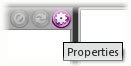
OR
Right-click an empty cell and click Properties.
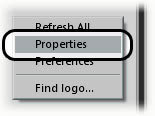
2. Fill in the URL field with the address of the website.
You may also fill in the title (Optional)
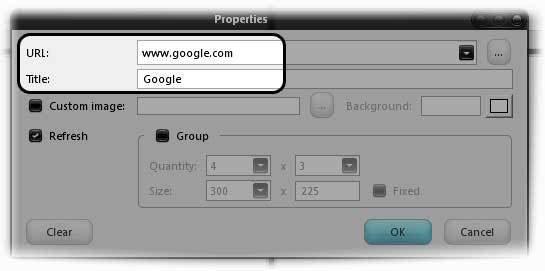
3. Click "OK"
You're done! Your wite should now be in the cell.
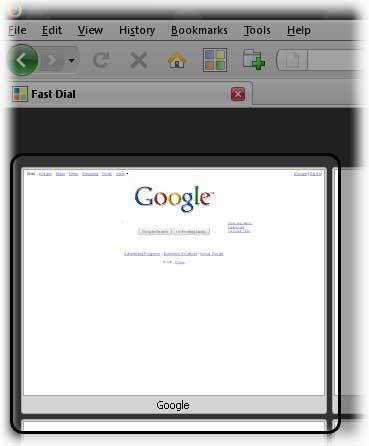
______________________________
Having trouble with setting a background in FD? Troubleshooting information is available here: Link.
Or, you can get support in the forum here: Link.
- 0 votes
Cell Properties in Fast Dial 1.x (in progress)
The Cell Properties Menu in Fast Dial 1.x effects many things.
-----------------------------------------------------------
The below is applicable to Fast Dial 1.x
If you right click on a cell
Or if you right click on an empty part of the Fast Dial screen and choose Add, you will see this Menu
___________________________________________________________
- 1 vote
Cell Properties in Fast Dial 1.x
The Cell Properties Menu in Fast Dial 1.x effects many things.
-----------------------------------------------------------
The below is applicable to Fast Dial 1.x
If you right click on a cell
Or if you right click on an empty part of the Fast Dial screen and choose Add, you will see this Menu
___________________________________________________________
- 0 votes
Creating Groups (Fast Dial 1.x)
In Fast Dial Version 1.x the word Group is used.
In Fast Dial Version 2.x the word Folder is used
-----------------------------------------------------------
In Fast Dial Version 1.x it is possible to make a group from any empty cell that you have on any Fast Dial Page.
To make a Group it is first necessary to right click on the cell you wish to use to form a group:
Click on Properties
You will then see the Cell Properties Menu.
If you click on the small box marked Group and you see a tick appear this means you are about to create a Group.
You can also name the Group by filling in the Title field.
Click OK
You now have now created your Group.
Click on the group cell that you have just created and you will find yourself within your Group, with the tell-tale back arrow cell in the Top left corner.
The Title written at the base of the Back Arrow Cell will be the name of the Group.
This name will also appear on the Tab.
Should you wish at any time to exit the Group that you are in, go to the top left corner and click on that cell with the Arrow in it and you will find yourself back on the previous page, where your Group Cell is located.
The only page that will not have that cell with a back facing arrow in it will be your First Root Folder Page.
________________________________________________________________
The small Properties window allows you to set many other different parameters for your new Group.
These options will be dealt with in detail in Cell Properties.
________________________________________________________________
It is useful to know how to move a cell from one Group to another.
_______________________________________________________________
Adding a cell to a group
Here we have a choice of three groups and one free cell.
Let us add this cell to Group 2
This is easy enough to do
Hold down the CTRL Key and drag and drop your cell onto the Group of your choice
The cell will disappear into the Group of your choice
Click on the Group Cell and you will find the Cell that you have just added.
________________________________________________________________
Moving a cell out of a Group
If you wish to move a cell "backwards" out of it's Group to the previous Page then all you need do is to drag your cell to the top left cell, that is the one with the arrow on,
and drop it.
It will disappear from view.
But if you click on the arrow:
you will discover that your cell is now on the previous page.
________________________________________________________________
These two methods of moving cells within groups that have been described above can of course also be used for moving cells which are designated as Group cells. So Groups can be moved around within other Groups.
This is very useful if you decide to re-shuffle your overall Fast Dial layout.
- 1 vote
Creating Groups Fast Dial 1.x
In Fast Dial Version 1.x the word Group is used.
In Fast Dial Version 2.x the word Folder is used
-----------------------------------------------------------
In Fast Dial Version 1.x it is possible to make a group from any empty cell that you have on any Fast Dial Page.
To make a Group it is first necessary to right click on the cell you wish to use to form a group:
Click on Properties
You will then see the Cell Properties Menu.
If you click on the small box marked Group and you see a tick appear this means you are about to create a Group.
You can also name the Group by filling in the Title field.
Click OK
You now have now created your Group.
Click on the group cell that you have just created and you will find yourself within your Group, with the tell-tale back arrow cell in the Top left corner.
The Title written at the base of the Back Arrow Cell will be the name of the Group.
This name will also appear on the Tab.
Should you wish at any time to exit the Group that you are in, go to the top left corner and click on that cell with the Arrow in it and you will find yourself back on the previous page, where your Group Cell is located.
The only page that will not have that cell with a back facing arrow in it will be your First Root Folder Page.
________________________________________________________________
The small Properties window allows you to set many other different parameters for your new Group.
These options will be dealt with in detail in Cell Properties.
________________________________________________________________
It is useful to know how to move a cell from one Group to another.
_______________________________________________________________
Adding a cell to a group
Here we have a choice of three groups and one free cell.
Let us add this cell to Group 2
This is easy enough to do
Hold down the CTRL Key and drag and drop your cell onto the Group of your choice
The cell will disappear into the Group of your choice
Click on the Group Cell and you will find the Cell that you have just added.
________________________________________________________________
Moving a cell out of a Group
If you wish to move a cell "backwards" out of it's Group to the previous Page then all you need do is to drag your cell to the top left cell, that is the one with the arrow on,
and drop it.
It will disappear from view.
But if you click on the arrow:
you will discover that your cell is now on the previous page.
________________________________________________________________
These two methods of moving cells within groups that have been described above can of course also be used for moving cells which are designated as Group cells. So Groups can be moved around within other Groups.
This is very useful if you decide to re-shuffle your overall Fast Dial layout.
- 0 votes
FD Preferences Explained
Getting to know the Fast Dial Preferences Dialog Box..
Note: The way the preferences will be explained is by presenting a numbered and color coded image the explanations can be found below the image.
Please choose which version of Fast Dial you are using:
(To find this information, please go to the firefox Addons window (Tools > Addons), the versions is printed to the right of the title)
View Guide for Fast Dial v1.x
The Preferences window in FD1.x consists of 2 tabs.
The General tab contains some common FD settings, while the Appearance Tab allows you to customize the look and feel of Fast Dial.
Please select which part of the Preferences you would like to know more about:
The General Tab
Explanations are below the image. They are numbered and color coded in the image as well the text.
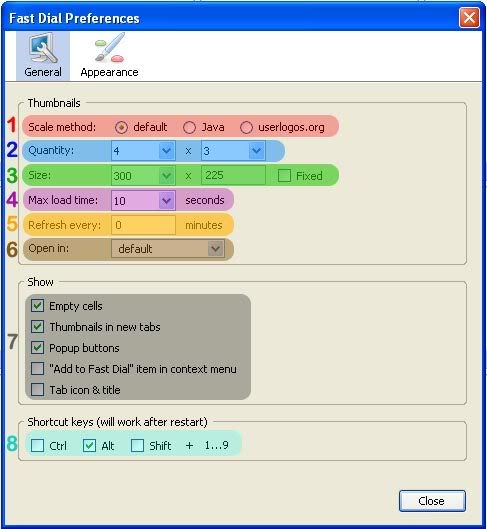
1. Scale Method - Scaling refers to how Fast Dial resizes the thumbnails.
Default - This can sometimes produce a low quality thumbnail in FF2.
Java - Usually better quality - Uses more system resources. (Must have Java installed)
Userlogos.org - No Longer Available (Do NOT Use!)
Recommended Scaling method: "Default"
2. Quantity - This setting allows you to choose how many cells will show up in your main Fast Dial Page.
# in each Row X # in each Column
3. Size - This refers to the size (in pixels) of the cells in your main Fast Dial Page.
Width X Height
4. Max Load Time - This refers to the max time to allow FD to attempt to load the site and create its thumbnail.
5. Refresh Every - This one should be obvious. Items marked as "Refresh" in their individual properties, will be refreshed at this interval.
Settings this to 0 disables automatic refreshing of thumbnails.
6. Open in - This option allows you to choose where the cells will open upon click.
The options are:
Default (Current Tab)
New Tab
Background Tab
New Window
7. Show - Check what should be shown..
"Empty Cells" - Select whether Empty Cells are displayed.
"Thumbnails in new Tabs" - Select if you want FD to be shown everytime you open a new tab. Recommended.
"Popup buttons" - Choose whether the popup buttons on top of cells are displayed.
""Add to Fast Dial" item in context menu" - Enable the "Add to FD" item in the right-click menu.
"Tab Icon & Title" - Show the FD Icon and Title in an FD tab.
8. Shortcut Keys - Choose which button should be used in accordance with numbers 1-9 to open the cell.
Alt, Ctrl, or Shift
The Appearance Tab
Explanations are below the image. They are numbered and color coded in the image as well the text.
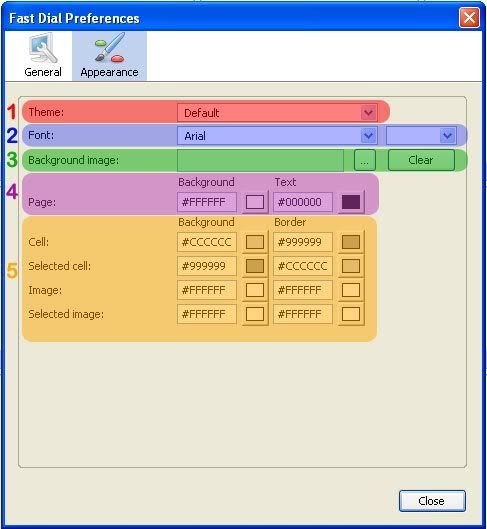
1. Theme - Select the theme. (Seems to have no use)
2. Font - Allows you to select the font type and size used for the Cells Titles.
3. Background Image - Allows you to set a background image for your FD page. Click "..." to browse.
4. Page - Page specific color settings.
"Background" - Set the background color of the page.
"Text" - Set the text color used for the Cell Titles.
5. Color Settings - FD Color settings
"Cell" - Set the background and Border colors for all entire cells.
"Selected Cell" - Set the background and Border colors for Active (mouseover) Cells.
"Image" - Set the background and Border colors for the actual thumbnail. (Used when using transparent thumbnails)
"Selected Image" - Set the background and Border colors for the actual Active (mouseover) thumbnail. (Used when using transparent thumbnails)
View Guide for Fast Dial v2.x
The Preferences dialog box in FD2 is quite different than the one in FD1.
Tabs are still used, but the options are organized in a different manner.
The General tab contains some common FD settings, while the Appearance Tab allows you to customize the look and feel of Fast Dial.
A Help tab is also available - which contains useful links.
Please select which part of the Preferences you would like to know more about:
The General Tab
Explanations are below the image. They are numbered and color coded in the image as well the text.
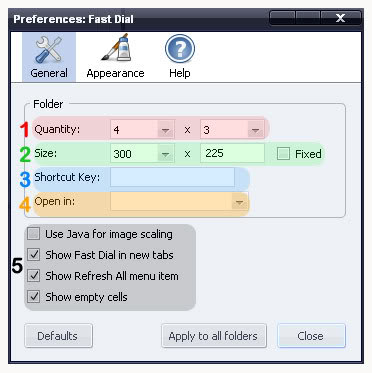
1. Quantity -
This setting allows you to choose how many cells will show up in your main Fast Dial Page.
# in each Row X # in each Column
2. Size -
This refers to the size (in pixels) of the cells in your main Fast Dial Page.
Width X Height
Recommended: 300 x 225
Fixed refers to whether or not the cells will resize when firefox is resized.
If checked, instead of resizing they will remain at the set size.
4. Shortcut Key -
4. Open In -
This option allows you to choose where the cells will open upon click.
The options are:
Default (Current Tab)
New Tab
Background Tab
New Window
5. Misc. Options -
"Use Java for Scaling" - Allows you to use Java scaling, instead of the Firefox 3 High Quality Scaling.
"Show Fast Dial Page in new tabs" - Checking this will enable FD in all new tabs.. Recommended: Enabled!
"Show Empty Cells" - Allows you to choose whether empty cells are displayed.
"Show Tab Icon" - Allows you to choose whether the FD Favicon is displayed in FD Pages.
The Appearance Tab
The appearance tab is further split into three sections. They are selectable right underneath the tab..
Please select which section of the Appearance tab you would like to know more about:
Page
Explanations are below the image. They are numbered and color coded in the image as well the text.
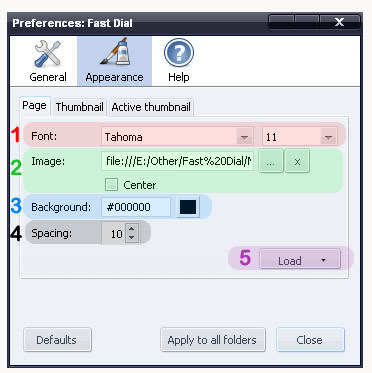
1. Font -
Allows you to choose the Font Style and Size of the Thumbnail Titles.
2. Background Image -
Allows you to set a background image for Fast Dial.
More information on this subject is available here: Link.
3. Background Color -
Allows you to set the FD Page background color.
4. Spacing -
This refers to the space between each cell.
Increasing this will make the cells farther apart from each other.
5. Load/Save -
This button allows you to export or import your Appearance settings for Fast Dial.
This way you can backup your appearance settings, or switch between themes quickly.
Thumbnail
Explanations are below the image. They are numbered and color coded in the image as well the text.
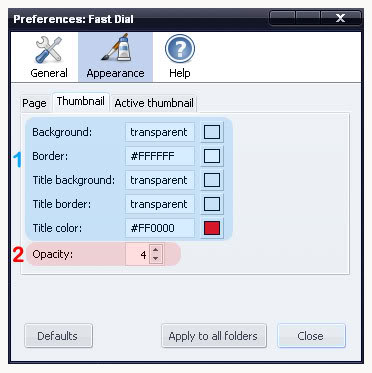
1. Color Settings -
"Background" - This sets the Background Color of All Thumbnails.
"Border" - This sets the Border Color of of All Thumbnails.
"Title Background" - This sets the Background Color of the TITLE of All Thumbnails.
"Title Border" - This sets the Border Color of the TITLE of All Thumbnails.
"Title Color" - This sets the Color of the TITLE of All Thumbnails.
2. Opacity -
This setting allows you to set the transparency ( or opacity ) of all your thumbnails.
A Lower value makes them more transparent, while a higher value makes them more opaque.
Value ranges from 0 to 10. 0 Being completely Transparent, and 10 being completly Visible.
Active Thumbnail
Explanations are below the image. They are numbered and color coded in the image as well the text.
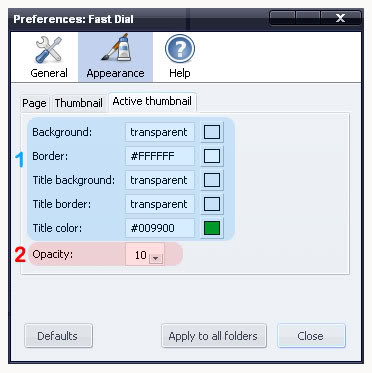
1. Color Settings -
"Background" - This sets the background color of Hovered ( or Active ) Thumbnails.
"Border" - This sets the Border Color of Hovered ( or Active ) Thumbnails.
"Title Background" - This sets the Background Color of the TITLE of Hovered ( or Active ) Thumbnails.
"Title Border" - This sets the Border Color of the TITLE of Hovered ( or Active ) Thumbnails.
"Title Border" - This sets the Color of the TITLE of Hovered ( or Active ) Thumbnails.
2. Opacity -
This setting allows you to set the transparency ( or opacity ) of the Hovered ( or Active ) Thumbnails.
A Lower value makes them more transparent, while a higher value makes them more opaque.
Value ranges from 0 to 10. 0 Being completely Transparent, and 10 being completly Visible.
The Help Tab
Explanations are below the image. They are numbered and color coded in the image as well the text.
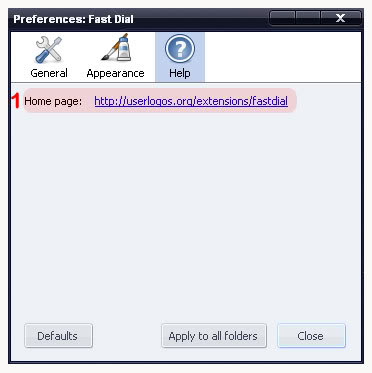
1. Homepage - A link to the FD Homepage.
The Bottom Buttons
Explanations are below the image. They are numbered and color coded in the image as well the text.

1. Defaults -
This should be obvious.. Pressing this button will reset all your settings to their Defaults.
2. Apply to All Folders -
In FD2 the Preferences dialog does not set optionas Globally, but only for your main FD Page.
If you would like to use the same settings for all your folders, use this button.
3. Close -
..Come'on! You know what this button does..
It closes the FD Preferences window.
- 0 votes
Fast Dial Installation
Several things you must know before installing Fast Dial:
The older, stable release is: FD v1.90.
Works with both Firefox 2 and Firefox 3.
The most current,stable release is: FD v2.11.
The 2.x version releases are only compatible with Firefox 3.
This is because some of the features of FD v2.0 require the latest version of Firefox...
If you're not yet using Firefox 3, and are able to upgrade, please do so here: Download Firefox 3.
There are several places where you can get Fast Dial..
These include:
Telega's Site,
The Mozilla Add-ons site, or
Directly from this site.
First, you must Choose a download source above ( i chose mozilla addons for this article - although v2.0 is not available there yet)
1. Click "Add to Firefox" (or similar)
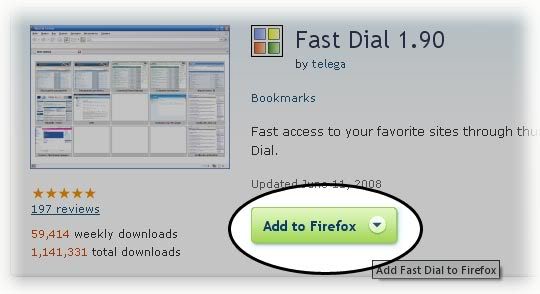
2. Click "Install" on the popup. (Or "Allow" if the top bar shows up)
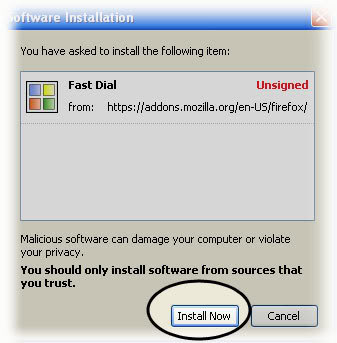
3. After installation, click "Restart" Firefox
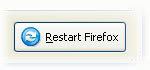
When firefox opens, you should see the same tabs open as before the restart.
___________________
You will now see a window which is asking you which "scaling method" you would like to use.
Scaling refers to how Fast Dial resizes the thumbnails.
Default - This can sometimes produce a low quality thumbnail in FF2.
Java - Usually better quality - Uses more system resources. (Must have Java installed)
Userlogos.org - No Longer Available (Do NOT Use!)
Recommended Scaling method: "Default"
___________________
By default, Fast Dial will display on all new tabs, it will look similar to this:

So, go ahead and open a new tab to see Fast Dial!
Ways to open a new tab include:
1. CTRL+T
2. File > New Tab
3. The New Tab toolbar button.
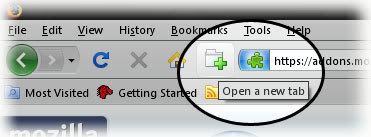
_____________________________________
Having trouble with the Fast Dial installation? Troubleshooting information is available here: Link.
Or, you can get support in the forum here: Link.
- 0 votes
Setting Fast Dial Ver 1.x as your Home Page
The way each person sets up Fast Dial 1.x in Firefox will differ according to individual tastes.
(Fast Dial 2.x is different see here)
All we can do here is to look at the different options and see how to achieve them
________________________________________________________________
If in Firefox you go Tools/Options/Main you will see the following Startup Menu.
This is where you can set up how Firefox opens in relation to Fast Dial.
What is useful to realise is that "Show a blank page" in the first field is exactly equivalent to "about:blank" in the second field.
So the above set up would Open Fast Dial on Start up and also makes Fast Dial the Home Page.
________________________________________________________________
Here for example is a minimalist choice
If the choice for when Firefox/Bon Echo opens is set to blank page this will open Fast Dial when Firefox Opens.
Here there is no Home Page selected at all.
Someone with such a set-up is probably accessing Fast Dial by using The Fast Dial Toolbar Button (or CTRL-T)
A person with such a set up is probably accessing Google by another method, possibly by using the very convenient Google Toolbar Button Extension
________________________________________________________________________________________
There are other options available.
________________________________________________________________________________________
You can set about:blank as your Home page and have this configuration:
This will open Fast Dial on Firefox startup and will also allow Fast Dial to be accessed by clicking on the Firefox Home Toolbar Icon (centre mouse click opens in new tab)

or by going History/Home in Firefox or typing ALT-HOME on the Keyboard
This setup may not be so convenient for accessing Google
_________________________________________________________________
Another option is the following:
This will cause Fast Dial to show on start up, but will allow the user to access Google by clicking the Firefox Home Toolbar Button (centre mouse click opens in new tab)  or going History/Home in Firefox or typing ALT-HOME on the Keyboard
or going History/Home in Firefox or typing ALT-HOME on the Keyboard
Someone using this system is probably accessing Fast Dial via the Fast Dial Toolbar Button.(or CTRL-T)
_________________________________________________________________
Another option is the following:
It is possible using the option "use current pages" to set up Firefox when it opens to show Google and Fast Dial in separate Tabs.
To set this up you need to have only the two tabs Google and Fast Dial open in Firefox, at that point you then need to click on "use current pages" in the Startup Menu.
This will save the two open tabs and will cause Firefox to always open with these two tabs.
(You can reverse the order by reversing the Tabs, if you wish)
With the set up as outlined in the Menu above, this would also mean that if you hit the Firefox Home Toolbar Button that both Google and Fast Dial should open in new tabs.
This option is rather cumbersome and does not always function perfectly , but you are welcome to try it out. ________________________________________________________________
- 1 vote
Setting Fast Dial as you HomePage in FD 2
________________________________________________________________
It would appear that the recommended "Home Page Setting" for Fast Dial 2.x is "about blank"
If that is the case the recommendations for Setting Home Page in Fast Dial 1.x can also be followed:
Setting Fast Dial Version 1.x as your Homepage
However some users have reported that using "about blank" as a Home Page setting in Fast Dial 2.x does not work.
It is not clear at the moment why this is.
If you find this to be the case for you please try using instead of "about blank" the setting:
chrome://fastdial/content/fastdial.html
----------------------------------------------------------------
There was a post by penpirate on this subject made on Userlogos, please find here:
- 1 vote
Setting a Background Color Image
Setting the background color or image of your Fast Dial is one of the most easiest things you can do.
Please choose which version of Fast Dial you are using:
(To find this information, please go to the firefox Addons window (Tools > Addons), the versions is printed to the right of the title)
View Guide for Fast Dial v1.x
1. Open Fast Dial Preferences. (Right click in FD > Preferences)
2. Click the "Appearance" Tab.
3. To set a Background Color, use the "Page" color field.
To set a Background Image, use the "Background Image" Field.

For the background image, you can either enter a URL Address to an image online, or you may click the "..." to browse for images on your computer.
You may click "Clear" when you would like the background image removed from FD.
Note: You may use tiled or pattern backgrounds, they are automatically repeated in both directions.
View Guide for Fast Dial v2.x
1. Open Fast Dial Preferences. (Right click in FD > Preferences)
2. Click the "Appearance" Tab.
3. Choose "Page" from the selection dropdown menu.
4. To set a Background Color, use the "Background" color field.
To set a Background Image, use the "Image" Field.
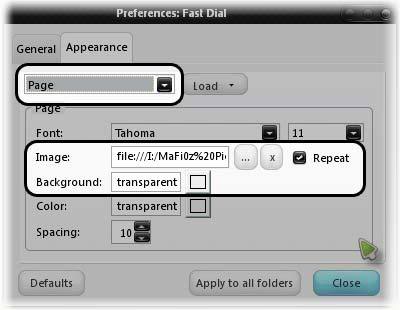
For the background image, you can either enter a URL Address to an image online, or you may click the "..." to browse for images on your computer.
You may click "x" when you would like the background image cleared from FD.
Note: You may use tiled or pattern backgrounds, but you must enable "Repeat".
______________________________
Having trouble with setting a background in FD? Troubleshooting information is available here: Link.
Or, you can get support in the forum here: Link.
- 0 votes
The Toolbar Button
____________________________________________________________________________
As of Fast Dial Version 2.9 the following option was added:
FD toolbar button is automatically added to toolbar upon installation (only once).
If for some reason you do not want the Fast Dial Toolbar to be visible then simply:
Right-click Firefox navigation bar and choose "Customize..." from the context menu - a window opens. Then drag-n-drop Fast Dial toolbar button from the navbar away into this window.
The button should never appear again.
______________________________________________________________________________
For all earlier Version of Fast Dial 2.x and Fast Dial 1.x the following information is applicable
_______________________________________________________________________________
When you first load Fast Dial into Firefox a Fast Dial Icon Toolbar Button is automatically loaded at the same time.
However in order to make the Button visible in Firefox you have to do the following.
Right click on the Menu or Navigation Toolbar
And you will see:

Click on Customise and you will see the Fast Dial Icon in the Customise Toolbar window.
Put your cursor on the Fast Dial Icon and drag and drop it onto the Menu Toolbar.
A handy place to put the Icon is far right on your Menu Bar at the top right of your screen.
Once you have placed the Icon where you want it, close the Customise window.
Once you have the Fast Dial button in place it is very handy.
Left mouse click on the Fast Dial Button opens Fast Dial in the present Tab.
Centre mouse click on the Fast Dial Button and Fast Dial opens in a New Tab.
This is a very useful function when you have lost sight of Fast Dial.
One click on the Fast Dial Button and Fast Dial should re-appear.
[There is a small problem using the toolbar button with FD 1.90 in FF3 see here ]
- 0 votes
Advanced Configuration

Advanced Functions Archive [ Page v0.9 ]
Advanced Functions of Fast Dial - may also include manual Configuration. For older versions..
Note: Items marked with "n/a" are in preparation, and will be available soon!
Looking for the Latest FD Docs?
- 0 votes
Fast Dial 1.x
..
- 0 votes
Running Fast Dial v1.x in Full Screen Mode with Autohide
_____________________________________________________________________________________
It is possible to run Firefox and hence Fast Dial v1.x in Full Screen mode.
The advantage of doing this is that the Fast Dial Background and Cells are able to cover the whole screen
______________________________________________________________________________________
The first thing to do is to set up Windows to Start Firefox Maximised.
I am not all sure all versions of Windows are the same in this respect but I recommend the following:
Right click on the Firefox Start Icon and click Properties, in the following Menu under "Run:" select Maximised.
________________________________________________________________
Next I would recommend that you download the Extension Autohide:
On the Help Page you will see this FAQ:
Further down the same page there is information concerning about:config settings for Autohide..
_____________________________________________________________________
The Autohide Menu available under Options in Firefox Add-ons is very straightforward to set up.
There is also an Autohide Toolbar (in the shape of a cross) that allows one to toggle between Full Screen and non Full Screen.
This all works fine.
---
Most convenient is to run in Fullscreen mode showing only the Tab Bar.
This works really well.
If and when the Fast Dial Tab Bar Icon returns, it will be a lot better.
---
Whenever you wiss to return to non Fullscreen Mode please press SHIFT-F11
_______________________________________________________________________________________
Fast Dial 1.x
The only real frustration with the whole set up is that Firefox loads occasionally in non Maximised form, (usually after restart) and if Autohide is trying to get into Full Screen mode things lock up.
One can unlock the system by using the Firefox context menu and deselecting Fullscreen,
Maximising Firefox
and then returning to Full screen Mode.
This is easy to do if one is on a Web page because of the availability of the Firefox Context Menu.
----------------------------------------------------------------------------------------------------------
(One can also, I realise, use Autohide's SHIFT-F11 (Zombie Mode) to get out of Full Screen Mode, and then follow the steps above to put Firefox in Maximised Mode)
________________________________________________________________
Modification for Fast Dial Version 1.x
However there is no Full Screen option in the Fast Dial context menu.
Telega suggested a way round this on Page 49 of the Mozilla Russia Forum.
The fix described there has been later improved upon.
One needs to insert the following line into fd.js
if (event.ctrlKey) return;
after line 238
so becoming
onMenuShowing: function(event) {
Fd.currentIndex = FdPanel.getId(event.target);
if (event.ctrlKey) return;
var pageInfo = Fd.currentIndex && Fd.parent.getChild(Fd.currentIndex);
var isEmpty = !pageInfo || pageInfo.isEmpty();
This is a picture of the code inserted correctly.
The path to Fd.js is the following:
[firefox_profile]/extensions/fastdial@telega.phpnet.us/chrome/content/fd.js
A most convenient way to access fd.js is to use Open Profile Folder (Firefox 2 only)
For a fuller view of the inserted code see:
With this Fix in place all one needs to do is to right click when in Fast Dial with CTRL held down and a full Context Menu will appear, allowing one to deselect Full Screen and re-establish Maximised mode for Firefox.
This Fix of Telega's is extremely convenient for this application.
-----------------------------------------------------------------------------------------------------------
(One can also, I realise, use Autohide's SHIFT-F11 (Zombie Mode) to get out of Full Screen Mode, and then follow the steps above to put Firefox in Maximised Mode)
- 1 vote
Troubleshooting

TroubleShooting FD Archive [ Page v0.9 ]
Having Trouble with an older versions of Fast Dial? You came to the right place!
Note: Items marked with "n/a" are in preparation, and will be available soon!
Looking for the Latest FD Docs?
- 0 votes
Differences - Fast Dial 2.15 beta 12d and beta 13 Theme Zip Files
All the below zips are made from Fast Dial Preference Settings ONLY
Thanks to sjdvda for help in trying to understand all this and for sending off .zip files.
Please see here
________________________________________________________________________________________
All files viewed in 7-zip
________________________________________________________________________________________
2.15 beta 12d and earlier
________________________________________________________________________________________
Please click on images
This is the complete archive of zip from 2.15 beta 12d
It can be seen that no images are present.
Just the userstyle.css
-------------------------------
This is the userstyle.css from the 2.15 beta 12d archive.
Please note the background-image reference
It can be seen that the address of the image is on the hard disk of the user.
It is clear that this zip can only be used by the user and only on the computer where the zip was created.
________________________________________________________________________________________
2.15 beta 13
________________________________________________________________________________________
This is the complete Archive from 2.15 beta 13
It can be seen immediately that the two image files background and back cell logo are present.
---------------------------------
This is the userstyle.css from the 2.15 beta 13 archive.
Please note the background-image reference
It can be seen in this userstyle.css the reference to the images has changed, so that userstyle.css can now recognise the images in the zip itself.
It is clear that this zip created by 2.15 beta 13 can now be used by any user as the image files are included and referred to from within the zip
________________________________________________________________________________________
________________________________________________________________________________________
- 0 votes
Fast Dial 1.90
..
- 0 votes
Ubiquity and Fast Dial Version 1.90
There was recently a very helpful post by eliljo on the question of Fast Dial Version 1.90 and Ubiquity
This appeared here
It would seem that Ubiquity causes Fast Dial Version 1.x not to function
But works fine in Fast Dial Version 2.x
Please download current Fast Dial Version 2.x from Mozilla Add-ons
- 1 vote
Fast Dial 1.x
..
- 0 votes
Copying or moving a Fast Dial Profile in FD 1.x
It is my opinion that the easiest way to move the Fast Dial Profile in Fast Dial 1.x is to use Febe and simply make a complete Profile Backup
This will mean that all the information stored in your Fast Dial Folder, that is both all the images and the settings information in fastdial.sqlite will be transferred along with the rest of the Profile in one fell swoop.
Go the New Profile, open Firefox and the Fast Dial Page will open as it did in you previous Profile
_________________________________________________________________________________________
****************THIS APPLIES to FAST DIAL VERSION 1.x ONLY !!!********************
This is the more traditional way of moving the Fast Dial settings in Fast Dial 1.x
------------------------------------------------------------------------------------
To find the Fast Dial Profile Folder it is necessary first to find the Firefox Profile
____________________________________________________________________________________
If you are running Firefox 2 this is an easy matter as you can use the Extension Open Profile Folder
Go Tools/Open Profile Folder and you should see the Firefox Profile that you are running.
----------------------------------------------------------------------------------------------------------------------------------------------
If you cannot use Open Profile Folder you will have to look manually for your Firefox Profile Folder.
The following chart should help you locate your Firefox Profile:
______________________________________________________________________________________
When you open your Firefox Profile it should look like this:
You should be able to see the Fast Dial Profile Folder
To check you have the right Folder you can open it. You should see all the images in your Fast Dial (.PNG files, in pairs, one big one small), a copy of your Fast Dial Background, and one other file called fastdial.sqlite
Fastdial.sqlite is the file that stores all the detailed information concerning your Fast Dial Profile.
The image files together with fastdial.sqlite constitute your Fast Dial "Profile", and this Fast Dial Profile Folder can be copied and pasted into another Firefox Profile.
______________________________________________________________________________________
To make this file "work" once you have installed it into another Firefox profile, you will also need to download a version of Fast Dial 1.x into that same Firefox Profile.
______________________________________________________________________________________
I found recently on transfering a Fast Dial profile by CD that the Files afterwards were all set to read only.
To change that, one has to go into the Fast Dial Folder, click edit/select all and then right click and Properties and then unselect the Read only box.
- 1 vote
Fast Dial Version 1.x and Web Developer Extension Conflict
There has been a long standing conflict between Fast Dial Version 1.x and the Firefox Extension Web Developer
This was finally resolved in Fast Dial Version 2.x.
At the present moment Fast Dial Version 2.x can be downloaded here
However if you prefer for some reason to use Fast Dial Version 1.x and want a work-around to this problem, right click on FD, and go to Preferences/General and de-select Thumbnails in new Tabs.(see cursor position in picture)
This will cause Fast Dial Ver 1.x not to overwrite the Web Developer Information which displays in a new Tab.
You can choose to either leave this setting off, and use the Fast Dial Toolbar button to access FD, or
If for some reason you find it preferable you can change the Preference Setting back after using Web Developer.
- 1 vote
How to return to Fast Dial 1.x after running Fast Dial 2.x
---------------------------------------------------------------------------------------
This is a step by step description for those who wish to return to Fast Dial 1.x from Fast Dial 2.x .
----------------------------------------------------------------
Basically you will be making use of the file fastdial.sqlite.bak which is a backup of your previous Fast Dial 1.x settings.
It is important to realise that it is not possible to make any use of the settings of a Fast Dial 2.x setup that was no preceded by a Fast Dial 1.x setup.
Similarlly any additional changes that you might have added in Fast Dial Version 2.x after your upgrade to Fast Dial 2.x. from Fast Dial 1.x, will not be available to use when you return to Fast Dial Version 1.x
----------------------------------------------------------------
1. First you need to find the file fastdial.sqlite.bak in the fastdial Folder in the Firefox profile.
There are two ways of doing this
a) Go to Start/Search in Windows and enter the file name fastdial.sqlite.bak in the Search Field and then when you find the file, confirm that it is in the correct fastdial folder in the correct Profile that you wish to change.
b) Find your way to the file using this guide:
and confirm as above.
2. Once you have found the correct file fastdial.sqlite.bak in the correct Profile rename the file fastdial.sqlite
3. Delete the Fast Dial Folder in Bookmarks.
4. Uninstall Fast Dial 2.x in Firefox in the Add-ons Window.
5. Restart Firefox
6. Download and Install Fast Dial Version 1.90 from here
7. Refresh all thumbnails.
Or if you prefer refresh each cell individually
8. The images should now appear in your Fast Dial 1.x cells.
-------------------------------------------------------------------
On completion of the above you may find the following of interest:
Older Versions-How to inhibit update prompts in Fast Dial
___________________________________________________________________
- 2 votes
Tab Mix Plus and about:blank in the Tab Title Display in Fast Dial 1.x
_____________________________________________________________________________________
There is a very useful Firefox Extension called Tab Mix Plus
However the Tab Display Options in Tab Mix Plus can effect the Tab Display Settings in Fast Dial 1.x.
Especially relating to the display of the words about:blank
____________________________________________________________________________________
In Fast Dial Version 1.x on the Preferences/General Page there is this option to show "Tab Icon & Title" (or not).
Similarly in Tab Mix Plus there is the option to show "Use Bookmarks Name as Tab Title" (or not).
Below is shown the result of the interplay of these two settings on the Tab Display in Fast Dial.
--------------------------------------------------------------------------------------------------------------------------------------------
Fast Dial Setting:
And Tab Mix Plus Setting:
Produces this Tab:
This will appear in the Tab for all pages of Fast Dial
-----------------------------------------------------------------------------------------------------------------------------------------
Fast Dial Setting:
And Tab Mix Plus Setting:
Produces this Tab:
This will appear in the Tab for all pages of Fast Dial
----------------------------------------------------------------------------------------------------------------------------------
Fast Dial Setting:
And Tab Mix Plus Setting:
Produces this Tab:
This will appear in the Tab for all pages of Fast Dial
-----------------------------------------------------------------------------------------------------------------------------------
Fast Dial Setting:
And Tab Mix Plus Setting:
Produces this Tab on the Root Page of Fast Dial, and will display the appropriate Group name in other Tabs:
![]()
______________________________________________________________________________
The results for when the setting is not selected in Tab Mix Plus would give the same result if Tab Mix Plus was disabled or uninstalled
______________________________________________________________________________
- 1 vote
Fast Dial 2.11
..
- 0 votes
Fast Dial 2.14
..
- 0 votes
A transparent Search Bar for Fast Dial v2.14 by PedroMRP
This is great fix posted by PedroMRP today here
_________________________________________________________________
What this small fix does is to make your Fast Dial v2.14 Search Bar completely transparent.
All that one sees afterwards of the Toolbar is, (if you use Google) the small G of the Google Logo.
so:
Before (yours may be white)
after
-------------------------------------------------------------------------------------------
There are different ways of changing your Fast Dial to enable this change.
To make the job easy, I have made this fix into a Stylish Style.
In that way you can copy paste the code directly into Stylish.
@namespace url(http://www.w3.org/1999/xhtml);
@-moz-document url("chrome://fastdial/content/fastdial.html") {
}
#search {
margin-top: 5px;
margin-bottom: -5px;
}
#search input {
font-size: 1.2em;
color: white;
border: 1px solid lightgray;
background: transparent;
}
One of the advantages of this system is that you can easily switch the style on and off, and also you can easily modify or play with the values should you so choose.
----------------------------------------------------------------------------------------
Alternatively, if you so wish you can paste PedroMRP's code directly into fastdial.css
This is the code: (or you can take it from the post)
#search {
margin-top: 5px;
margin-bottom: -5px;
}
#search input {
font-size: 1.2em;
color: white;
border: 1px solid lightgray;
background: transparent;
}
What you will need to do is to post the code into fastdial.css which is in your Firefox Profile.
Maybe the easiest way to find fastdial.css is to go into Search in Windows and enter the File name.
Select the version of fastdial.css that is in the Profile that you want to alter.
Right click on the file and edit with a suitable Text editor.
In the code you will see these lines
#search {
margin-top: 15px;
margin-bottom: -5px;
}
#search input {
font-size: 1.5em;
border: 1px solid lightgray;
}
So you need now to paste in the new lines and delete the old.
Or edit the ones that are there.
Once finished, press save in your Text editor and you are done.
_________________________________________________________________________________________
- 1 vote
How to Install Fast Dial v 2.14 in a New Firefox Profile
****************************************************************************************
The seeming only way to Make Fast Dial the Root Folder in a New Profile in Fast Dial Version 2.14 is this:
Thanks to Mafi0z and Mafia_Penguin for their suggestions
****************************************
After you have loaded Fast Dial 2.14 into your new Profile you will probably not see the Root Folder when you hit the Fast Dial Toolbar Button.
Please do the following
Go to Bookmarks/Organise Bookmarks
Select Bookmarks Menu

In Bookmarks Menu right click and create a new Folder
Name the Folder Fast Dial (or in fact whatever name you want)
Right click on the Folder that you have just made in Bookmarks (probably named Fast Dial)
In the Context menu select where there is the Fast Dial Icon "Make Home Page"
This will make the Fast Dial Folder into your home page
Return to Firefox
--
Click on the Fast Dial Toolbar Icon and you should now be in the Fast Dial Root Folder, you are Home.
---
_______________________________________________________________
- 3 votes
Java Scaling in Version 2.14 Bug
__________________________________________________________________________________________
Bug report see here
*********************************
I can confirm that Java Scaling in Version 2.14 does not work with Java 6u10, and in Java 6u11, the latest Java Version.
The symptoms are that cells continue to refresh endlessly without ever finishing.
A number of users have experienced this problem.
---
Telega confirms that JRE 6u3 works fine.
I can confirm that JRE 6u7 also works fine.
JRE 6u10 and JRE 6u11 do not work.
---
To download earlier Versions of Java please see here
Go to JRE 6 where you can then select which version which Version you want to download.
---
For your information
Java Release Dates
Version 1.6.x.
* As of October 2008, the latest version of Java is 1.6.0_10
* As of July 2008, the latest version of Java is 1.6.0_07
* As of May 2008, the latest version of Java is 1.6.0_06
* As of March 2008, the latest version of Java is 1.6.0_05
* In January 2008, version 1.6.0_04 was half-released (blame Sun, not me).
Version 1.6 update 4 shows up at java.sun.com/javase/downloads/
but update 3 shows up at java.com/en/download/windows_manual.jsp.
See Massive Java Update Includes Security Fixes and
Sun's Java sloppiness for more.
* As of October 2007, the latest version of Java from Sun was 1.6.0_03
* As of June 2007, the latest version of Java from Sun was 1.6.0_2.
* As of March 2007 the latest version of Java from Sun was 1.6.0_1.
* As of December 2006 the first version of Java 1.6 from Sun was 1.6.0.0.
Or of course as another solution deselect Java as a scaling option.
Many thanks
- 0 votes
Fast Dial 2.15, 2.16, 2.17
..
- 0 votes
Fast Dial 2.15 - 2.16 - 2.17 on start up not working
Unlike their predecessors if you want to see Fast Dial 2.15 - 2.16 - 2.17 when Firefox opens it is necessary to:
Go to Tools/Options/Main
And there set
When Firefox opens show my home Page
Set homepage to chrome://fastdial/content/fastdial.html

Many thanks
- 1 vote
Fast Dial 2.9
..
- 0 votes
Unable to open Options in Addon Window in Fast Dial 2.x
Options has been changed in Version 2.9 see Changelog
-------------------------------------------------------------
Many users updating to Fast Dial 2,x are confused when they find that they cannot open Options in Fast Dial in the Addons window.
-------------------------------------------------------------
The reason for there being no Options window in the Addons window is:
The "Options" button in Addons dialog is disabled because now Preferences are specified not globally but per page (folder).
To find Options in Fast Dial 2.x please do the following:
In a FastDial page, Right Clicking on any Thumbnail and selecting Preferences will open the Options Dialog for you.
- 1 vote
Version 2.x
..
- 0 votes
"Add to Fast Dial" Option missing in the Context Menu in Fast Dial 2.x
Obviously this is out of date now as Fast Dial Version 2.8 has got an "add to Fast Dial option in the context menu
I will leave the rest of this post like it is for a week or so and then remove
_________________________________________________________________________________
_________________________________________________________________________________
Many are confused by the fact that they can no longer find the option
"Add to Fast Dial" in the Context Menu in Fast Dial 2.0
Well unfortunately perhaps this option is no longer available in Fast Dial 2.x
----------------------------
To save sites to Fast Dial 2.x
Please go to:
Adding Sites/Cells to Fast Dial
and read the section devoted to Fast Dial Version 2.x
- 1 vote
Bugs
..
- 0 votes
Bookmarks Multiplying in Fast Dial Version 2.x
Bookmarks Multiplying in Fast Dial Version 2.x
_______________________________________________
This is not the same problem as the Drag and Drop problem
see here
Drag and Drop problem in Firefox 2.x- Bug Fixed
____________________________________________________________________
This problem of Multiplying Bookmarks is believed now by telega to be caused by an imperfect transition from Fast Dial Version 1.x to Fast Dial Version 2.x
It is based on the idea that the previous fastdial.sqlite file used by Fast Dial Version 1.x has in fact not been correctly changed to fastidal.sqlite.bak, and that this is the one and only cause of the Bookmarks Multiplying problem.
____________________________________________________________________
So for users who are experiencing this problem after upgrading to Fast Dial Version 2.x from Version 1.x please take the following steps
---------------------------
[For anyone taking the below steps it is strongly recommended that all present Firefox Bookmarks (places.sqlite) are backed up before proceeding.
However if all goes well it is recommended that the this Bookmarks Backup is then deleted]
-----------------------------------------------------------------
The recommendation is to delete the present Fast Dial Bookmarks Folder in Bookmarks and then to install and run Fast Dial Version 2.11.
This will hopefully restore a working Fast Dial 2.x with the settings that were present when Fast Dial 1.x was previously running.
-------------------------------------------------------------------------------------
If by following the above procedure it is found that Fast Dial Version 2.11 has not restored the previous Fast Dial 1.x settings, please try to find the file fastdial.sqlite.bak in the Firefox Profile, and rename the file as fastdial.sqlite and run Fast Dial Version 2.11 again.
------------------------------------------------------------------------------------
It is worth remembering that a safety file is created by Fast Dial 2.x of previous Fast Dial Version 1.x usage, when the transition to Fast Dial 2.x is made.
This file is called fastdial.sqlite.bak and can be found in the Firefox Profile.
This file can always be used to reconstruct Fast Dial 1.x usage again
see:
How to return to Fast Dial 1.x after running Fast Dial 2.x
-------------------------------------------------------------------
Any feedback given by users on the Fast Dial Forum on experiences using this procedure would be most welcome.
Many thanks
- 1 vote
Current Fast Dial Bugs and Extension Conflicts - and their status
| Links | Fast Dial Version | |
| Blurry Images | One+two+three | v2,9/2,11 |
| Address Bar | One+two+three+four | v2.9+2.11 ? |
| Apply to all Folders | One+two | Bug fixed v2.10 |
| Drag and Drop | One+two | 2.9+2.11?| Fixed v2.11 |
| Drag and Drop Type | One | v2.11 |
| Calender | One | Bug Fixed v2.11 |
| Fast Dial not appearing | One+two | v2.9/2.11 *** |
| Options opens tabs | One | v2.9 |
| Users lose all Fast Dial Bookmark Settings | AMO | v2.9/2.11 *** |
| Bookmarks multiplying | One | |
| Scrambling Bookmarks and pages | AMO | 2.11 see comments below |
| Display questions | One+two | v2.12(refresh all ??) |
| Print calender | One | v2.11.0 |
| Add/Properties missing | One+two | v2.11.0 (fixed in 2.14) |
| White screen | One+two | v2.14.0 Bug Fixed |
| Extension | Link | Fast Dial Version Effected |
| Web Developer | Reference | v1.x |
| Ubiquity | Reference | v1.x |
| IE Tab | One +two | Blank cells workaround here |
| Speed Dial | SD-AMO | Both extensions cannot run together |
| All in one sidebar | One | Not confirmed |
| Foxmarks | One | Solution being looked into |
| Tree Style Tab | One | |
| Autohide | One | v2.11.0/2.12.0 Cells vanish |
| Domain Details 2.3 | One | FD 2.x |
| Febe | One | v2.x |
| Area Effected | Links | Information |
| My Bookmarks | One+two | New Module fitted problem resolved |
 ---------------------------------------------------------------------
Interesting Display problem reported on Russian AMO
Possibly from an Extension Conflict:
---------------------------------------------------------------------
Interesting Display problem reported on Russian AMO
Possibly from an Extension Conflict:
 _____________________________________________________________________________________
Problems Reported on AMO
_____________________________________________________________________________________
Warning! Fast Dial automatically auto hides the taskbar in Firefox. There is no way of changing the behaviour and no help to explain what is happening or even why the developer decided to impose his whim on all users. Don't waste 30 minutes as I did installing, disabling uninstalling and searching the internet for a cure.
*
Boo
Upgraded to the latest release without reading the reviews....BIG MISTAKE. Tried to go back to earlier version but can't figure out the last release that works properly. This was my favorite add-on but I will not be using it anymore. DO NOT UPGRADE. I wasn't even able to use firefox at all with it installed .
by MikeSMartin on November 5, 2008
*
Address Bar is useless
The concept was great however it becomes useless to type anything in the address bar and how the hell else are you supposed to go to new sites. I removed it !! It would be nice to have a tab that shows your favorite sites but then you can still type in the address bar.
by Dude McMann on November 4, 2008
*
causes firefox 3.0.3 to crash.. uninstalled
by robsinbc on November 2, 2008
---
Good idea but has a few problems. Pages will lose the bookmark and link, only to reappear later. Also the tiles move about the page on occasion which is irritating. Sometimes if it cant find the tile it will duplicate another. Needs some work
by Finalreminder on October 24, 2008
----------------------------------------------------------------------------------------
Good idea but it doesnt work, thumbnails change places or dissapear sometimes and refresh doesnt work properly.
by jazzrocker on October 23, 2008
----------------------------------------------------------------------------------------
Okay, I love this add on. So why am I giving it only three stars? Because EVERY UPDATE causes my thumbnails to be resorted and reset. I then have to take time to go back and unscrew things. Either it's put completely random bookmarks into the thumbs (FF on my WinXP machine) or it's left three of them blank (FF on my Mac OS:X box.) Either way, it's a pain in the butt, so I will no longer update this otherwise excellent add on.
by Coach Wade on October 16, 2008
----------------------------------------------------------------------------------------
Version 2.11
--------------------------
Glitches
Great for a while, but then all of the links started to get mixed up and it wasn't worth trying to fix
by mattattack314 on October 12, 2
--------------------------
by tuFrogs on October 2, 2008
Version 2.11 is not working properly and swapped the hyperlinks wish!!
HELP!!!
--------------------------
unistalled because it wont let me type any address on blank page..so I was limited to the ones on the Add-on
by drtru81 on September 29, 2008
--------------------------
What happened?
by Bioran23 on September 26, 2008
I loved using this add-on, but the latest update made it all my bookmarks scrambled and disappears randomly!
---------------------------
Oh, dear. This would have been fun to use but my bookmarks are now all mixed up!
by sexyyellow on September 26, 2008
--------------------------
Used to love it, now it scrambled
I'm not surprised that somebody else has got the same trouble as me. Oh God, do I have to remove it completely then? It sabotages my bookmarks!
by MrdLuval on
------------------------------
Scramble bug
Loved it at first, then it started scrambling all my bookmarks.
by antfly91 on September 24, 2008
------------------------------
problemSSS
by madscanner on September 23, 2008
bugssss!!
this new version scrambles everything after a while!! i'll going back to the older version...
-------------------------------
by Gary Weberg on September 22, 2008 (see this user's previous comment at the end)
Used to be great. Now it scrambles my pages and some are gone. Whoever is making updates isn't checking to see how they affect the user.
-------------------------------
by BugMeNot33 on September 21, 2008
Once again, against my better judgment, I tried the new version and sure enough lost everything. My God man! Do you know what you are doing ?? Do you not try the app. yourself before u make it available. What an idiot. I'm done.
---------------------------------
previous comment by same user for earlier version
Thanks for nothing
door BugMeNot33 op 9 september 2008
LOST EVERYTHING WITH THE NEW UPDATE!! THANKS FOR NOTHING. HOW COULD THIS ERROR GO UN-NOTICED ??
-------------------------------
Version 2.9
-------------------------------
by Chris Boyd on September 18, 2008
This was a fantastic Add-on until the 2.9 update, which somehow manages to keep two sets of bookmarks on my panel that change each time I load Firefox. This version is extremely buggy.
---------------------------------
bookmarks lost on update and close of programme
by svs777 on September 18, 2008
I really liked this little app until a I upgraded to 2.9 and all my bookmarks where lost. I re-entered them and they were lost again on shutting down firefox.
I upgraded to 2.11 and still have the same problem. Will be uninstalling this and looking for something else.
------------------------------------------------------------------------------------
Much earlier comment by Gary Weberg. See his more recent comment above.
Fast Dial is the BOMB
by Gary Weberg on March 28, 2008
I've been using Fast Dial for awhile now, and the more I use it the more I like it. I didn't "get it" when I first tried using it, now it's an indispensable part of my daily use of Firefox. When I click on the Fast Dial icon, it opens a new tab (or window) with the various websites that I have added to the Fast Dial tab. You can easily organize the order in which they display by dragging the web page images around on the page. Using a 7 x 4 format I have all of my most used sites in the top row, and the remaining three rows I have arranged by category. But you can arrange them any way you want. Having an image to refer to rather than using the bookmarks dropdown menu or AIOS sidebar (which I also use) allows me to free up more screen space for viewing the website. Give it a try after a couple of weeks using it, you'll never give it up.
------------------------------------
_____________________________________________________________________________________
Problems Reported on AMO
_____________________________________________________________________________________
Warning! Fast Dial automatically auto hides the taskbar in Firefox. There is no way of changing the behaviour and no help to explain what is happening or even why the developer decided to impose his whim on all users. Don't waste 30 minutes as I did installing, disabling uninstalling and searching the internet for a cure.
*
Boo
Upgraded to the latest release without reading the reviews....BIG MISTAKE. Tried to go back to earlier version but can't figure out the last release that works properly. This was my favorite add-on but I will not be using it anymore. DO NOT UPGRADE. I wasn't even able to use firefox at all with it installed .
by MikeSMartin on November 5, 2008
*
Address Bar is useless
The concept was great however it becomes useless to type anything in the address bar and how the hell else are you supposed to go to new sites. I removed it !! It would be nice to have a tab that shows your favorite sites but then you can still type in the address bar.
by Dude McMann on November 4, 2008
*
causes firefox 3.0.3 to crash.. uninstalled
by robsinbc on November 2, 2008
---
Good idea but has a few problems. Pages will lose the bookmark and link, only to reappear later. Also the tiles move about the page on occasion which is irritating. Sometimes if it cant find the tile it will duplicate another. Needs some work
by Finalreminder on October 24, 2008
----------------------------------------------------------------------------------------
Good idea but it doesnt work, thumbnails change places or dissapear sometimes and refresh doesnt work properly.
by jazzrocker on October 23, 2008
----------------------------------------------------------------------------------------
Okay, I love this add on. So why am I giving it only three stars? Because EVERY UPDATE causes my thumbnails to be resorted and reset. I then have to take time to go back and unscrew things. Either it's put completely random bookmarks into the thumbs (FF on my WinXP machine) or it's left three of them blank (FF on my Mac OS:X box.) Either way, it's a pain in the butt, so I will no longer update this otherwise excellent add on.
by Coach Wade on October 16, 2008
----------------------------------------------------------------------------------------
Version 2.11
--------------------------
Glitches
Great for a while, but then all of the links started to get mixed up and it wasn't worth trying to fix
by mattattack314 on October 12, 2
--------------------------
by tuFrogs on October 2, 2008
Version 2.11 is not working properly and swapped the hyperlinks wish!!
HELP!!!
--------------------------
unistalled because it wont let me type any address on blank page..so I was limited to the ones on the Add-on
by drtru81 on September 29, 2008
--------------------------
What happened?
by Bioran23 on September 26, 2008
I loved using this add-on, but the latest update made it all my bookmarks scrambled and disappears randomly!
---------------------------
Oh, dear. This would have been fun to use but my bookmarks are now all mixed up!
by sexyyellow on September 26, 2008
--------------------------
Used to love it, now it scrambled
I'm not surprised that somebody else has got the same trouble as me. Oh God, do I have to remove it completely then? It sabotages my bookmarks!
by MrdLuval on
------------------------------
Scramble bug
Loved it at first, then it started scrambling all my bookmarks.
by antfly91 on September 24, 2008
------------------------------
problemSSS
by madscanner on September 23, 2008
bugssss!!
this new version scrambles everything after a while!! i'll going back to the older version...
-------------------------------
by Gary Weberg on September 22, 2008 (see this user's previous comment at the end)
Used to be great. Now it scrambles my pages and some are gone. Whoever is making updates isn't checking to see how they affect the user.
-------------------------------
by BugMeNot33 on September 21, 2008
Once again, against my better judgment, I tried the new version and sure enough lost everything. My God man! Do you know what you are doing ?? Do you not try the app. yourself before u make it available. What an idiot. I'm done.
---------------------------------
previous comment by same user for earlier version
Thanks for nothing
door BugMeNot33 op 9 september 2008
LOST EVERYTHING WITH THE NEW UPDATE!! THANKS FOR NOTHING. HOW COULD THIS ERROR GO UN-NOTICED ??
-------------------------------
Version 2.9
-------------------------------
by Chris Boyd on September 18, 2008
This was a fantastic Add-on until the 2.9 update, which somehow manages to keep two sets of bookmarks on my panel that change each time I load Firefox. This version is extremely buggy.
---------------------------------
bookmarks lost on update and close of programme
by svs777 on September 18, 2008
I really liked this little app until a I upgraded to 2.9 and all my bookmarks where lost. I re-entered them and they were lost again on shutting down firefox.
I upgraded to 2.11 and still have the same problem. Will be uninstalling this and looking for something else.
------------------------------------------------------------------------------------
Much earlier comment by Gary Weberg. See his more recent comment above.
Fast Dial is the BOMB
by Gary Weberg on March 28, 2008
I've been using Fast Dial for awhile now, and the more I use it the more I like it. I didn't "get it" when I first tried using it, now it's an indispensable part of my daily use of Firefox. When I click on the Fast Dial icon, it opens a new tab (or window) with the various websites that I have added to the Fast Dial tab. You can easily organize the order in which they display by dragging the web page images around on the page. Using a 7 x 4 format I have all of my most used sites in the top row, and the remaining three rows I have arranged by category. But you can arrange them any way you want. Having an image to refer to rather than using the bookmarks dropdown menu or AIOS sidebar (which I also use) allows me to free up more screen space for viewing the website. Give it a try after a couple of weeks using it, you'll never give it up.
------------------------------------
- 1 vote
Drag and Drop problem in Firefox 2.x- Bug Fixed
There was a bug in Versions of Firefox 2.x previous to Version 2.11
This bug only became apparent if "Fixed" thumbnail size option specified in preferences and FD page has a scrollbar.
The symptom of the bug was that it was quite impossible to reorganise cells in Fast Dial using Drag and Drop.
So extremely tiresome and frustrating.
------------------------------------------------------------------
Thanks to the cooperation of Userlogos Member ericaS, telega was at last able to reproduce and then fix this problem.
Here is a link to the post
So for those experiencing problems in organising their Fast Dial Cells please try installing Fast Dial Version 2.11.
Version 2.11, is available here
If this does not resolve matters try
Unintstalling Fast Dial Version 2.11
Restarting
Re-installing Fast Dial Version 2.11
Restarting
Thank you
- 1 vote
Menu Editor effects Add to Fast Dial in Tab and Main Context Menus
At present time I consider this a Menu Editor Problem and not a Fast Dial Bug, so I have not filed a Bug Report for this problem.
It could be claimed to be an extension conflict, but it is not a conflict in the usual sense.
_____________________________________________________________________________________
This question was reported here.
_______________________________________________________________________________________
It seems for some reason that Menu Editor fails to see and as a result removes the add to Fast Dial option in the Tab Context Menu.
When I say fail to see, it does not appear in the Menu Editors description of the Tab Context Menu Options
_________________________________________________________________________________________
Mafia_Penguin reports of not being effected in this way.
I wonder what is happening.
What I wonder is the other Variable
Firefox Version, Windows Operating System.
_________________________________________________________________________________________
I have now loaded into a New Profile only 2.14 and Menu Editor and can confirm that the Add to Fast Dial option is visible in the Tab Context Menu. FF3.0.4 ME 1.2.6 FD 2.14
And the option appears in the Menu Editor Options Menu in Tab Context Menu
However I can also confirm that the Add to Fast Dial option does no longer appear at all in the Main Context Menu in a new Profile with only Fast Dial and Menu Editor running
Not only that, but the item does not appear in the Menu Editor Options Menu either under Main Context Menu. FF 3.0.4 ME 1.2.6 FD 2.14
This is giving me a headache.
_________________________________________________________________________________________
In a non-new Profile I had this observation
It is my impression also that it removes the folder in the Add to Fast Dial option in the Main Firefox Context menu.
_________________________________________________________________________________________
It would seem therefore that in some way Menu Editor seems unable to show both add to Fast Dials at the same time, either one of the other.
________________________________________________________________________________________
Original Problem
Well spotted by rocksoccer
_________________________________________________________________________________________
Developers post found on the ME Forum
_________________________________________________________________________________________
As it stands there are bugs. Yes, I realize that at the moment, some people have to choose between having this and another extension installed.
Because of the very flexible nature of XUL and the firefox extension system in general, it is next to impossible for Menu Editor to account for every possible way that another extension could want to add and display menu items. There are a lot of edge cases, for which I am not eager to maintain 50 different workarounds in menu editor's code. This doesn't mean I don't care about the bugs, certainly there are bugs that need to be worked on, and I hope to have time to work on these issues.
Often there are changes that other extensions can make that will fix compatibility with Menu Editor and still maintain their functionality. I've been thinking about typing up a "Best practices for compatibility with Menu Editor" document, but I'm not sure how many extension authors would care to make their menu items comply.
It doesn't help that Mozilla hasn't seen fit to fix some bugs that affect menu editor.
https://bugzilla.mozilla.org/show_bug.cgi?id=432384
So basically, I'm happy to hear bug reports about conflicts, but be patient
________________________________________________________________________________________
- 0 votes
Migrating your Fast Dial 2.x Profile (for the Technically Minded)
________________________________________________________________
The recommended way to Migrate your profile can be seen here:
Migrating your Fast Dial Profile in FD 2.0
________________________________________________________________
The following method is included for those who enjoyed the rather arcane methods necessary for copying a Fast Dial profile that had to be used in the later versions of Fast Dial 1.x.
---------------------------------------------------------
Go to your Firefox Profile and find the File:
places.sqlite
This is the database file where Firefox 3.x stores all your Bookmarks and Fast Dial Information.
Make a copy of this file and paste it into your New Profile
Start Firefox and you should find that your Profile is working.
- 1 vote
Small blue circle icon showing on the top left of a cell -how to remove
Many users of Fast Dial 2.x report seeing a small blue circle at the top left of a Fast Dial Cell
Often the user is unclear how to remove this item, or even what it's function is.
To remove the this blue circular icon all you need to do is to right click on the offending cell, which will take you to the Properties Menu.
Change the value in the "Refresh every" field to zero.
This should have the effect of disabling the auto-refresh function for that cell.
The small blue icon should then no longer be visible.
It's function being to remind the user when the auto-refresh option is enabled for a cell.
-------------------------------------------------------------------------------------
It has been mentioned by spillz on Userlogos see
refresh symbol on thumbnails,
that for the user who wishes to make use of auto-refresh for a cell, that it would be a most welcome option to be able to inhibit the display of this refresh button.
While I can see the reason for displaying this button in the first place, it could clearly be argued that for the experienced user, once it is clear which cells were set to auto-refresh, that it would be a most welcome option to be able to hide the display of this button, as it's visual presence is quite intrusive.
- 1 vote
Fast Dial FAQs

FD FAQ's Archive [ Page v0.9 ]
The following are some FAQs about older versions of Fast Dial..
Note: Items marked with "n/a" are in preparation, and will be available soon!
Looking for the Latest FD Docs?
- 0 votes
Fast DIal 1.x
..
- 0 votes
Fast Dial 1.90
..
- 0 votes
" Server Error 404 Not Found " in Fast Dial Version 1.x
Running Fast Dial Version 1.x (most probably 1.90) one can encounter the following error message:
And in the error console:
This can all seem rather ominous.
However the cause is usually quite a simple matter.
In Fast Dial 1.x one is offered in both these menus a scaling option called Userlogos.org
or
Well unfortunately Userlogos is no longer available as a scaling method, and as a result of this there is an error message.
So all you need to do to remedy this problem is to change the scaling method in the Preferences Menu to either Default (works fine)
or Java
and then click OK, and the problem should go away.
--------------------------------------------------------------------------------------------------------
Regarding Userlogos.org as a scaling option:
This feature is no longer working because it used to produce very high load on server and was turned off on hosters request.
---------------------------------------------------------------------------------------------------------
- 0 votes
Toolbar Button Bug Reported FD 1.90 FF 3
It was drawn attention to on Page 34 of the Mozillazine site that there was a small bug in Fast Dial 1.90.
If the Toolbar button is Mouse centre clicked Fast Dial 1.90 will not open in a New Tab in FF 3.
This was confirmed by Telega
This problem only seems to effect Version FD 1.90 when used in FF 3.
With Fast Dial Ver 1.90, In Firefox 2.x, Mouse centre click on the Fast Dial Toolbar Button opens Fast Dial in a new Tab just fine.
- 0 votes
2.22b
Big reshuffle going on here.
All 2.22b Stuff is going to be done new
If there is something that want to know about that is not here, please have a look in the Basic Functions Archive.
Many thanks
- 0 votes
Bugs - 22b
Below is a list of bugs that have been entered when they have been discovered.
- 0 votes
Drag and Drop in scrolling pages
It would seem that drag and drop to scrolling pages stopped working in 2.22b.
Reported here
- 0 votes
Drag and Drop to Folders Bug
Drag and Drop to Folders does not work in 2.22b
Problem resolved in 2.23b1
- 0 votes
Extension Conflict with Fast Dial and Tab Mix Lite
- 0 votes
Extension conflict with Tab Mix Plus and Fast Dial
There seems to be a real problem with Fast Dial when using Tab Mix Plus.
This problem was posted in a thread here
Symptoms are really bad...
It would seem that Tab Mix Plus Version 0.3.8.2 resolves the matter
This problem was seen while using Firefox 3.6b1
- 0 votes
Fast Dial and Firefox 3.5 - Not a confrimed bug but has been reproduced -
The developer telega is unwell at the moment.
There have been a whole number of reports of problems with Fast Dial 2.22b/2.23b1 and Firefox 3.5/3.5.1
The symptoms are that the Fast Dial suddenly presents just a Blank Page with no cells visible.
If one looks in Bookmarks one discovers that all the bookmarks from the Fast Dial Root Folder (Fast Dial) have ended up in Unsorted Bookmarks.
The Fast Dial Folder seems to be populated by a random selection of bookmarks.
It is quite unclear what triggers this sudden transformation.
---
I would strongly recommend the regular backup of your Full Firefox Profile with FEBE as a way of safeguarding your Fast Dial (as well as your Firefox Profile).
It would seem that one can adopt different Approaches to resolving this problem, which is essentially a corruption of Bookmarks.[places.sqlite]
Approach 1
This is the method we have been recommending on this site as a result of feedback from users.
(see here and here)
Joe Blogs paraphrased this method very well on AMO
---
Fast Dial Lost Icons Fix
This is what you do,delete nothing.
Start Fire Fox.
Click Bookmarks.
Click organise bookmarks.
Click import and back-up.
Click restore
Choose the latest date when it was working, i.e Yesterday.
It's back now.
Like it never happened. ;-)
Thanks JoeBlogs
---
I have tested this method and it seems to work fine for restoring Fast Dial.
---
For a more detailed description of this same procedure please see here
---
Bookmarks are automatically backed up in more recent Versions of Firefox, so you should be able to find an earlier backup of Bookmarks, even though you yourself made no backup.
---
If on doing the above Fast Dial is still blank, the please see which folder in Bookmarks contains your Root Cells and if the Folder is called Fast Dial or your orignal Root Folder name, then please do the following:
Please see here
This worked for me in this situation.
---
For Russian users please see here
Approach 2
Used by Ria Klaassen here [for the more technically minded perhaps]
This essentially is the same as Approach 1 but uses a different and perhaps more elegant technique to arrive at the same end.
Quote:
I could solve the problem by deleting the file places.sqlite in my profile.
Then it imported automatically a bookmarks backup. Deleting places.sqlite will
make you lose your history.
For more details on how to do this please see here
---
I have tested this Method.
Works just fine
Fast Dial was back as before.
For a more detailed description from Mozilla about this whole procedure see here
If on doing the above Fast Dial is still blank, ( I experienced this once) then please see which folder in Bookmarks contains your Cells and if the Folder is called Fast Dial or your original Root Folder name, then please do the following:
Please see here
This worked for me in this very situation.
Approach 3 (found on AMO)
This involves copying all the Fast Dial bookmarks that have ended up in Unsorted Bookmarks (this seems to happen every time) into a new Fast Dial Folder.
Excellent and Very clear description
Please find here
(uploaded to Userlogos)
Many users have found this system works fine for them.
But for user simplicity my impression is that Approach 1 or 2 are less involved.
Approach 4
Others have found it sufficient to simply uninstall and reinstall Fast Dial.
But this is less common.
For users of XMarks (Previously Foxmarks) there is a detailed and helpful post on AMO.
I have uploaded it to Userlogos.
Please find here
In an effort to centralise this question in one thread, I am listing below links to reports of this problem.
The developer telega has tried to reproduce the problem without success.
All feedback most welcome, this needs sorting fast !!
Userlogos Threads
I upgraded to Fast Dial 3.5 and all cells empty - may 25
FD and FF 3.5 - june 6
includes bug report
https://bugzilla.mozilla.org/show_bug.cgi?id=495898
fast dial draws link from history - june 8
Does this happen to anyone else - june 14
My Fast Dial is Blank - june 25
Null color and blank cells - june 25
Firefox 3.5 - june 30
Fast Dial 2.22b konnte nicht installiert werden - july 7
Fast Dial not working with new Firefox 3.5 - July 14
Lost all my fast dial Bookmarks - July 23
Fast Dial does not work in 3.5 - July 25
AMO (Mozilla Addons)
There are many users with problems
- 0 votes
- Russian Instructions
This is a Russian user recommending the download of Version 2.23b1.
Install he says and then restore earlier Bookmarks.
УРА работает и в Лисе 3.5....
Качаем http://mafi0z.com/FD2.23b1-FF3.5.xpi
Версия 2,23b1. После установки идем: Закладка - Управление закладками - Импортированные и резервирование - Восстановить и выбираем бекам предыдущего дня.
И все у нас работает.
Thanks Azoff
- 0 votes
-Detailed AMO Post-Invader BN
Found this very detailed post on AMO
I am posting it here to see if it sheds some light on the whole problem.
Personally I would recommend the bookmarks restore method.
It is much more straightforward.
But the logic of this is impeccable and it has been shown to work
Fastdial bookmarks missing; blank page; gone; poof! Firefox 3.5
Rated 5 out of 5 stars by TheInvaderBN on July 4, 2009
I noticed a lot of people complaining about all their bookmarks missing, the same thing happened to me after i installed ff3.5 (i was left with a blank page) - But, thank goodness its very easy to fix.
Who knows what the heck happened to the FastDial folder, but it seems to be corrupt somehow.
Here's the cure for this strange disease!! :P
1. Delete the corrupt fast dial folder from your bookmark menu. (bookmarks/organize bookmarks/bookmark menu)
2. Uninstall FastDial and restart firefox
3. Quickly fly down to mozilla and re-install FastDial - (then restart ff again)
4. Now you should see a bunch of empty boxes
4. All you deleted bookmarks should be in the 'Unsorted Bookmarks' folder. (bookmarks/organize bookmarks/Unsorted Bookmarks)
5. Just click inside the area where the URLs are, and hit Ctrl+A to select all of them.
6. Drag them into the FastDial folder (just located under the bookmark menu)
7. Open a new tab and all your bookmarks should be back around.
Uptional: If you notice some old bookmarks showing up in your thumbanails, they've probably been in the unsorted bookmarks folder for a while, and you've just copied them into the fastdial folder. So, to get rid of them... you know what to do ;)
I hope this helps anyone looking for a solution.
Thanks InvaderBN !
- 0 votes
Fast Dial and Firegestures
Hello, if you are an user of firegesture and you want use Fast Dial with it :
Go in menus : Tools > Complementary Modules > FireGestures > Links > Add script, and write :

Name : Fast Dial
Script :
const URL = "chrome://fastdial/content/fastdial.html";
const IN_NEW_TAB = true;
const IN_BACKGROUND = false;
if (IN_NEW_TAB)
gBrowser.loadOneTab(URL, null, null, null, IN_BACKGROUND, false);
else
gBrowser.loadURI(URL);
Gesture : What you want ^^
Ok > Ok
Enjoy ;)
- 0 votes
Fast Dial not opening in New Tab caused by AVG Firefox Extension
A Fast Dial user contacted Userlogos reporting that he could not open Fast Dial in a New Tab with CTRL-T.
see here
When he clicked on CTRL-T he got the AVG Yahoo search option instead.
It would seem that the AVG Security Toolbar Firefox Extension is responsible for this.
To resolve this problem please follow the instructions posted on the AVG Site here
A further post on a Mozilla Forum Page about this matter here
Many thanks
- 0 votes
No Firefox throbber in Toolbar bug
It would seem in Version 2.22b that sometimes if there is no throbber in the Toolbar, that for some reason this impedes Firefox opening from a link, such as there might be in email.
The bug was first reported on UL here
This does not seem to be a fully reprocuceable bug, so it may be caused by a contirbution from yet another element.
- 0 votes
Null Border Top Width Error in Fast Dial 2.22b

A number of users of 2.22b have experienced this error
At the moment it is unclear if it is a bug, or whether it is simply caused by users entering zero values by mistake.
---
This error will occur if a zero value is entered in the cell quantity field.

telega made the following comment in relation to this problem.
Check what values you have specified for thumbnails "Quantity" option in Preferences > General. I think you might put a zero value there. Currently I don't have another idea of why this might happen.
---
The first thing that can be done is to try and alter manually the quantity value in Preferences General.
You can either access Preferences by right clicking on Fast Dial,or alternatively going to Add-ons and selecting Options in Fast Dial.
---
If you find you cannot change the Quantity value in Preferences, then please try clicking on the reset defaults in Preferences/General and see if that clears the null value:

---
If for some reason that still does not work please try the following.
Resetting Fast Dial settings in about:config
---
So what we are trying to do is to remove the zero value that has somehow got into the cell size field.
---
Please check to see if any of the above has the desired effect.
---
Regarding uninstalling and reinstalling, it is not at all clear why this should resolve this particular problem.
So it is not highly recommmended as a solution to this problem.
But it did work for one user.
Might be worth trying uninstalling and reinstalling a couple of times if none of the above procedures have any effect.
Many thanks
- 0 votes
OK Cupid Plugin/Extension Conflict - Fast Dial
Reports appeared on UL from user lili that the OKCupid Plugin impedes screenshots working in Fast Dial
Please see this thread
http://userlogos.org/node/8152
To download the OK Cupid Toolbar
This link is for research purposes only.
Download is not recommended.
Neither telega or myself have been able so far to reproduce the problems experienced by this user.
The reason for this is at this moment remains quite unclear.
Many thanks
For reference only
https://support.mozilla.com/tiki-view_forum_thread.php?locale=it&comment...
- 0 votes
Scrolling Bug
Scrolling will not work in 2.22b if the Fixed setting is selected for cell size.
- 0 votes
Groups/Folders in Fast Dial
A useful function I had not been aware of in Fast Dial 2.22b
Right click on a Group Cell

And click on "open all".
This will open all the cells in the group in different tabs in one move.
This is a useful feature.
Will insert this somehow into 2.22b Tutorials later...
- 0 votes
Preferences - Complete
There is a lot you can do with Preferences in FD 2.22b.
It is here that you can customise your Fast Dial to take on the appearance you want.
Right click on the Fast Dial page brings up the Preferences Menu:
The first page is Preferences General

Quantity:
These are the setting for the layout of cells on your Fast Dial Page
3x6 for example would be three cells along by six cells down.
Size:
This is the setting for the size of the Fast Dial cell.
The value that is alterable is the length.
The height is computed automatically.
This is done to conserve the aspect ratio of the cell.
The size setting is a global setting in 2.22b
Fixed or not Fixed
If you use Fixed this allows you to Fix accurately the size or your cells, that will not then change
Fixed is a global setting
Hide Search Bar
This is fairly self explanatory.
Hides the Fast Dial Search Bar from View
Hide Empty Boxes
Fast Dial cells are set out in a grid.
This setting allows you to hide any cells that are not being used, so creates more space on your Fast Dial Page
Hide back links
Back links are the cells that are created in Folders/Groups (top left of the page) to enable the user to return to the previous cell used before entering the group.
They have a back arrow in them as default
Some users do not want for particular layout reasons so they can hide with this setting
Open in
The open in setting refers to how the Fast Dial Cells open.
So if you click on a Fast Dial cell you have the option to open the cell in Current Tab, New Tab, Background Tab.
The top setting (current tab) is blank in 2.22b.
This is most unclear.
Altered in next Version.
Shortcut Key
Connection Speed
Show Fast Dial in New Tabs

.
.
.

.
.
.
.
.
.

...
.

.
.
.

- 0 votes
Preferences Appearance Page
..
- 0 votes
Preferences Appearance Search
..
- 0 votes
Preferences Appearance Theme
..
- 0 votes
Preferences Appearance Thumbnail
..
- 0 votes
Preferences Appearance Title
..
- 0 votes
Preferences General
..
- 0 votes
Properties - Complete


- 0 votes
Properties Advanced
..
- 0 votes
Properties General
..
- 0 votes
Search Engines
..
- 0 votes
Adding New Search Engines to Fast Dial / Firefox
Sometimes in Fast Dial or in Firefox you may think, damn I wish I had a Search Engine for XXXXX !!
Happened to me.
I wanted Ebay.co.uk as well as Ebay.com
Well there is this wonderful site
All you need to do is to go to that site, look for your search engine
and click to download
Could not be easier
So hey presto your downloaded Search Engine will appear as another option in Firefox and or Fast Dial
And yes, you guessed, Mycroft have their own search engine as well.
So you can search for a search engine with a search engine.:-)
Very well organised and simple to use site.
- 1 vote
Setting the Fast Dial Folder as Home in Bookmarks
A number of problems have arisen recently with users finding that they were in the incorrect Folder in Bookmarks.
(Version 2.22b/2.23b1)
Here are some links to examples of this problem
The way to reset the Fast Dial Folder is the following:
Go Bookmarks/Organise Bookmarks/Bookmarks Menu
You should then be able to see the Fast Dial Folder
Right click on the folder and select Fast Dial Make home in the context menu

This will as it were put the Root Folder of Fast Dial in the correct Folder in Bookmarks.
---
telega is working in the next Version of Fast Dial to find a way to avoid this particular problem
- 0 votes
2.23b1
For problems with Firefox 3.5 look in Bugs
Working on Preferences and Properties for 2.22b will do this next..
- 0 votes
Bugs in 2.23b1
Please find details of bugs below
Many thanks
- 0 votes
Drag and Drop scrolling pages
It would seem that drag and drop in the Fast Dial scrolling pages does not work in 2.23b1, although drag and drop to folders does.
Reported here
- 0 votes
Fast Dial 2.23b1 and Firefox 3.5
The developer telega is unwell at the moment.
There have been a whole number of reports of problems with Fast Dial 2.22b/2.23b1 and Firefox 3.5/3.5.1
The symptoms are that the Fast Dial suddenly presents just a Blank Page with no cells visible.
If one looks in Bookmarks one discovers that all the bookmarks from the Fast Dial Root Folder (Fast Dial) have ended up in Unsorted Bookmarks.
The Fast Dial Folder seems to be populated by a random selection of bookmarks.
It is quite unclear what triggers this sudden transformation.
---
I would strongly recommend the regular backup of your Full Firefox Profile with FEBE as a way of safeguarding your Fast Dial (as well as your Firefox Profile).
It would seem that one can adopt different Approaches to resolving this problem, which is essentially a corruption of Bookmarks.[places.sqlite]
Approach 1
This is the method we have been recommending on this site as a result of feedback from users.
(see here and here)
Joe Blogs paraphrased this method very well on AMO
---
Fast Dial Lost Icons Fix
This is what you do,delete nothing.
Start Fire Fox.
Click Bookmarks.
Click organise bookmarks.
Click import and back-up.
Click restore
Choose the latest date when it was working, i.e Yesterday.
It's back now.
Like it never happened. ;-)
Thanks JoeBlogs
---
I have tested this method and it seems to work fine for restoring Fast Dial.
---
For a more detailed description of this same procedure please see here
---
Bookmarks are automatically backed up in more recent Versions of Firefox, so you should be able to find an earlier backup of Bookmarks, even though you yourself made no backup.
---
If on doing the above Fast Dial is still blank, the please see which folder in Bookmarks contains your Root Cells and if the Folder is called Fast Dial or your orignal Root Folder name, then please do the following:
Please see here
This worked for me in this situation.
---
For Russian users please see here
Approach 2
Used by Ria Klaassen here [for the more technically minded perhaps]
This essentially is the same as Approach 1 but uses a different and perhaps more elegant technique to arrive at the same end.
Quote:
I could solve the problem by deleting the file places.sqlite in my profile.
Then it imported automatically a bookmarks backup. Deleting places.sqlite will
make you lose your history.
For more details on how to do this please see here
---
I have tested this Method.
Works just fine
Fast Dial was back as before.
For a more detailed description from Mozilla about this whole procedure see here
If on doing the above Fast Dial is still blank, ( I experienced this once) then please see which folder in Bookmarks contains your Cells and if the Folder is called Fast Dial or your original Root Folder name, then please do the following:
Please see here
This worked for me in this very situation.
Approach 3 (found on AMO)
This involves copying all the Fast Dial bookmarks that have ended up in Unsorted Bookmarks (this seems to happen every time) into a new Fast Dial Folder.
Excellent and Very clear description
Please find here
(uploaded to Userlogos)
Many users have found this system works fine for them.
But for user simplicity my impression is that Approach 1 or 2 are less involved.
Approach 4
Others have found it sufficient to simply uninstall and reinstall Fast Dial.
But this is less common.
For users of XMarks (Previously Foxmarks) there is a detailed and helpful post on AMO.
I have uploaded it to Userlogos.
Please find here
In an effort to centralise this question in one thread, I am listing below links to reports of this problem.
The developer telega has tried to reproduce the problem without success.
All feedback most welcome, this needs sorting fast !!
Userlogos Threads
I upgraded to Fast Dial 3.5 and all cells empty - may 25
FD and FF 3.5 - june 6
includes bug report
https://bugzilla.mozilla.org/show_bug.cgi?id=495898
fast dial draws link from history - june 8
Does this happen to anyone else - june 14
My Fast Dial is Blank - june 25
Null color and blank cells - june 25
Firefox 3.5 - june 30
Fast Dial 2.22b konnte nicht installiert werden - july 7
Fast Dial not working with new Firefox 3.5 - July 14
Lost all my fast dial Bookmarks - July 23
Fast Dial does not work in 3.5 - July 25
AMO (Mozilla Addons)
There are many users with problems
- 0 votes
Search not working
This problem was reported here
As mentioned in that thread, this Fast Dial Version is very a much a beta Version.
Although in fact it is possible to display more than one search bar, none of the Search bars are in a working state.
Many thanks
- 0 votes
How to create a "dialing" cell in Fast Dial
To create a "dialling" cell in Fast Dial
Right click on the Fast Dial page
You will see add
To make a dialing cell select bookmark
This will take you to the properties menu.
Add your URL and hit ok and you will have a dialing cell.
Fast dial will automatically take a snapshot of the URL page which will then be seen in the cell as the picture/logo.
To add a logo (instead of the snapshot) right click on the cell
Properties/Advanced and browse for your logo on your hard disk.
To add a background to your Fast Dial page
Right click Fast DIal page
Preferences/Page/Image
and browse on your hard disk for the background to add to your fast dial.
many thanks
- 0 votes
How to move cells between Folders in Fast Dial
1.
If the folders are far from one another and you want to move just one cell, the easiest way is probably to go to the web page in one folder and then right click on web page - add to fast dial and add to other folder.
And then delete previous entry
2.
To move a cell to a folder on the same page of Fast Dial use CTRL + drag and drop
3.
To move a cell the other way, that is out of a folder backwards into the page where the folder is, drag the cell to the backwards cell (top left). The cell will disappear from the folder and appear on the Fast Dial page on which the cell is situated.
- 0 votes
Preferences - Complete
..
- 0 votes
Properties - Complete
..
- 0 votes
Downloading earlier Fast Dial Versions
To download earlier Versions of Fast Dial, you will need to go to the Mozilla Addons site
you will be able to download your earlier Fast Dial Version there
However you will need to go to the Old Versions page.
Your older Version will probably not be compatible with the latest Firefox because of maxversion problems ..so you may find that you have to get round that problem
nightly tester tools should help
or if you prefer you could modify the Version more permanently for yourself.
but you will need to download the xpi.(explained in link)
- 0 votes
Fast Dial - Introduction in Russian on UTube -
- 0 votes
Promotional Links
Temporary Location
- 0 votes
Safari -4 - top - sites - vs - Firefox Fast DIal
- 0 votes
Themes
.
- 0 votes
Background cannot be saved in Fast Dial 2.23b1
It is possible that there is a bug in Fast Dial 2.23b1 when used with Firefox 3.6
The symptom is that a new Background cannot be loaded into a theme where a background is already present
Bug first noted here
On my system , this bug is only apparent in Firefox 3.6
As the default setting in Themes has no background it is possible therefore to load a background into defaults.
However this is inconvenient, as the settings all have to be reset to match ones personal settings.
My suggestion as a temporary workaround is to create a template of all ones settings from defaults and save it as a theme (without a background) called template for example.
each time one wants to load a new background after that, go to Template, load background and then rename Template* with name of background.
addendum
It would appear that themes itself is not effected, so one can import a complete theme and the background is saved just fine...
- 0 votes
Downloading and Installing Themes in Fast Dial
Apologies none of the images show up as Picamatic has failed.
To find Themes on Userlogos please look at the top of the Userlogos Page and click on Themes.

If you click on Themes it will take you to the Themes page:
(please click on this image to enlarge)
Once on that Page you can search making use of the different fields.
Please note that there is a resolution field so you can chose a field to match your own computer .
Or of course you can simply browse through the themes, if there are not so many.
---
Once you have found a Theme that you would like to try then please do the following:
Click on the zip of the theme that you wish to download.(please see cursor arrow in pic)
Hopefully you will be given the option to download (this does not always work at the moment)

Download the file to a Folder (in Windows,Mac, Ubuntu) where you can store your Themes
---
The next step is to install your downloaded Theme into Fast Dial
To do that right click on your Fast Dial screen and click on Preferences

Then go to the Appearances/Theme Page

Once on that page click on Import and browse to your downloaded Themes Folder.
And select your downloaded File and Import

Once you have that Theme that you have imported select it in Themes and the Theme should show.
It should have the same name as the zip.
It would seem on this occasion to be slightly different
Good Luck !
_______________________________________________________________________________________
- 0 votes
Making and saving a Theme in Fast Dial
To make a Theme in Fast Dial 2.15
_______________________________________________________________________________________
To make a theme please do the following
(For making a number of themes I would suggest making a Template)
Go to Preferences/Themes
Once in themes got to Default
These are the Default Settings for Fast Dial.

Set up your own settings
And load your Background and Back Cell Image.
You are now ready to save your Settings as a Theme.
Fast Dial will have opened a new Theme called Default*
This signals that the original Default has been changed.
The original Default remains

---
Rename Default* to the name of the Theme that you have just made and would like to save


Export

And save
This will create a .zip file on your Hard Disk
This will be your new Theme
It will contain your Background Image, your back cell image, and a file Styles.css which oontains your Custom Appearance Settings.
Also saved to the same Themes folder will be a Preview Image of your Theme.
This can be uploaded if you wish to upload your Theme to Userlogos.
--------------------
If at any point you need to restore your Theme go to Import
Browse for backed up .zip
Import
Previously Backed up .zip will now show as a Theme with the name that you gave it.
Select the theme you have imported and all your preferred Appearance Settings will be restored as well as the background and back cell image of that Theme.
________________________________________________________________________________________
________________________________________________________________________________________
________________________________________________________________________________________
- 0 votes
Template
If you are interested in making a number of Themes I would suggest that you make a Theme called Template.zip
---
To create such a Theme go to Default
Type in you all your Custom Appearance Settings as well as your preferred back cell image.
The Theme you are in now will have become Default*
Rename default* as Template and Export.
That will give you a backup copy.
From the moment you have made Template, just enter Template, load in a new background, make any other changes you deem necessary, rename the Theme with rename and save.
This is very quick.
---
- 0 votes
Themes - Basic Functions
When you start up Fast Dial for the first time, and right click on the Fast Dial page.
Preferences/Appearance/Themes.
There will be a three themes already put into Fast Dial by telega.
These will be display settings
The most basic is defaults
These are the default settings in Fast Dial.
The other two are
telega - metallic
and
telega - transparent
(These are guidelines, if you not want these themes they can be deleted)
You can modify these Themes as well and re-name as you wish.
any theme that is modified in any way becomes old name + a star (*)
This can then be renamed to suit.
If you use Default as a starting point and then enter your own settings with your own background (and maybe back Logo) then your new Theme/Settings will be named default"(star)
You can rename that default*(star) by any name you chose.
So, lets say you call it personal-settings.
If you change any setting now in personal-settings, it will become personal-settings*(star)
If you prefer your newly modified personal-settings*(star) to the old personal-settings then rename personal-settings*(star) as personal-settings, and delete the previous personal-settings.
OK so you have your preferred set up (background and display settings) in personal-settings.
If you decide you want to just change the background then go to appearance/page, and load a new background into image.
personal-settings will have again become personal-settings* (as well as your fast dial page changing)
rename the file which is now called personal-settings* with the name of your new background.
So you will now have two Themes in your fast dial
personal-settings
and
New background name
Instead of adding a new background you may want a different set of display settings; alter as you want from your original personal-settings settings and rename personal-settings* to describe your new settings.
and rename as new settings (or whatever you want)
so you will now have
personal-settings
and
new background name
and
new settings name
so already now you have three themes in Fast Dial
more to follow...
- 0 votes
Uploading a Fast Dial Theme to Userlogos
Once your Theme is finished and saved, please do the following:
---
Click on Submit Theme on the left of you Userlogos page.

This will take you to the Submit Theme page

---
Once there
Name your theme in Title
---
Upload a new Image
Browse for the Theme Preview Image that you created when you Exported your theme from Fast Dial Theme.png
---
Attach new File
Browse for the Theme itself Theme.zip
---
You are also prompted for you resolution.
If you are uncertain about that please go to this site
(thank you Mafi0z)
---
Once you have filled out the above fields you can enter some more General comments below in the Body field, like where the background originated and so on
---
Then hit submit and you are done.
---
- 0 votes
Version 4.2.1
.
- 0 votes
How to Make Fast Dial Work Like Firefox's New Tab Page
1st way:
It is worth noting in Fast Dial that there is a sort option for the cells that has existed for a long time that cells can be sorted to show the most visited sites.
right click on fast dial page, chose sort and then visited:

2nd way:
As well as the above it can be noted that if one goes to Firefox Bookmarks/Orangise Bookmarks that it is possible with the right click context menu to select Fast Dial Make Home.
Using this feature it is quite a simple matter to chose for example to chose the most visited folder.
If that bookmarks folder is selected one is in the most visited folder of Bookmarks. So it is under bookmarks control.
If one wishes to return to the Fast Dial folder then right click on the Fast Dial folder in Bookmarks (in bookmarks menu) and make that Folder Home.
Once that is done all the stored cells and logos of your personalized Fast Dial will reappear.

Most Visited Folder in Fast Dial:

- 0 votes
Toggling between Fast Dial and Firefox New Tab Feature Using Tab Mix Plus (in progress)
Fast Dial Version 4.2.1 switches by default to about:blank (which Fast Dial uses).
This was a necessary change otherwise Fast Dial in Firefox 13 would no longer run as the previous default new tab page(about:blank) had been replaced by Firefox's New Tab Page (about:newtab).
This tutorial shows how to successfully control your new tab page using Tab Mix Plus.
Starting with Firefox 12, TMP's default for "Load on new tabs" option changed to New Tab Page.
When you update Firefox to v.12, it resets the TMP option to New Tab Page and you have to make your selection again.
You have few options if you had the Blank Page option selected previously:
* use the New Tab Page for new tabs.
* use the New Tab Page but disable it by clicking on the button on the upper right corner,
this will turn the New Tab Page into blank page for new tabs.
(or setting browser.newtabpage.enabled to false)
* set Tabmix to load Blank Page.
* set Tabmix to load New Tab Page and set the address to about:blank.
This change in Tab Mix Plus is good to be aware of, but it will not effect users of Fast Dial 4.2.1, as Tab Mix Plus respects and acknowledges the settings made by Fast Dial 4.2.1 and does not endeavor to override them.
This is good news.
So the default Tab Mix Plus settings are these:

However if Fast Dial Version 4.2.1 is loaded into Firefox these will be the settings seen in Tab Mix Plus

In summary, to keep Fast Dial the way it was before Firefox 13, don't change anything in Tab Mix Plus settings or in Fast Dial's settings.
However, if you want to have the New Tab Page(or blank page) open in a new tab(not Fast Dial), just deselect the option in Fast Dial's settings
to "Show Fast Dial in new tabs" then you can control what you want the new tab to be in Tab Mix Plus's settings as described in the screenshots
above.
Note: To make Fast Dial act like Firefox's New Tab Page, check out this tutorial: http://userlogos.org/node/15549
- 0 votes












































![228613_407x405[1].jpg 228613_407x405[1].jpg - image uploaded to Picamatic](http://www.picamatic.com/show/2008/10/24/10/03/1236475_bigthumb.jpg)

































































