Using Transparent Logos
gumanov —Fri, 07/04/2008 - 00:32
Note: I decided to have two separate tutorials. One on having your fast dial fully transparent, and one on just using transparent logos (with a background color)
______________________________
Hey all!
I've noticed that not everyone knows how to use transparent logos..
Some dont even know what they are, so ill do my best to explain.
Logos which are Transparent do not have a set background.
What does this mean? It means that the user is able to change
the background color of the logo directly in Fast Dial!
Here's an example using transparent logos to make fastdial all black:
(Click to Englarge)
 Here's an example using transparent logos to colorize fastdial:
(Click to Englarge)
Here's an example using transparent logos to colorize fastdial:
(Click to Englarge)
 So how do you choose the background color of transparent logos?
Follow these Steps:
Setting up Fast Dial:
1. Go to you Fast Dial Preferences.
2. Change Scale Method to "default"
3. Go to "Appearance" Tab
4. Modify the following settings:
Cell: transparent transparent
Image: transparent transparent
Note: This is optional! You may modify any field to your liking! (you may use "transparent" in any field)
So how do you choose the background color of transparent logos?
Follow these Steps:
Setting up Fast Dial:
1. Go to you Fast Dial Preferences.
2. Change Scale Method to "default"
3. Go to "Appearance" Tab
4. Modify the following settings:
Cell: transparent transparent
Image: transparent transparent
Note: This is optional! You may modify any field to your liking! (you may use "transparent" in any field)
Finding a Transparent Logo: To browse the transparent logos available on this site, do the following: 1. Click "Logos" in the Top Menu.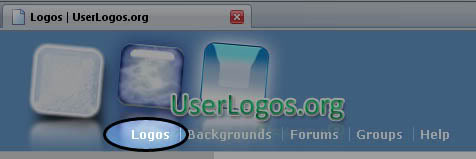

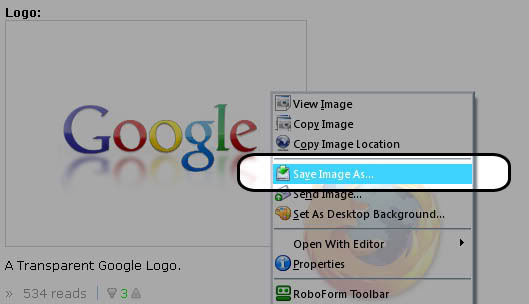
Back to Fast Dial: 1. Right click a "cell" and go to its properties.. 2. Fill in the information, and choose Background color.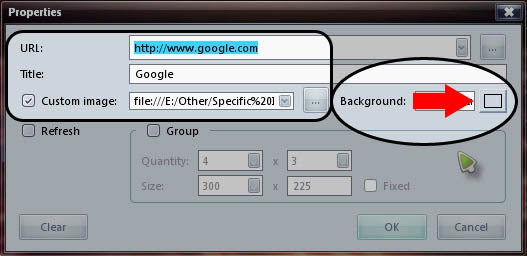
 Here's an example using transparent logos to colorize fastdial:
(Click to Englarge)
Here's an example using transparent logos to colorize fastdial:
(Click to Englarge)
 So how do you choose the background color of transparent logos?
Follow these Steps:
Setting up Fast Dial:
1. Go to you Fast Dial Preferences.
2. Change Scale Method to "default"
3. Go to "Appearance" Tab
4. Modify the following settings:
Cell: transparent transparent
Image: transparent transparent
Note: This is optional! You may modify any field to your liking! (you may use "transparent" in any field)
So how do you choose the background color of transparent logos?
Follow these Steps:
Setting up Fast Dial:
1. Go to you Fast Dial Preferences.
2. Change Scale Method to "default"
3. Go to "Appearance" Tab
4. Modify the following settings:
Cell: transparent transparent
Image: transparent transparent
Note: This is optional! You may modify any field to your liking! (you may use "transparent" in any field)
Finding a Transparent Logo: To browse the transparent logos available on this site, do the following: 1. Click "Logos" in the Top Menu.
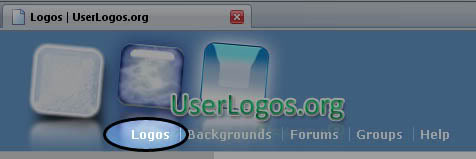

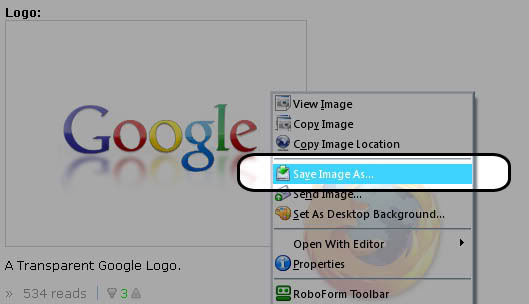
Back to Fast Dial: 1. Right click a "cell" and go to its properties.. 2. Fill in the information, and choose Background color.
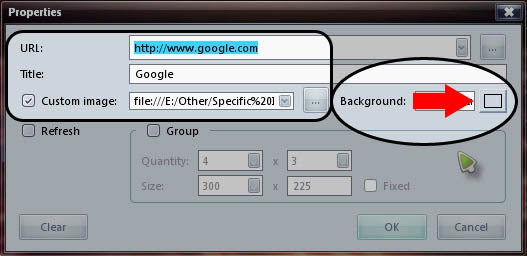
- Printer-friendly version
- +3
- 3 votes
Search logos
Search site
Navigation
User login
Online users
There are currently 2 users online.
Active - 15 mins:
Active - 15 mins:
Recent comments
-
When it comes to creatingby: hammadamir9059 sec ago
-
When purchasing a home, oneby: hammadamir905 min 7 sec ago
-
Wow, excellent post. I'd likeby: peter65411 min 11 sec ago
-
Thanks for an interestingby: peter65414 min 3 sec ago
-
What is an outstanding post!by: peter65415 min 5 sec ago
-
Ever wake up wondering whatby: hammadamir9017 min 20 sec ago
-
This article was written by aby: peter65417 min 37 sec ago
-
Looking to buy IPTV in theby: hammadamir9022 min 2 sec ago
more


