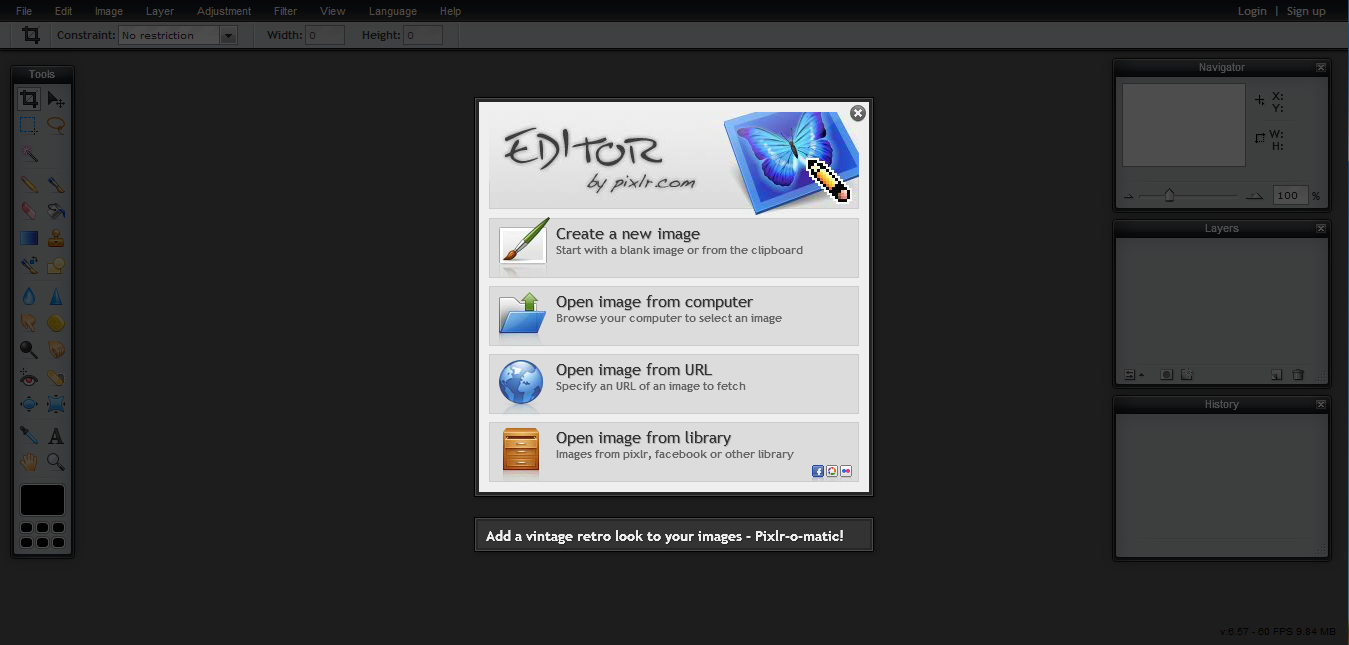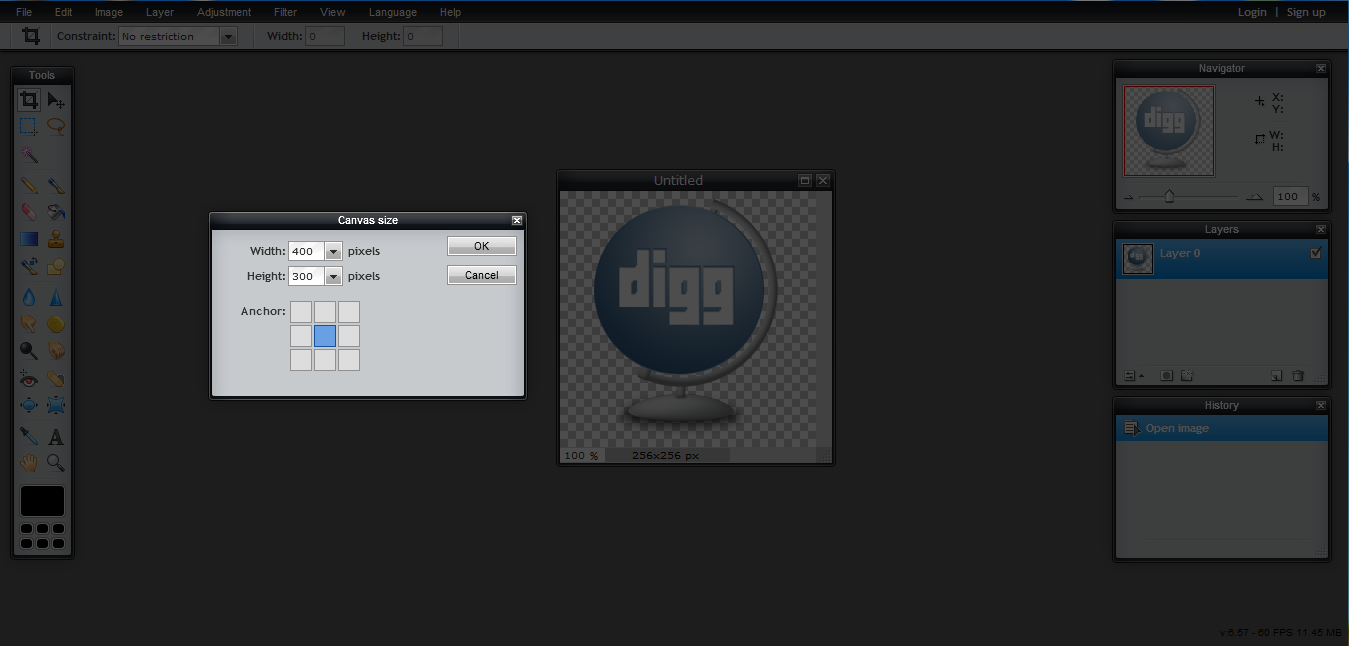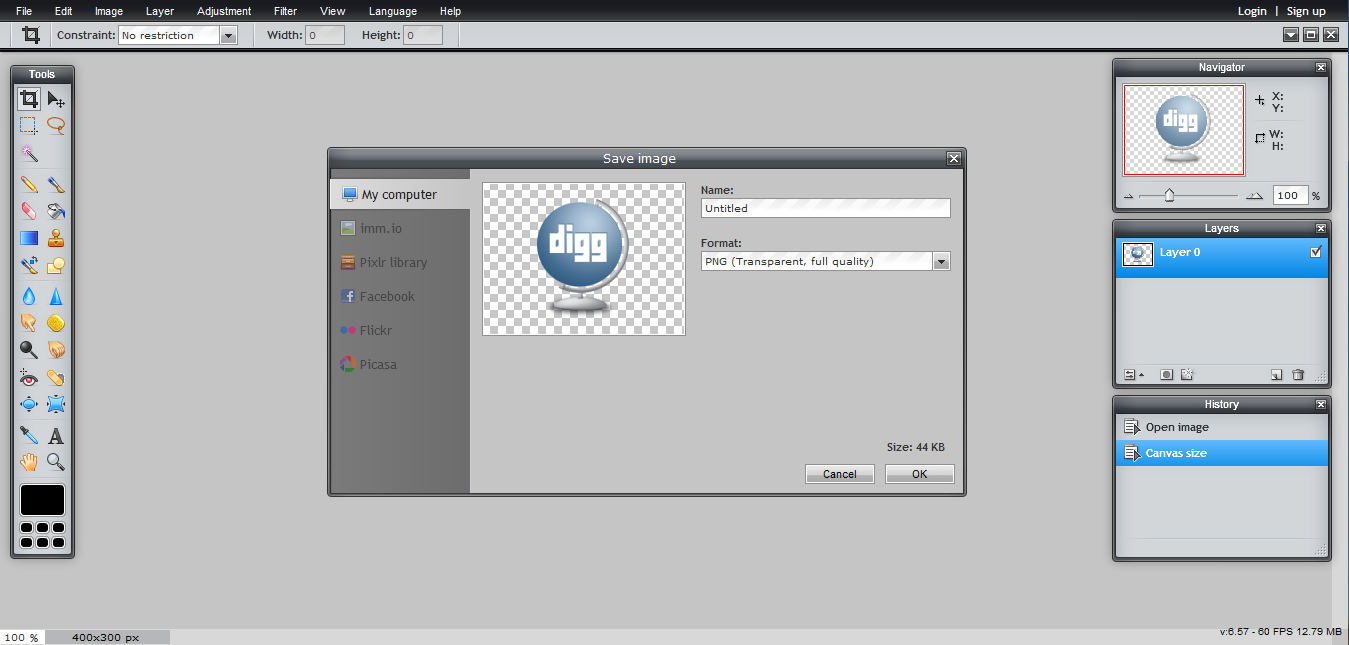The Easiest Way to make a Transparent Logo with a 4:3 Ratio
Efreak15 —Sat, 11/19/2011 - 11:42
In this tutorial I will explain the easiest way to make a 4:3 ratio (compatible with Fast Dial) Transparent logo out of a different size transparent icon.
Note- This tutorial is only for transparent icons. For nontransparent icons, see the tutorials section of UserLogos.
Background
All right, say you have just created a dial on your Fast Dial that links to digg.com. Instead of the basic snapshot of the site in the cell, you want to make it look nicer with a digg icon you've found on the web. (See icon below)
![]()
But when you try to load it into the cell it stretches to fill the width of the cell and looks horrible. The reason this happens is because in Fast Dial versions 3.51 and up there is a limitation that allows for only logos of a 4:3 ratio to be correctly displayed. (In Fast Dial versions 3.51 beta1 and earlier, icons did not stretch if they were not 4:3 ratio) The digg icon I'm using has a *256X256 size (not a 4:3 ratio) so it stretches when I load it into the cell.

So the next step would be to somehow make into a 4:3(ex. 400X300) ratio without ruining the image quality.
Tutorial
So here are the step by step instructions on how to make the 4:3 logo using an online tool called Pixlr Editor:
1) Go to http://pixlr.com/editor/ Select the option that says load image from url (or computer) (the digg logo's url is http://icons.iconarchive.com/icons/land-of-web/globe-social/256/digg-icon.png
2) Once the image is loaded, Look at the top strip, select Image>Canvas Size. Type in for width 400, and for height 300. Make sure to center the image by clicking the square in the middle. Click OK.
3) The image is now in a 4:3 ratio, now click File>Save, and make sure to save as a .png file. That's it!
Here's the result of loading the now 4:3 ratio digg icon into the cell: It's that simple:)

*Note: If you start with an image/icon that has a larger width than 400 pixels, or a larger height than 300 pixels, you will have to resize( or crop) the original image.
Here's how to resize an image so it will fit the required 4:3 ratio:
I'm using this 432x37 logo:

In this case I only need to resize the width, because its over 400. The height is fine. It's way lower than 300 pixels.
1) Go to the top strip, select image>image size, then reduce the width to 400, making sure the constraint proportions option is checked. (The resized image is 400x34)

2) Now that the width is 400 pixels, I repeat the steps from the first part of the tutorial to create a 400x300 image:

Final result:

- Printer-friendly version
- Log in or register to post comments or vote.
- 0
- 0 votes
Search logos
Search site
Navigation
User login
Online users
Recent comments
-
Trustpool Mining Pool hasby: Stewart441 day 4 hours ago
-
Royaledle delivers anby: Stewart441 day 19 hours ago
-
Key Features Players Look for in Online Casinosby: DakotaHanton3 days 22 hours ago
-
Restaurant for Lease Solutions That Save Time and Costby: DakotaHanton6 days 4 hours ago
-
Create Better Images With Online Editing Toolsby: Jordan641 week 18 hours ago
-
The Most Rewarding Slot Games on Circus Casinoby: DakotaHanton1 week 22 hours ago
-
Reby: juandkeim1 week 1 day ago
-
Flirty Outfit Store Curated for Nightlife Fashionby: Jordan641 week 3 days ago