General/Site Help

The following are some frequently asked questions..
Frequently Asked Questions:
1. What is this site for?
2. Ok so...What exactly is Firefox?
3. Who is the owner of this website?
4. How do I get started?
5. What are User Points for?
6. How do I get more user points?
7. Why am I not showing up on the "Top Contributors" chart?
8. What is the image standard for logos?
9. Can I copy a logo directly from the site, and post here?
10. How can I preview a transparent logo on the site, in black?
1. What is this site for?
This website was created for the Firefox addon: Fast Dial.
This is the place for users of the addon to get logos for websites, instead of using the website's thumbnail.
2. Ok so...What exactly is Firefox?
What?! FireFox is the worlds greatest internet browser. It is developed by Mozilla and can be downlaoded here: Link
3. Who is the owner of this website?
That would be telega . He is also the developer of Fast Dial, and several other firefox addons.
4. How do I get started?
If you haven't already, create an account. Once you have confirmed your email address, you can create logos, and backgrounds. The more you contribute, the more privileges you get.
5. What are User Points for?
User Points are a way of showing which users contribute content to the website. It is a way to encourage users to share logos - try to reach enough points to be listed under the "Top Contributors" chart.
6. How do I get more user points?
A User Point is given to those who post a logo and/or background. Two User Points are given for a blog post. Four user points are given to those who contribute to the "Tutorials" page within the Help Section.
7. I have enough points to be on "Top Contributors" Chart, but im not there!
The Top Contributor list is updated every 5 minutes. If you click the "more" link, it shows you the time remaining until next update.
8. What is the image standard for logos?
Well, since most of the logos on this site are meant to be used in Fast Dial, the ratio should be 4:3. And preferred image dimension are either 300x225 or 400x300
9. Can i copy a logo directly from the site, and post here?
Umm, NO! You must upload logos which are USABLE by others.
10. How can i preview a transparent logo on the site, in black?
Theres an easy and quick way to do this. You can use the PicLens Firefox Addon.
Just click the little play icon near the thumbnail, and it will show up in piclens on a dark background.
- 2 votes
After making a logo request - how to keep track of progress
I have noticed a number of users after they have made a logo request looking for their request on the site search.
This is of course one method.
If you click on your own name as a user, your profile will appear.
If then you click on TRACK this will list all the posts you have made.
This is the easiest way to find the thread where you made your logo request.
Another method is to look to the top of the Userlogos page and click on Logo Requests.
That will take you here.
It should be easy enough for you to find your logo request especially as the name of the poster is listed.
The place of choice to post your acknowledgement of a finished logo is in the original thread.
Voting on the logo is a welcome extra, as are comments on the logo itself.
If you cannot find your request, (maybe you have not looked for a while) you may find it in the Archive for unacknowledged Requests
That can be found here (new)
Or the archive for acknowldeged requests that can be found here.
A quick response after a logo is completed is most welcome, as it comes close to the time spent in making the logo, and the memory is fresh in every ones mind.
I see some users, after a logo they have asked for has created a whole lot of interest, pop by the site, look at the logo, and make no comment to anyone at all.
Good luck and enjoy !
- 0 votes
CK Editor and Image Upload and Insert
On line information here
To upload an image from your own computer with CK editor is not an intitive or straightforwad process
1. Look above the box of your comment and click on box marked Image
2. Image Properties Box appears
3. Click on Browse Server
4. On left of page below uploads you will see your own username
5. Click on your userame. This allows you to upload to your username folder
6.You will then get a prompt do you want to refresh the directory
7. Click yes
8. Then you will see the word upload at the top of page
9.Click on Upload
10. Then Click on Browse
11. Browse on your Computer to the file you wish to upload
12 Click on the Image on Computer that you want to upload
13 Then click on Upload. This will upload to your username folder
14 Then click on Insert File
15 You will then see the Image Properties box with a preview image of the image file that you have chosen to insert
16 Hit OK and you are done
Easy wasn't it ?
- 0 votes
Making a Link in a Userlogos Post
This is an example how to insert a link in your text in a Userlogos post.
---
Type in the words in the text that you want to act as a link
Visit my blog
select and copy the link to the website with the cursor
in this case+
http://mysetup-jmarkybb.blogspot.com/
Then select all the words Visit my blog with the cursor so that you see shading over the word
Once selected click on the second symbol along at the top of the page (round one)
You will then be prompted for link HREF

Paste in your link into the box with the cursor, and click OK
---
That is how to make a link which is referred to text
This is the result
- 0 votes
Posting a larger Image on Userlogos using Picamatic
In order to post a larger image on Userlogos please do the following:
For a large image
1. Go to the uploaded image in Picamatic
2. Click on Links (bottom right)
3. Select the third Blogs text in Picamatic/Links and copy
4. Post complete link in your Comment.
5. This will create an image that will expand if clicked on.
6. This is the most satisfactory way to post larger images
for example:
(click on image to expand)
- 0 votes
Posting a small image in Userlogos using Picamatic
In order to post a small image on Userlogos please do the following:
For a small image
1. Select the bottom URL text in Picamatic/Links and copy
2. Click on the icon top left of your comment box (insert,edit image)
3 You will be prompted for the URL. Paste in the URL
4 Then click OK.
5 Your image should be visible.
Do not use with large images.
- 0 votes
Setting up and Using RSS Feeds on Userlogos
There has been an interest shown of how RSS Feeds work on Userlogos
Below is a preliminary draft that will be further edited over the next few days
You will note that when for example you go to a page of Userlogos
For example Logos.
that in the address bar you will see this favicon/logo*:
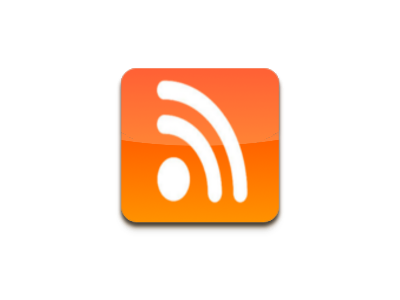
This is to let you know that an RSS Feed is available for that page of Userlogos.
(RSS Feeds are not available for all pages of userlogos !)
RSS Feeds enable one to save a Live bookmark of a specific Userlogos Page to the toolbar easily.
For example let us go to Logos/New Logos
Left click on RSS Favicon in the Address Bar
and you will be offered two choices
1) Subscribe to a Piclens Feed
2) Subscribe to a Userlogos.org: New Logos (strangely it says Userloogos.org)
Let us click on the second option (for piclens see bottom of this page)
Once one has clicked on the second option then a small pop up menu will appear
Subscribe to Live Bookmarks
This offers as first choice to save the link to the Bookmarks toolbar
So if we hit Subscribe then the link will be saved to the bookmarks toolbar
Let us do this
All done
Once one has saved the Live Bookmark Link to the Bookmarks toolbar, if one left clicks on the link in the toolbar, one is offered a number of options of how to open the page.
On for example the New Logos Page, you will see a drop down list appear below the bookmarks toolbar link, of all the logos on the page.
This will enable you to view the logo of your choice
Below that you will see the option
Open Userlogos New Logos
(This will open the page in the normal manner)
You will also be given the option to open all the logos (on that page) in new tabs.
If you set up live bookmarks for example on the Logo Requests page, you will have listed when you left click on the Live Bookmarks Link on the toolbar all the different requests on that page
However I have noticed that when you set up live bookmarks for a thread with a whole number of comments, although the comments are listed separately in the drop down menu when you left click on the bookmarks live bookmarks link, whichever comment one clicks on, one is just taken to the top of the thread
***
Piclens (gooliris) feed
From a preliminary examination of the Rss Piclens Feed, it would appear not to be working.
At the moment on Logos/New for example one is offered the possibility of setting up a Piclens link onto the bookmarks toolbar by left clicking on the Rss feed logo above.
And a link i saved to the toolbar.
However when one clicks on the link one option is marked empty and the other option does not open the piclens page that one would expect.
I hope to be able to get some help to understand why this is, and to discover if the situation can be remedied.
I will post here the result of my findings
*
RSS Logo courtesy Ingalls

